Creating your first backup – Apple Newton Backup Utility (for Macintosh) User Manual
Page 13
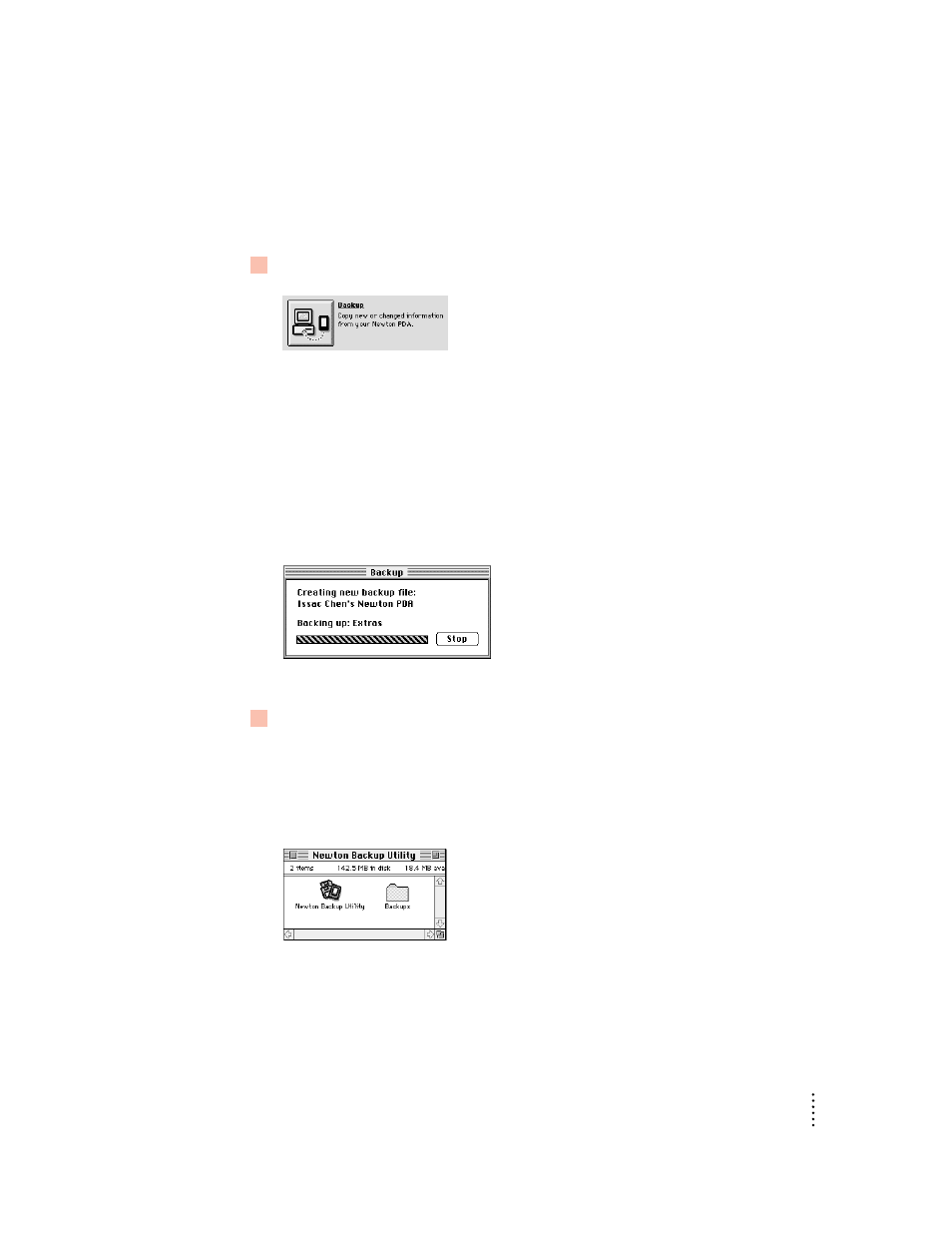
Creating your first backup
After you establish a connection, you can make a backup of information and
packages on your Newton PDA and store it on your computer.
1
Click the Backup button in the Newton Backup Utility window.
Note: If your Newton PDA uses an earlier version of the Newton operating system, a
backup starts automatically as soon as you establish a connection from your Newton
PDA. You don’t need to click Backup.
Because this is your first backup, the Newton Backup Utility creates a full backup of
all your Newton information and packages. If you have a storage card inserted in
your Newton PDA, information on the storage card is also backed up.
During the backup, a status window appears to show what information is being
backed up.
After a few minutes, the window disappears and the backup is complete.
2
Check to see the Backups folder on your computer.
When you back up your Newton PDA, a backup file is created and placed in a folder
named Backups. By default, this folder is located in the Newton Backup Utility
folder.
For more information about backup files and folders, see Chapter 2.
9
Getting Started
