Preparing your newton pda, Selecting the type of connection on your computer – Apple Newton Backup Utility (for Macintosh) User Manual
Page 10
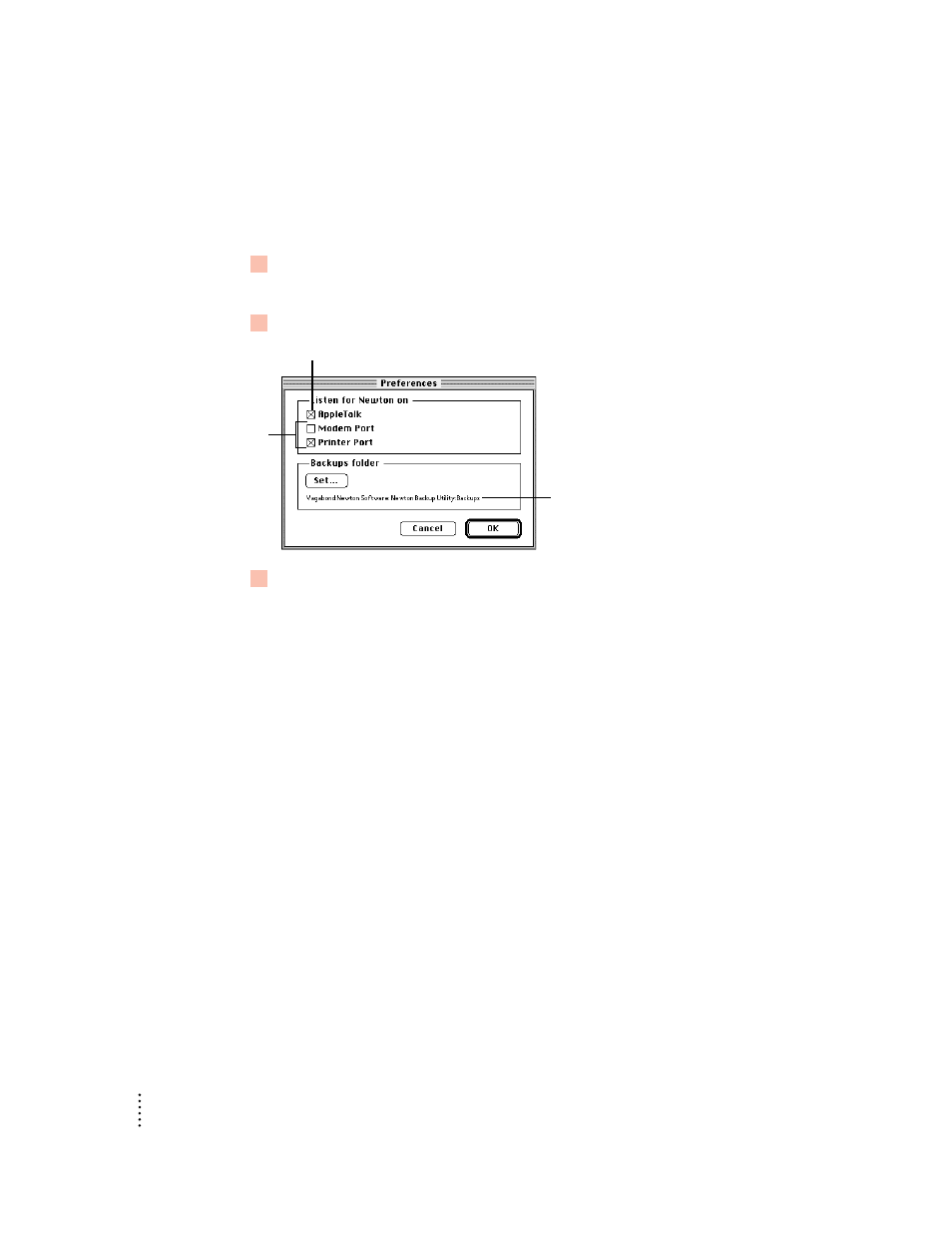
Selecting the type of connection on your computer
The first time you use the Newton Backup Utility, you need to specify how the
Newton PDA is connected to your computer.
1
Choose Preferences from the Edit menu.
A dialog box appears with a list of connection preferences for your computer.
2
Select the type of connection.
3
Click OK to save your choices and close the dialog box.
The type of connection you select is saved and remains set until you decide to
change it.
Note: You can also use the Preferences dialog box to set the location of backup files.
For more information, see “Changing the Location of the Backups Folder” in
Chapter 2.
Preparing your Newton PDA
Before you use the Newton Backup Utility, you need to tell your Newton PDA how
it is connected to the computer.
Note: The instructions in this section apply to Newton PDAs that use the Newton 2.0
operating system. If you have a Newton PDA that uses an earlier version of the
operating system, see the upgrade instructions that came with this utility.
IMPORTANT
Make sure you follow the setup instructions on your Newton PDA to
enter your name and other owner information. The computer uses this name when it
creates a backup file. See your Newton PDA handbook to learn how to enter your
name. Also, it’s a good idea to name the storage cards you use with your Newton
PDA.
6
Chapter 1
Select AppleTalk if you have an AppleTalk connection.
If you have a serial
connection, select
the Macintosh port
you’re using.
Shows the location of backup files created
on your computer. By default, this is in the
Newton Backup Utility folder.
