Apple Power Macintosh 9500 Series User Manual
Page 81
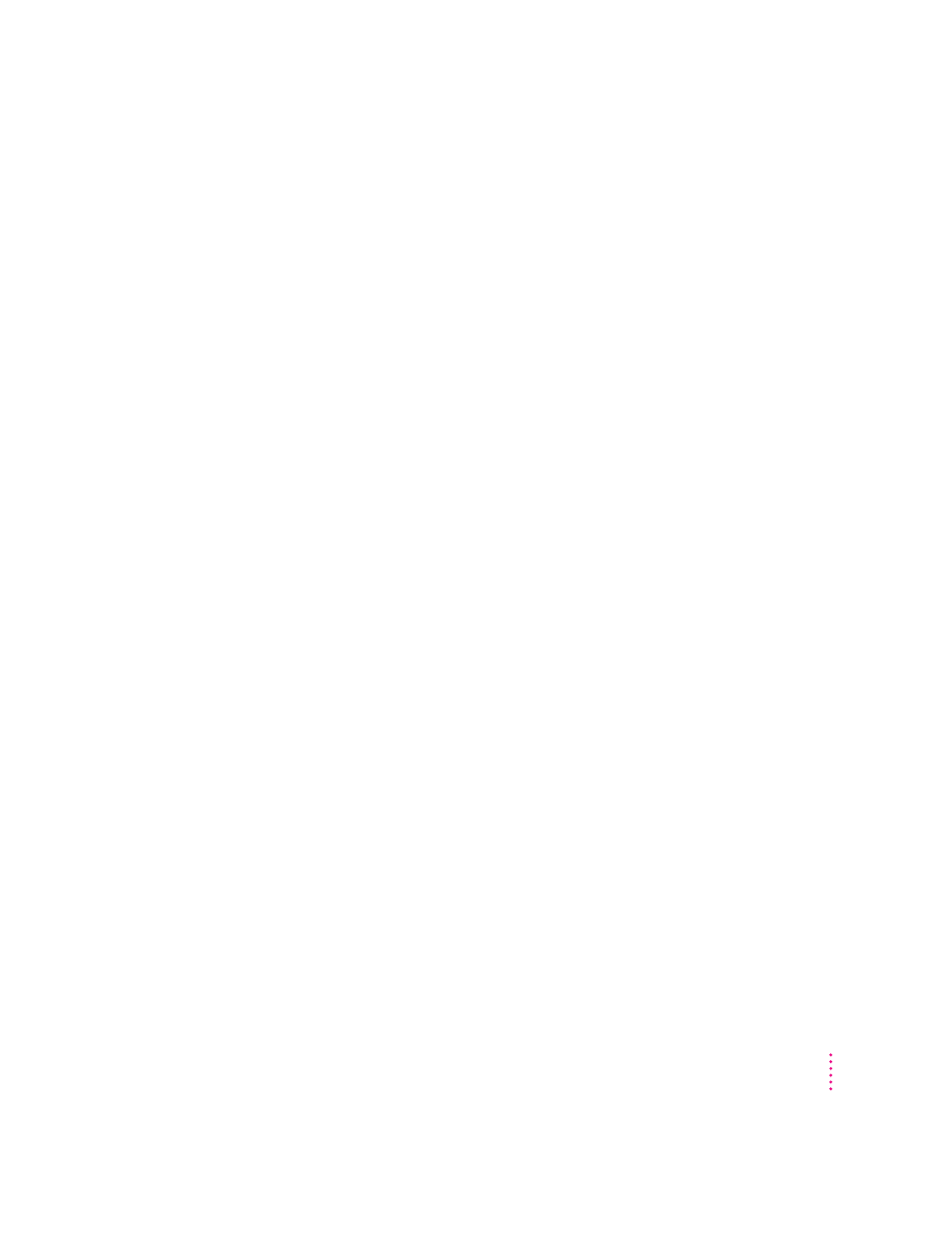
Your computer won’t restart and there is a CD-ROM disc inside the CD-ROM player.
m
Your computer may be trying to start up from the CD-ROM disc. Press the
Open/Close button on the front of the computer to open the tray, and
remove the CD-ROM disc. Close the tray, then restart your computer.
Your computer starts up and you see large folder-shaped areas, containing labeled
pictorial buttons, instead of the usual Macintosh desktop.
m
Your computer may have started up from a CD-ROM disc containing
At Ease, an alternative to the Macintosh desktop. You need to have the
Macintosh desktop on your screen before you can use the installation
instructions in this manual.
To return to the Macintosh desktop, choose Shut Down from the Special
menu. When your computer is off, press the Open/Close button of your
CD-ROM player to open the tray, then remove the CD. Close the tray. Then
start up your computer again.
To avoid having the computer start up from a CD-ROM disc, remember to
remove any disc in the drive before you shut down your computer.
You can’t start an application program or it quits unexpectedly. Or, when you try to open
a program, you see a message that not enough memory is available.
One of the following is probably the cause:
m
The Macintosh ran out of memory.
Quit the programs that you have open and then open the program you want
to use, or restart your Macintosh.
Use the Memory control panel to turn on virtual memory. (This is
especially important if you have a Power Macintosh computer or Power
Macintosh upgrade card and are using programs designed specifically for
the Power Macintosh.) For more information on virtual memory, see the
“Memory” topic of Macintosh Guide, available in the Guide (h) menu.
m
The program needs more memory.
Use the program’s Info window to give it more memory. For more
information on increasing a program’s memory, see the “Memory” topic of
Macintosh Guide, available in the Guide (h) menu.
71
Troubleshooting
