Start over – Apple Power Macintosh 9500 Series User Manual
Page 73
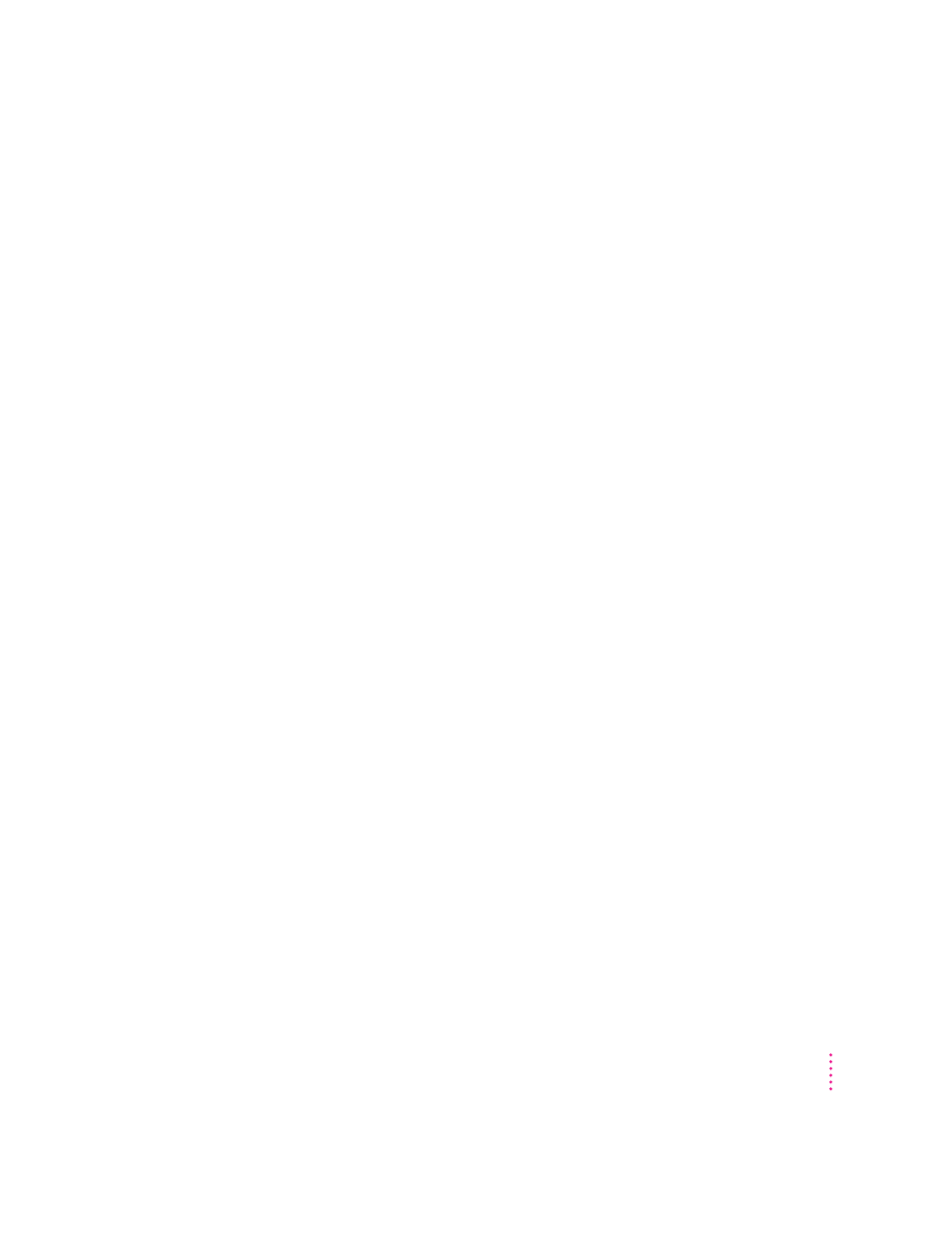
Start over
Often you can eliminate a problem simply by clearing the computer’s memory
and starting over.
If you can, save any open documents before restarting the Macintosh. If your
system is frozen and does not respond to anything you do, or if you have a
“bomb” message on the screen, saving may not be possible. You can try
pressing x-Option-Esc to quit the program in use when the problem
occurred; if this works, you can then save the documents open in other
programs before restarting. (Be sure to restart the computer immediately after
you save your documents; quitting a program using x-Option-Esc may leave
corrupt data in the computer’s memory. This corrupt data is erased when you
restart the computer.)
To restart your Macintosh, try the following solutions:
m
If you can, choose Restart from the Special menu or from the dialog box that’s on the
screen.
Dialog boxes contain messages from the computer. If something goes
wrong, a message may appear on the screen, asking you to restart the
computer.
m
If you can’t choose Restart, hold down the
x
and Control keys while you press the
Power key on the keyboard (marked with a triangle).
This key combination restarts the computer. (Use this key combination
only when you can’t choose Restart from the Special menu.)
m
Turn off your computer with the power button on the front panel of the computer, wait
at least 10 seconds, and then turn it on again.
If the computer does not turn off, try pressing and holding down the power
button for 3–4 seconds.
m
If the power button doesn’t turn off the computer, unplug your Macintosh.
m
If you suspect that the problem is with other equipment, such as a printer or an
external hard disk that’s attached to your computer, turn that equipment off for
10 seconds or longer, then turn it on again and restart the Macintosh.
63
Troubleshooting
