Apple Power Macintosh 9500 Series User Manual
Page 22
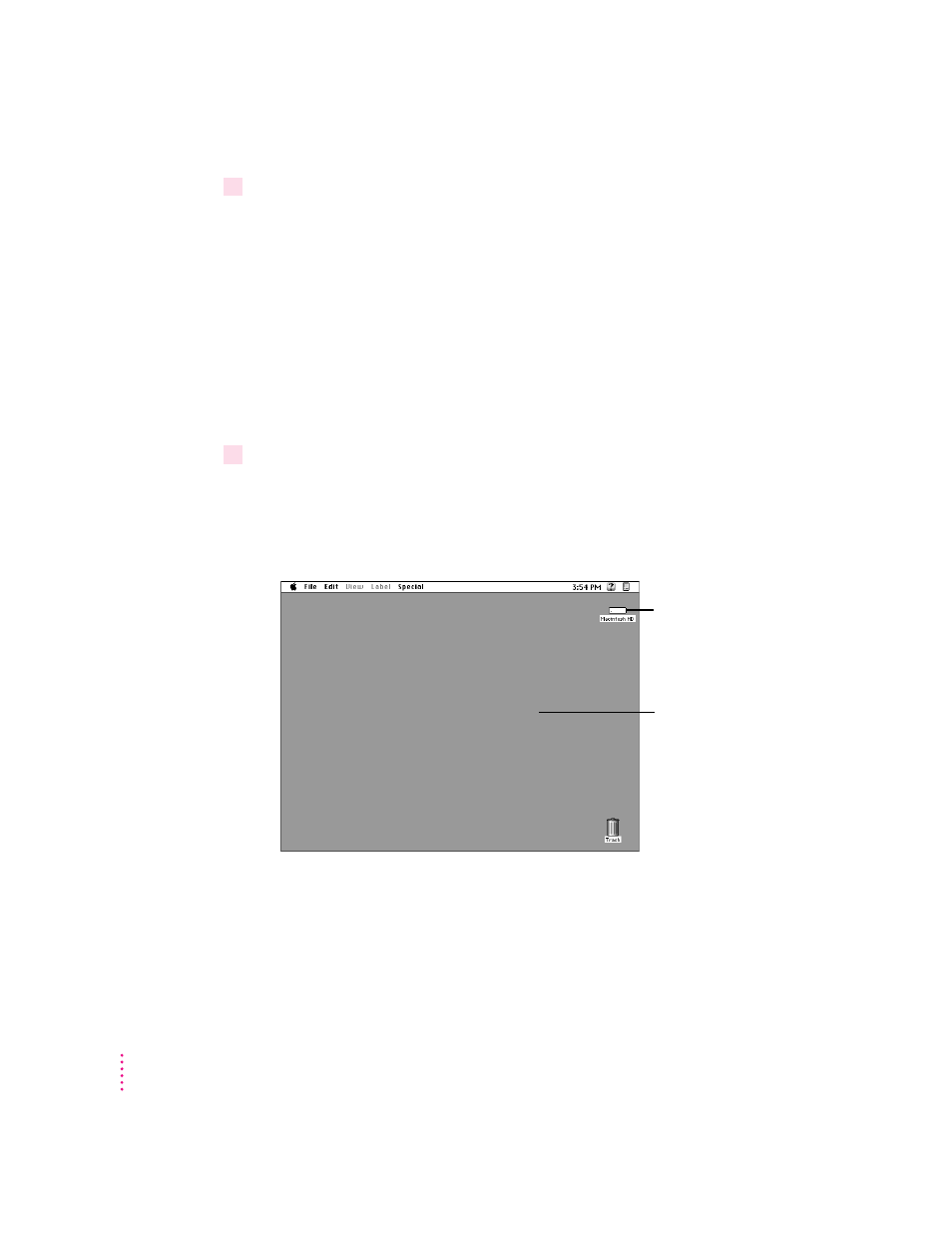
2
Turn on your monitor.
See the information that came with your monitor for the location of the power
switch. On Apple monitors, the power switch is located on the front of the
unit.
By the way: You only need to turn on the monitor once. From now on, the
monitor will turn off automatically when you shut down the computer, and it
will turn on automatically when you start up the computer. (If the monitor is
not plugged into the computer, it must be turned on separately each time you
turn on the computer.) If you have extra DRAM installed in your computer, it
can take several seconds for larger monitors to turn on. (The screen remains
black.)
3
Check to see what’s on your screen.
m
If you see a message about saving energy, read the information and click
“Close Message.”
m
If you see the Macintosh desktop, shown here, your system software is
already set up correctly. Skip now to “What’s Next?”
m
If you see a blinking question mark, see “Solutions to Common Problems”
in Chapter 6.
m
If you see anything else on your screen, or if you see nothing at all, see the
next section, “Problems Turning Your Computer On?”
12
Chapter 1
Macintosh desktop
Hard disk icon
