Starting up from a cd-rom disc, Starting up from a floppy disk – Apple Power Macintosh 9500 Series User Manual
Page 101
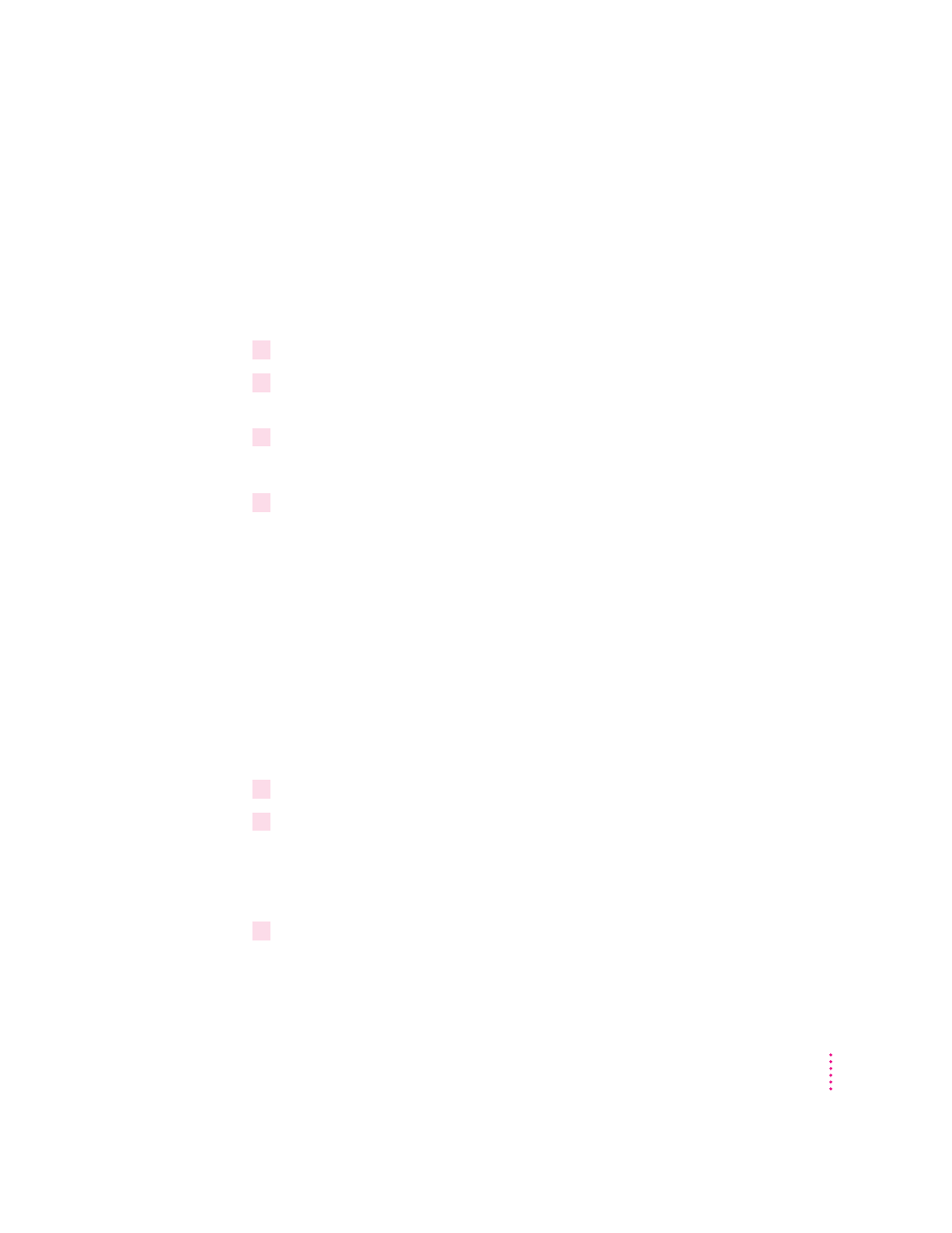
Starting up from a CD-ROM disc
To initialize, test, or repair a hard disk, or to install system software on a hard
disk, you need to start up your computer from another disk. If your computer
has a CD-ROM player, you can start up your computer using the CD-ROM
disc containing system software that came with the computer.
To start up the computer using the CD-ROM disc, follow these steps:
1
Turn your computer on.
2
When you see the desktop on your screen, press the Open/Close button on your
CD-ROM player, and insert the CD-ROM disc containing system software into the player.
3
Turn your computer off.
The CD-ROM disc will remain in the CD-ROM player.
4
Hold down the C key on your keyboard and restart your computer.
Continue to hold down the key until you see the “Welcome to Macintosh”
message.
Starting up from a floppy disk
To initialize, test, or repair a hard disk, or to install system software on a hard
disk, you need to start up your computer from another disk. If you don’t have
a built-in CD-ROM player, you can start up the computer using either the
Disk Tools or disk 1 from the set of system software disks that came with your
computer.
To start up your computer using a floppy disk, follow these steps:
1
Shut down your computer.
2
Insert the floppy disk into the disk drive.
If you want to initialize, test, or repair your hard disk, use the Disk Tools
disk to start up your computer. If you want to install system software, use
disk 1 from the set of system software disks that came with your computer.
3
Turn on the computer.
91
Troubleshooting
