Start over – Apple Workgroup Server 8150/110 User Manual
Page 72
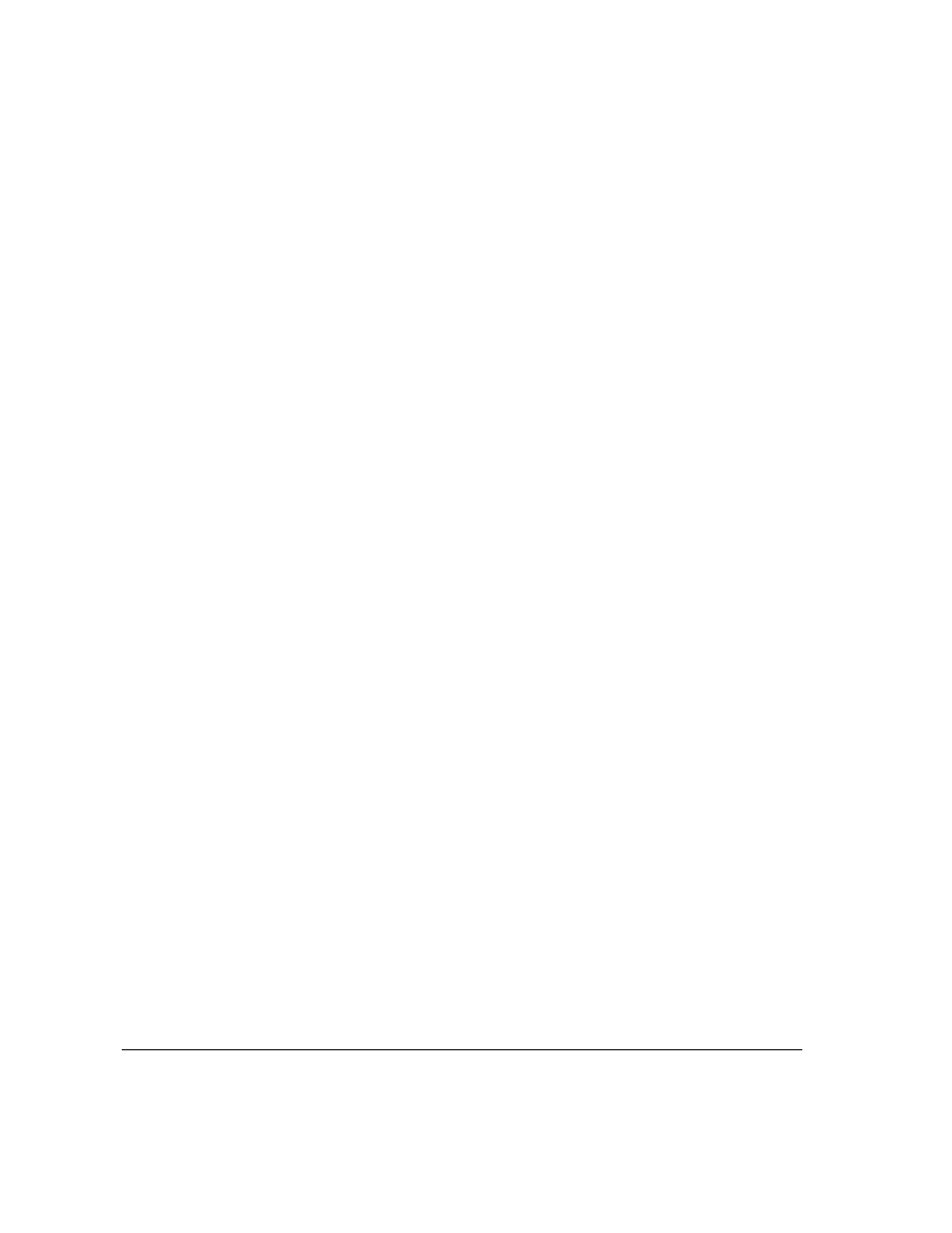
m If you were typing text and were not able to save it before the problem
occurred, you can write down the parts of the text still visible on the screen
so that some of your work will be easy to replace.
m Ask other Macintosh users about the problem you’re having; they may have
a solution for it.
m Find out what actions users were performing on the server (such as copying
large files, launching programs on the server, or installing programs over
the network).
If you need repair service, consult the service and support information that
came with your server for instructions on how to contact an Apple-authorized
service provider or Apple for assistance.
Start over
Often you can eliminate a problem simply by clearing the server’s memory
and starting over.
If you can, save any open documents before restarting the server. If your system
is “frozen” and does not respond to any input, or if you have a “bomb” message
on the screen, saving may not be possible. You can try pressing
x-Option-Esc
to quit the program in use when the problem occurred; if this works, you can
then save the documents open in other programs before restarting.
To restart your server, try the following steps:
1
If you can, choose Restart from the Special menu or from the dialog box that’s on screen.
2
If you can’t choose Restart, hold down the
x
and Control keys while you press the Power
On key.
This key combination restarts the server. (Use this key combination only if
choosing Restart from the Special menu does not work.)
3
If nothing happens, look for the reset and interrupt switches on the front of your server
and press the reset switch (the one marked with a triangle).
Pressing the reset switch is like turning the power switch off and then on
again. You will lose any work you haven’t saved. (The interrupt switch is
intended for use by programmers who have debugging software installed.)
56
Chapter 6 / Troubleshooting
