Bosch VIDEOJET X40 User Manual
Page 86
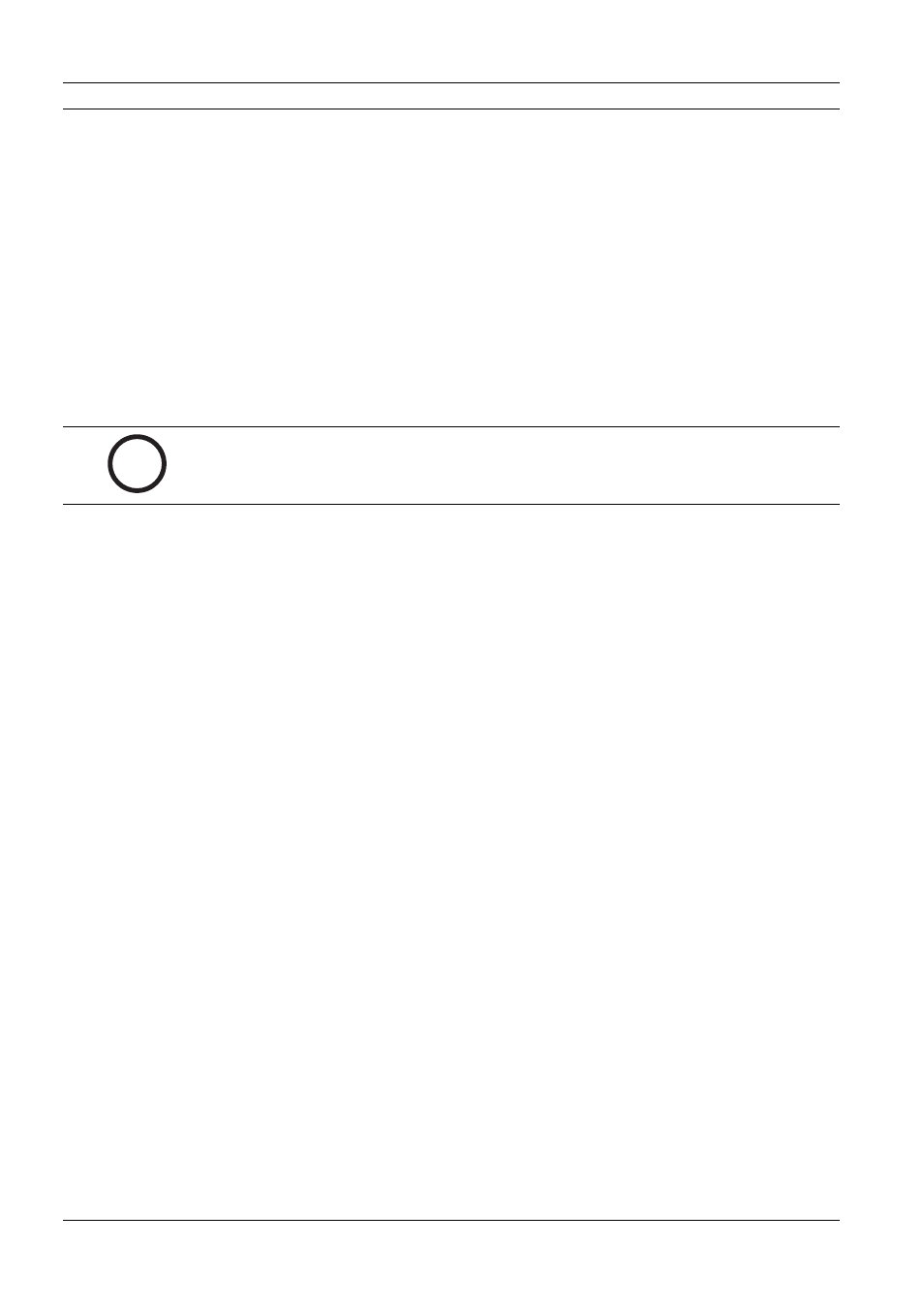
86
en | Configuration Using a Web Browser
VideoJet X40
V3.5 | 2007.12
Installation and Operating Manual
Bosch Security Systems
1.
Check the box for the items that are to be displayed on the LIVEPAGE. The selected
items are indicated by a check mark.
2.
Go to the LIVEPAGE to check whether and how the required items are displayed.
5.32.1
Company logo
1.
Enter the path to a suitable graphic if you want to replace the manufacturer's logo. The
image file can be stored on a local computer, in the local network or at an Internet
address.
2.
If necessary, click Browse to search for an appropriate graphic in the local network.
5.32.2
Device logo
1.
Enter the path to a suitable graphic if you want to replace the product name. The image
file can be stored on a local computer, in the local network or at an Internet address.
2.
If necessary, click Browse to search for an appropriate graphic in the local network.
5.32.3
Transmit audio
The audio signals are sent in a separate data stream parallel to the video data, and so increase
the network load. The audio data are encoded according to G.711 and require an additional
bandwidth of approx. 80 kbps for each connection.
5.32.4
Bilinx control
Next to the field for view control at the top left of the LIVEPAGE, an additional field is
displayed for the special Bosch Security Systems Bilinx control.
5.32.5
Show alarm inputs
The alarm inputs are shown next to the video image as icons, along with their assigned names.
If an alarm is active, the corresponding icon changes color.
5.32.6
Show relay outputs
The relay outputs are shown next to the video image as icons, along with their assigned
names. If the relay is switched, the icon changes color.
5.32.7
Show VCA trajectories
The trajectories (motion lines of objects) from the video content analysis are displayed in the
live video image if a corresponding analysis type is activated (see Section 5.23 VCA, page 65).
5.32.8
Show VCA metadata
When the analysis function is activated, the additional information from the video content
analysis (VCA) will be displayed in the live video image (see Section 5.23 VCA, page 65). With
the MOTION+ analysis type, for example, the sensor fields in which motion is recorded will be
marked with rectangles.
i
NOTICE!
If you want to use the original graphics again, simply delete the entries in the Company logo
and Device logo fields.
