8 general information – Philips DVDR985A99 User Manual
Page 8
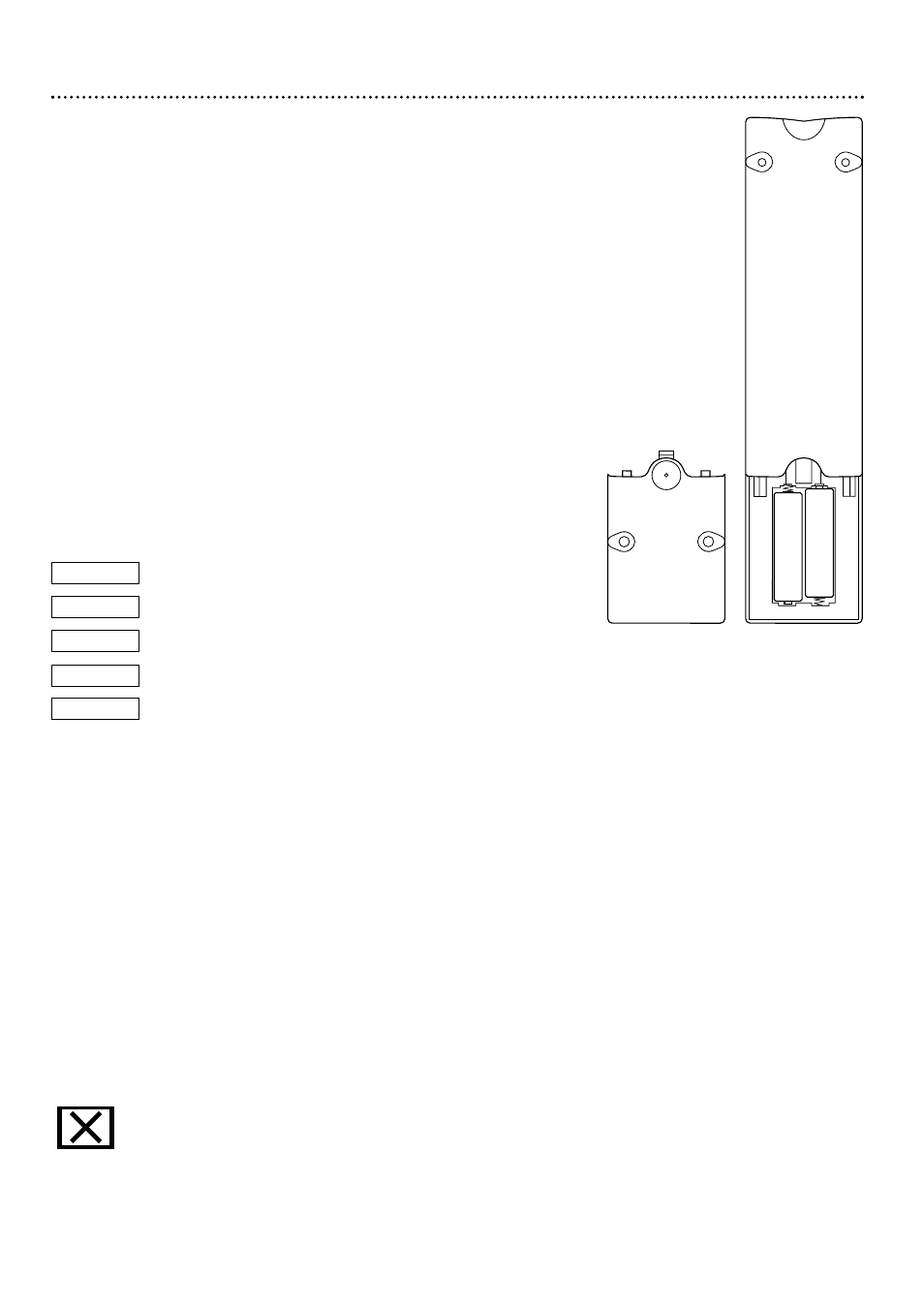
8 General Information
Battery Installation
1
Remove the battery compartment lid on the rear of the
remote control by sliding the lid down, then off.
2
Place two AA batteries inside the battery compartment
with their + and – ends aligned as indicated. Do not mix old
and new batteries or different types of batteries (standard, alkaline,
etc.).
3
Replace the battery compartment lid. Slide the lid until you
hear it click into place.
+
-
+
-
Using the Remote Control
Unless stated otherwise, the remote control can operate all the features of
the DVD Recorder. Always point the remote control directly at the
remote sensor on the front of the DVD Recorder, not the TV. Details are
on page 22. Make sure there are no barriers between the remote control
and the DVD Recorder.
The remote control also will operate some features of some TVs. Details
are on pages 60-61.
When referring to this manual, remember...
The feature is available on some Digital Video Discs.
The feature is available on some Audio Compact Discs.
The feature is available on some Video Compact Discs.
The feature is available on some DVD+ReWritable Discs.
The feature is available on some DVD+Recordable Discs.
DVD Disc Menus...
Some explanations in this manual describe the DVD Disc Menus, which
vary among DVDs. Movie producers set these menus, and not all DVDs
have menus. But, if the DVD has a menu, access the Disc Menu by pressing
the DISC MENU button on the remote control. Details are on page 28.
DVD Recorder Menus...
Some instructions explain how to use the DVD Recorder’s menu (or the
System Menu or Menu Bars) to set up features of the DVD Recorder or
the Disc. You get to the DVD Recorder Menu by pressing SYSTEM MENU
on the remote control. Details are on page 25. Even if a feature is set up in
the DVD Recorder’s menu, it will not be available if the current Disc does
not include that feature.
Available Disc Features...
Features in this manual may not be available on every Disc. If the feature is
not available, you cannot use the DVD Recorder to make the feature avail-
able. An “X” will appear in the top left corner of the TV screen if you try
to access a feature that is not available on the current Disc.
DVD
AUDIO CD
VIDEO CD
DVD+RW
DVD+R
