14 hookups (cont’d), Mpeg2, or digital theater system) – Philips DVDR985A99 User Manual
Page 14
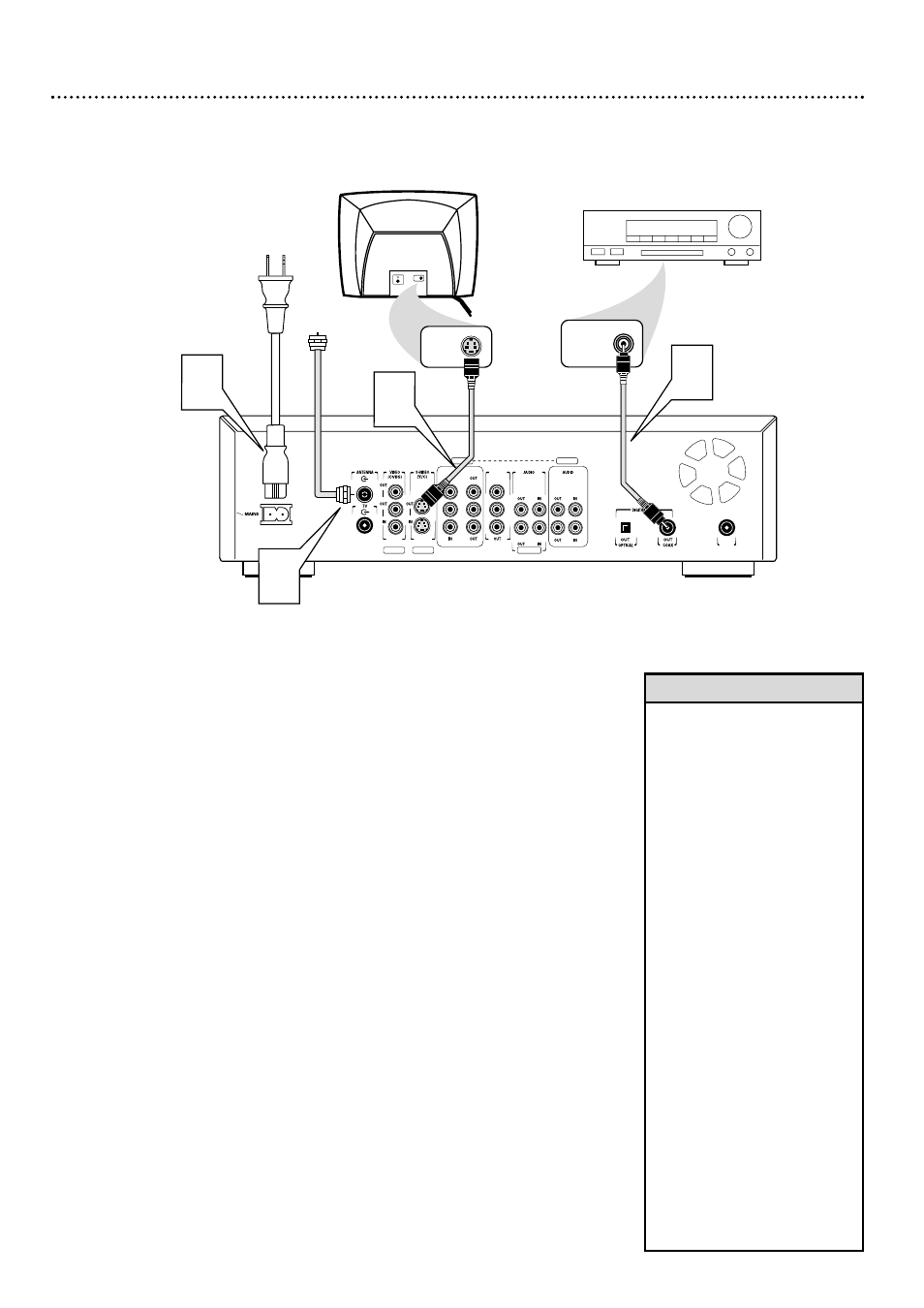
14 Hookups (cont’d)
Connecting to a TV and a Stereo Receiver
(Receiver has Dolby Digital
TM
, MPEG2, or Digital Theater System)
COMPONENT VIDEO
PROG
SCAN
EXT 2
Y
Y
P
B
P
B
P
R
Y
L
L
L
R
R
R
P
B
P
R
P
R
EXT 3
EXT 3
EXT 1
EXT 1/2
IN
RC 6
Back of TV
(example only)
3
COAXIAL DIGITAL
AUDIO IN
2
S-AUDIO IN
S-VIDEO IN
Stereo Receiver
(example only)
4
Antenna
or Cable TV
Signal
1
1
Connect your Antenna or Cable TV signal to the ANTENNA jack
on the rear of the DVD Recorder.
2
Connect one of the DVD Recorder’s DIGITAL AUDIO OUT jacks
(COAX (coaxial) or OPTICAL) to the corresponding DIGITAL
AUDIO IN jack on your Stereo. You only need one connection. Use an
appropriate digital audio cable (not supplied).
3
Connect the supplied S-Video cable to the S-VIDEO OUT (Y/C)
(EXT 1) jack of the DVD Recorder and to the TV’s
S-VIDEO IN jack.
4
Connect the supplied power cord to the MAINS (AC Power) jack
on the rear of the DVD Recorder.
Connect the power cords of the DVD Recorder, Stereo, and TV to
a power outlet.
5
Turn on the Stereo power and set your Stereo to the correct
Digital Audio In channel or sound source. Refer to the Stereo owner’s
manual.
6
Press the STANDBY-ON y
y
button on the front of the DVD
Recorder to turn on the DVD Recorder. The STANDBY-ON light will
turn green.
If “TURN ON TV” appears on the display panel, you need to turn on your
TV and set it to the correct S-Video In channel. (See next step.) This is part
of the Initial Setup of the DVD Recorder. You cannot see the Initial Setup
screens until you turn on the TV and have it on the right S-Video In channel.
7
Turn on the TV power. Set the TV to the correct S-Video In chan-
nel. This is not channel 3 or 4 as it might be when using a VCR. See your TV
owner’s manual for details. Or, go to your lowest TV channel and change
channels down until you see the DVD background picture or Initial Setup
screen on the TV screen.
The Initial Setup screen will appear the first time you turn on the Recorder. Go to
page 16 to continue.
• Set the Digital output accordingly.
Details are on page 56.
• If your Digital Output setting does
not match your Stereo’s capabili-
ties, the Stereo may produce a
strong, distorted sound or no
sound at all.
• Your Stereo must support
MPEG2, Dolby Digital
TM
or Digital
Theater System (DTS). Check the
Stereo’s manual.
• To use the VIDEO OUT (CVBS)
or COMPONENT VIDEO OUT Y
P
B
P
R
jacks instead, see pages 10
and 12. Remember to choose the
correct Video In channel at the
TV.
• A small, square, black cap pro-
tects the OPTICAL jack when it is
not in use. Remove the cap if you
want to use the jack; replace the
cap when the jack is not in use.
• If you plan to watch your TV with
the DVD Recorder off, connect
the supplied RF coaxial cable to
the Recorder’s TV jack and to the
RF IN or ANTENNA IN jack (75
ohm) on your television. This lets
you watch channels at the TV
normally when the DVD Recorder
is off and will improve the recep-
tion at your TV.
Helpful Hints
