10 hookups (cont’d) – Philips DVDR985A99 User Manual
Page 10
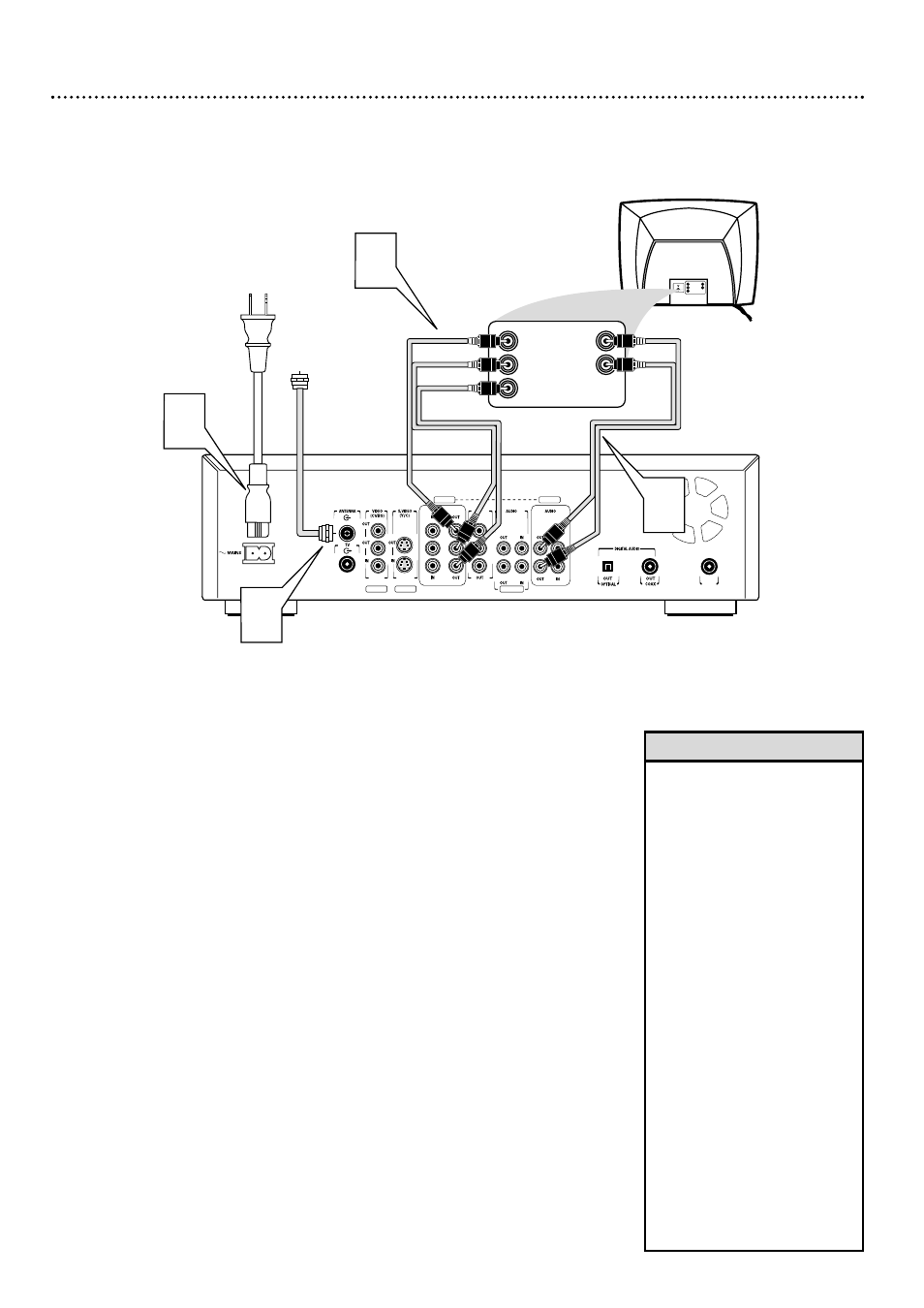
10 Hookups (cont’d)
Connecting to a TV Only
TV has Component Video In Jacks
COMPONENT VIDEO
PROG
SCAN
EXT 2
Y
Y
P
B
P
B
P
R
Y
L
L
L
R
R
R
P
B
P
R
P
R
EXT 3
EXT 3
EXT 1
EXT 1/2
IN
RC 6
Back of TV
(example only)
4
2
LEFT AUDIO IN
RIGHT AUDIO IN
Pr/Cr
Y
Pb/Cb
LEFT AUDIO IN
RIGHT AUDIO IN
Cr/R-Y
Y
Cb/B-Y
3
Antenna
or Cable TV
Signal
1
1
Connect your Antenna or Cable TV signal to the ANTENNA jack
on the rear of the DVD Recorder.
2
Connect the DVD Recorder’s COMPONENT VIDEO OUT Y P
B
P
R
jacks (EXT 3) to the corresponding COMPONENT VIDEO IN jacks
on the TV. Use the supplied three-strand component video cable, which
has ends with red, blue, and green stripes. Match the cable stripe colors to
the jack colors.
3
Connect the DVD Recorder’s red and white AUDIO OUT (Left and
Right) (EXT 3) jacks to the left/right AUDIO IN jacks on the TV.
Use one of the supplied two-strand audio cables, which has ends with red and
white stripes. Match the cable stripe colors to the jack colors.
4
Connect the supplied power cord to the MAINS (AC Power) jack
on the rear of the DVD Recorder.
Connect the power cords of the DVD Recorder and the TV to a
power outlet.
5
Press the STANDBY-ON y
y
button on the front of the DVD
Recorder to turn on the DVD Recorder. The STANDBY-ON light will
turn green.
If “TURN ON TV” appears on the display panel, you need to turn on your
TV and set it to the correct Component Video In channel. (See next step.)
This is part of the Initial Setup of the DVD Recorder. You cannot see the
Initial Setup screens until you turn on the TV and have it on the right
Component Video In channel.
6
Turn on the TV power. Set the TV to the correct Component
Video In channel. This is not channel 3 or 4 as it might be when using a
VCR. See your TV owner’s manual for details. Or, go to your lowest TV
channel and change channels down until you see the DVD background picture
or Initial Setup screen on the TV screen. The Initial Setup screen will appear the
first time you turn on the Recorder. Go to page 16 to continue.
• If your TV has Progressive Scan,
connect the DVD Recorder’s
PROG SCAN OUT Y P
B
P
R
jacks
to the TV’s Progressive Scan In
jacks (instead of using the COM-
PONENT VIDEO OUT jacks as
described in step 2). Progressive
Scan produces a clearer picture
by doubling the number of visible
picture lines per field, providing a
jitter-free, sharp, quiet picture.
Only use these connections if your
TV has Progressive Scan. Check
your TV manual for details.
• On the TV, the Component Video
In jacks may be labeled YUV or
Pr/Cr Pb/Cb Y and may be green,
blue, and red.
• If you plan to watch your TV with
the DVD Recorder off, connect
the supplied RF coaxial cable to
the Recorder’s TV jack and to the
RF IN or ANTENNA IN jack (75
ohm) on your television. This lets
you watch channels at the TV
normally when the DVD Recorder
is off and will improve the recep-
tion at your TV.
Helpful Hints
