Helpful hints (cont'd) 63 – Philips DVDR985A99 User Manual
Page 63
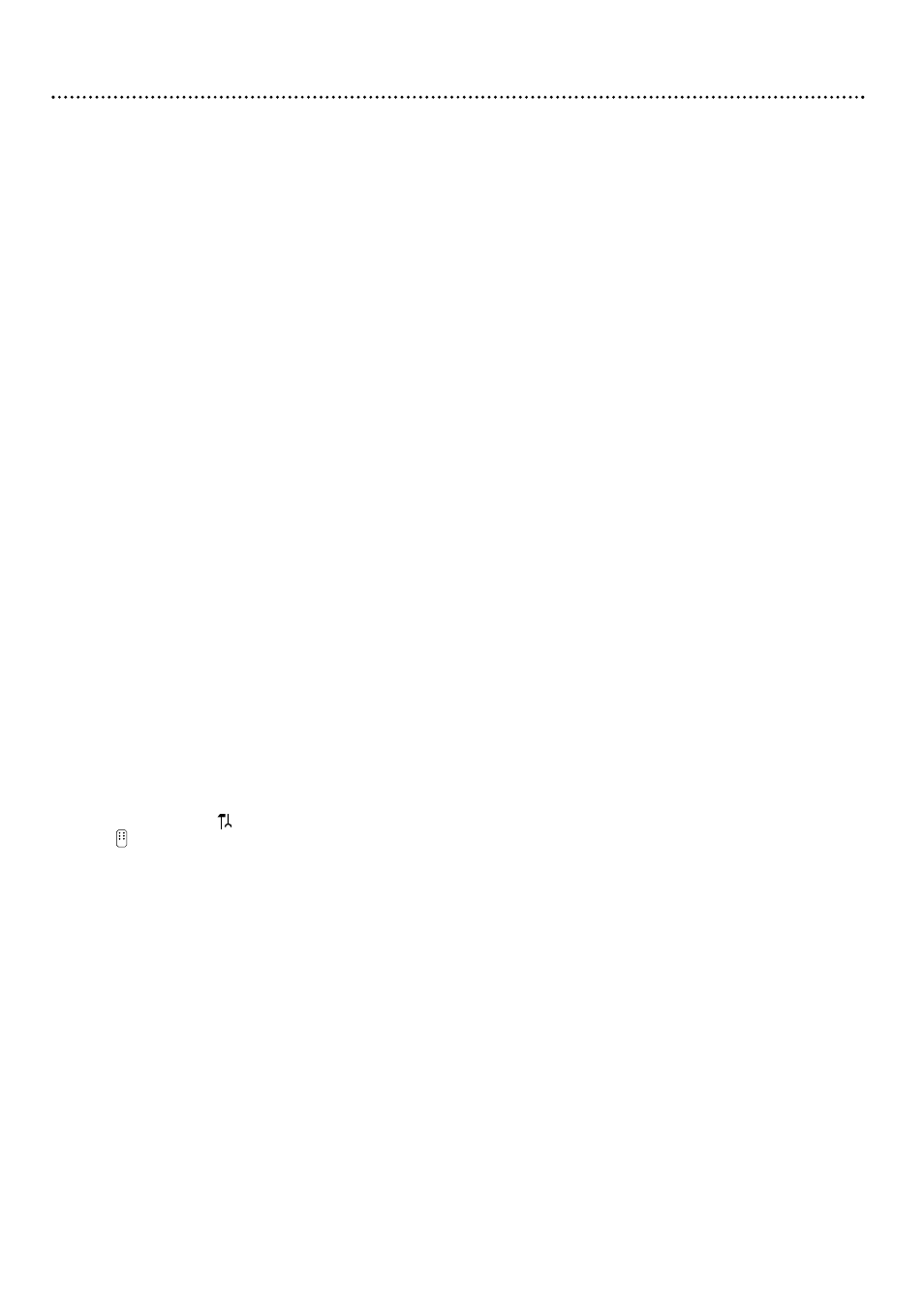
Helpful Hints (cont'd) 63
Disc will not play.
•
Make sure the Disc label is facing up. If you are playing a two-sided Disc, make sure the label of the side you want to play is
facing up. Details are on page 18.
•
Check the Access Control settings for the Disc. Details are on pages 49-53.
•
Check the Region Code of the DVD. The DVD must be coded for All regions or Region 1 in order to play on this DVD
Recorder. Details are on page 7.
•
See if the Disc is defective by trying another Disc. Make sure the Disc is not scratched or warped. Carefully clean the Disc.
Details are on page 6.
•
A DVD+RW recorded on a different brand of Recorder can play on the Philips DVD Recorder, but all its features may not be
accessible. However, you may be able to adapt the disc format so you can access the Disc’s original features. Details are on page
54. If the Disc is protected, you can not adapt the disc format.
The DVD Recorder does not respond to the remote control.
•
Aim the remote control directly at the IR sensor on the front of the DVD Recorder. Details are on page 22. Point the remote
control toward the DVD Recorder, not your TV.
•
Remove any obstacles between the DVD Recorder and the remote control.
•
Inspect or replace the batteries in the remote control. Details are on page 8.
•
The remote control may have been set to operate another DVD Recorder accidentally. Press and hold the SELECT and
Number 1 buttons on the remote control at the same time to have the remote control operate the DVD Recorder.
•
Make sure you selected DVD Recorder as the Remote control used. Details are on page 59.
Recordings are not occurring as scheduled. New recordings cannot be made.
•
See if the Disc has the maximum number of titles. Delete some recordings (DVD+RW only). Details are on page 44.
•
You can record only if the Disc is Unprotected. You cannot use a write-protected Disc. Details are on page 47.
•
You cannot duplicate copyrighted DVDs, videotapes, or TV broadcasts using the Recorder. “COPY PROTECT” may
appear on the display panel if you try to dub or record copyrighted material onto a DVD+R or DVD+RW using the
Recorder.
•
The signal from your Antenna/Cable TV system must be strong enough to provide good channel reception. If the signal is
weak, if there is no signal, or if a channel has gone off the air, a recording will not occur.
•
Check the Disc. If the Disc is bad (scratched, warped, etc.) or if the Recorder cannot read the Disc, you cannot record.
“NO DISC” may appear on the display.
•
A timer recording may not occur if the power fails during the time the recording was supposed to occur.
•
If you adjust the clock after you set a timer recording, reset the timer recording.
The Index Picture Screen does not appear, but the Disc still plays.
•
Clean the Disc. Details are on page 6.
•
Adapt the disc format if possible. Details are on page 54.
Another DVD player shows the Index Picture Screen but does not react to PLAY :.
•
Press STOP C to exit the Index Picture Screen, then press PLAY :.
You need to access system information for service reasons.
•
Press SYSTEM MENU. may be selected. If it is not, press ; to select it. Press 9 repeatedly to
select , then press :. Press 9 repeatedly until the system information appears.
The DVD Recorder does not work.
•
The DVD Recorder will not operate until you complete the Initial Setup. Details are on pages 16-17.
•
In all other cases, disconnect the power cord from the Recorder and the power outlet for a few minutes. Reconnect the power
cord and try to operate the Recorder again as usual.
If the DVD Recorder still will not operate, disconnect the power cord from the Recorder again. Then, while pressing and hold-
ing the STANDBY-ON y button on the front of the Recorder, reconnect the power cord. This resets the DVD Recorder to
the factory mode, or to its original settings as they were when you first received the Recorder. You will have to complete the
Initial Setup again and reset any items you have adjusted during your use of the Recorder.
Messages or strange codes appear on the Recorder’s display.
•
Remove and reinsert the Disc.
•
Clean the Disc.
•
Disconnect the power cord from the power outlet, then reconnect the cord and try playback as usual.
•
During Initial Setup, “TURN ON TV” will appear on the Recorder’s display panel. This appears in addition to the Initial Setup
information that shows on your TV screen. (Initial Setup information is on page 16.) “TURN ON TV” indicates you should turn
on your television and set it to the correct Video In channel. Even though your TV may be on, you must set it to the correct
Video In channel to see the Initial Setup messages. See pages 9-14 to determine the correct Video In channel for your connec-
tion. Or, see your TV manual for details.
•
There are error messages that apply to recording problems. Details are on page 43.
All of the DVD Recorder’s system menu is not visible.
•
Certain televisions may not show the entire system menu on the TV screen. If the upper or top portion of the Recorder’s sys-
tem menu does not appear properly, this is a TV-related issue and is not an improper functioning of the Recorder.
