48 editing – Philips DVDR985A99 User Manual
Page 48
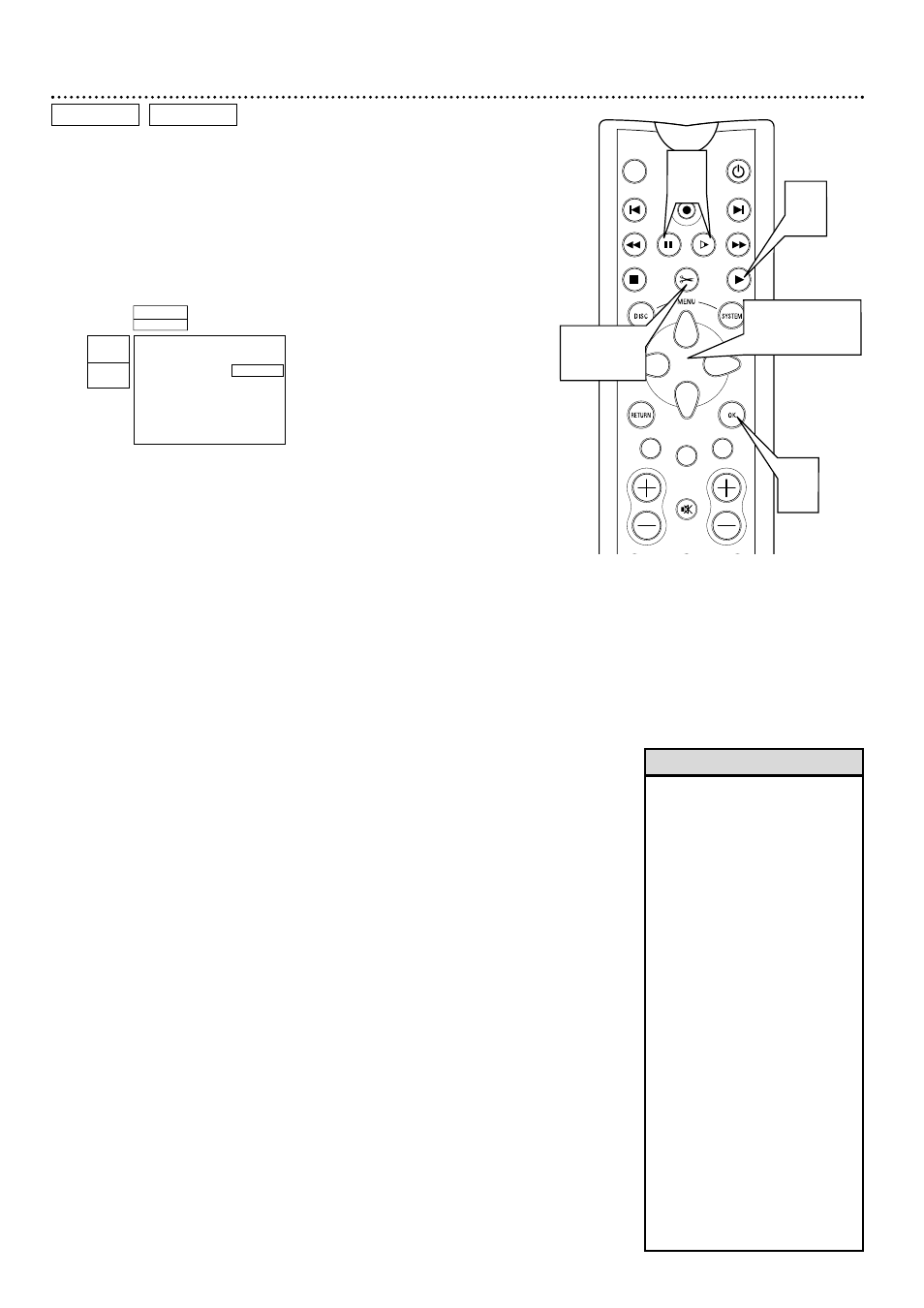
48 Editing
MONITOR
ON/OFF
REC/OTR
NEXT
PREVIOUS
REVERSE
PAUSE
SLOW
FORWARD
STOP
FSS
PLAY
CLEAR
CH
SELECT
TIMER
MUTE
VOL
REC/OTR
2,5
1,3,4
4
1
4
• The maximum number of
Chapters per Title varies. When
you reach the maximum num-
ber, “Too many chapters” will
appear on the screen. Delete
Chapters before making more.
• The Favorite Scene Selection
menu may disappear after about
five minutes if you do not edit
any information.
• You cannot undo a Title division.
A new index picture will appear
where you divided the Title. The
Index Picture Screen will show
two Titles instead of one, but
both will have the same name.
You can change the name in
Title Settings. Details are on
page 44.
• Editing changes on DVD+Rs will
be accessible only when playing
the DVD+R on this DVD
Recorder. You can not edit a
DVD+R after it is finalized.
• You can insert chapter markers
during recording by pressing the
FSS button at the point you want
to mark.
Helpful Hints
1
On the Index Picture Screen, press 89 to select the Title
you want to edit, then press PLAY : to begin playback.
2
During DVD+RW or DVD+R playback, press FSS. The
Favorite Scene Selection menu will overlay the currently playing
video image. The current Title and Chapter numbers will appear at
the top of the screen.
3
Press 89 to select Insert chapter marker, Current chap-
ter, Delete chapter marker, Delete all markers, New index
Picture, or Divide title (DVD+RW only), then proceed as
described in step 4.
4
●
If you select Insert chapter marker, press OK. “Inserting
chapter marker” will appear briefly. This places a Chapter marker at
the point you select. Then, you can move quickly to that point dur-
ing playback by pressing NEXT
∑ or PREVIOUS w to select the
next Chapter.
●
If you select Current chapter, press : (or SELECT) repeat-
edly to select Visible or Hidden, then press OK. Initially all
Chapters are visible during playback. By hiding chapters or making
them visible, you determine which chapters you want to view. For
example, if you do not want to watch certain scenes (for example,
commercials), insert Chapter markers at the beginning and end of
the scene, then hide that segment by choosing Hidden. Then, watch
your recording without the hidden chapters. The picture may freeze
briefly between scenes during playback, but you will not see the hid-
den content.
●
If you select Delete chapter marker, press OK. This deletes
the Chapter marker at the beginning of the current Chapter. (This
option is not always available.)
●
If you select Delete all markers, press OK. “This will delete
all markers in this title. Press OK to confirm” will appear. Press
OK again. (If you decide not to delete all markers, press ;.)
(This option is not always available.)
●
If you select New Index Picture, press PAUSE F or
SLOW H to accurately choose a frame of picture during
playback. This frame will become the miniature picture that will
appear in the Index Picture Screen for the current Title.
When you reach the desired picture frame, press OK. “This
will update the index picture Press OK to confirm” will appear.
Press OK again. (If you decide not to select a new Index Picture,
press ;.) “Updating menu” will appear, then the Index Picture
Screen will reappear when the action is complete.
●
If you select Divide title (DVD+RW only), press PAUSE F
to accurately choose the point at which you want to start
the new Title. Press OK. “This will divide this title into two sep-
arate titles. Press OK to confirm” will appear. Press OK again. (If
you decide not to divide the Title, press ;.) “Dividing title” appears
until the action is complete; the Index Picture Screen will reappear.
5
Press FSS to remove the Favorite Scene Selection menu if
necessary.
Favorite Scene Selection
01
Insert chapter marker
K
L Current chapter
B
Hidden
Delete chapter marker
Delete all markers
New index picture
Divide title
Press FSS/EDIT to exit
W
X
1
2
L
B
RW play
0:01:24
0:00:22
DVD+R
DVD+RW
Although all editing changes may not be accessible when you play the Disc on
other DVD Players, these editing changes are available for the DVD Recorder.
