Sound, still picture/frame-by-frame playback 31 – Philips DVDR985A99 User Manual
Page 31
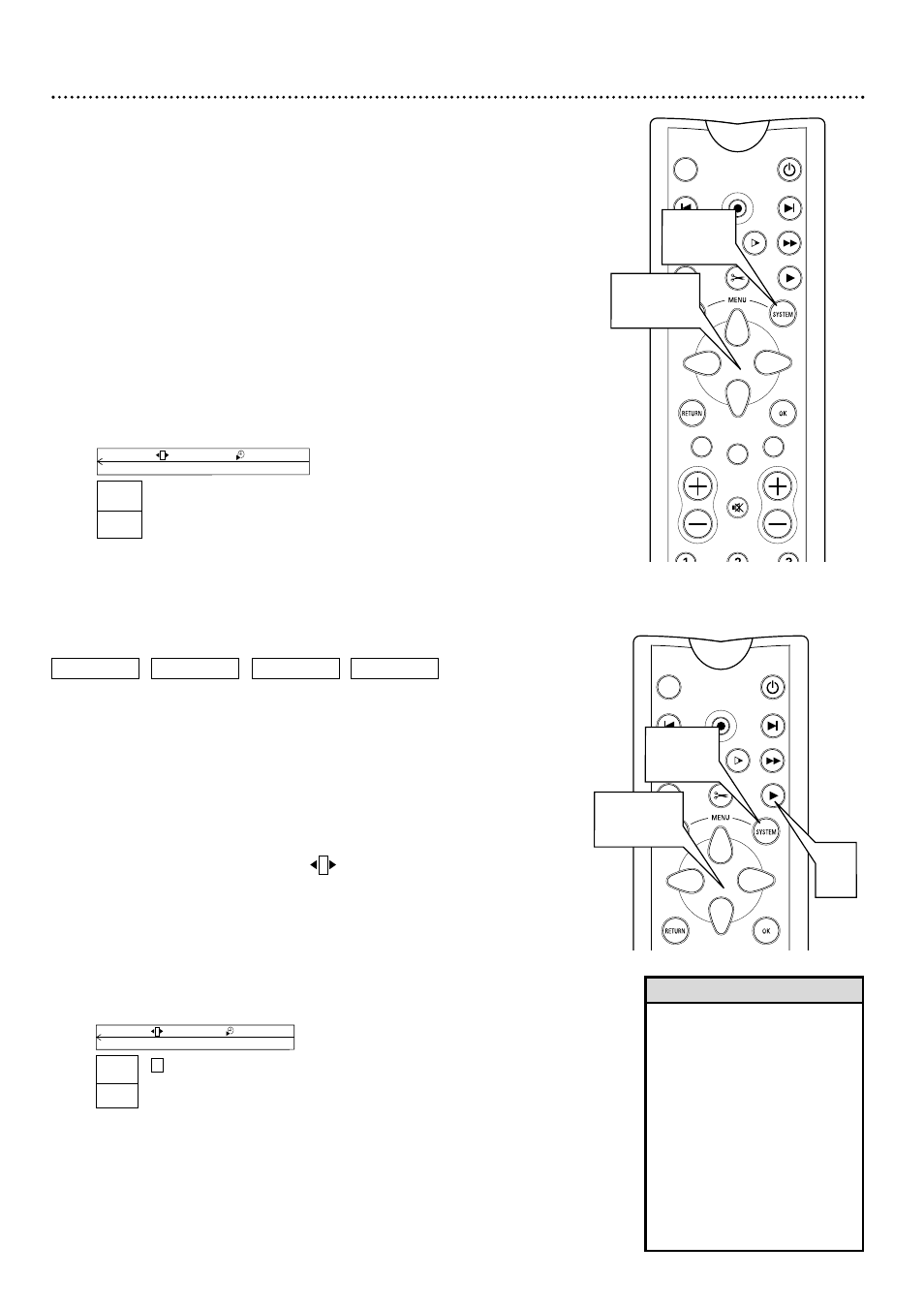
Sound, Still Picture/Frame-by-Frame Playback 31
Still Picture/Frame-by-frame Playback
To quickly pause playback, press PAUSE k on the remote control during
playback. To advance the still picture one frame at a time, press PAUSE k
repeatedly. To resume play, press PLAY :.
Or, to freeze the picture during Disc playback using the Menu Bar, follow
the steps below.
1
Press SYSTEM MENU during playback.
2
Press : repeatedly to select
.
3
Press 9 to freeze the picture, then press ; : to move the
picture backward or forward one frame at a time.
Do not leave a still picture on your TV more than five minutes. This
may etch the image onto your screen permanently. Other still visual
elements, such as TV station logos or video games, also will damage
your TV screen if left too long.
4
Press PLAY : to resume regular playback.
5
Press SYSTEM MENU to remove the Menu Bar.
Sound
Choose a sound setting based on the capabilities of the equipment to
which you connected the DVD Recorder. Details are on pages 9-14 and 57.
1
Press SYSTEM MENU.
2
Press : repeatedly to select
d
.
3
Press 89 to select st (stereo), sur (Dolby Surround), or 3d.
●
Select st (stereo) to hear stereo sound. This will work with any
type of equipment that has right and left audio jacks (usually red and
white).
●
Select sur (Dolby Surround) if your audio equipment is compati-
ble with Dolby Surround. If it is, usually a Dolby Pro Logic logo will
appear on the equipment.
●
Select 3d if you want to enjoy surround sound but your equip-
ment is not Dolby Pro Logic compatible.
4
Press SYSTEM MENU to remove the Menu Bar.
MONITOR
ON/OFF
REC/OTR
NEXT
PREVIOUS
REVERSE
PAUSE
SLOW
FORWARD
STOP
FSS
PLAY
CLEAR
CH
SELECT
TIMER
MUTE
VOL
1,4
2,3
MONITOR
ON/OFF
REC/OTR
NEXT
PREVIOUS
REVERSE
PAUSE
SLOW
FORWARD
STOP
FSS
PLAY
CLEAR
SELECT
1,5
2,3
4
• The Recorder also refers to
Sound settings as Analog output.
This means the sound the
Recorder sends to your audio
equipment (stereo or TV) is ana-
log, or two-channel, left and right.
You know you are using analog
sound because you used the red
and white, left and right, Audio
jacks in your connections. Details
are on page 57. Whether you
adjust the sound settings here or
as described on page 57, the
results will be the same.
Helpful Hint
d
H
E
L
C
RW stop
--:-- --:-- --
5
s
B
st
K
L
d
H
E
L
B
RW pause
0:29:40
0:00:07
st
e
o
DVD
VIDEO CD
DVD+RW
DVD+R
