Features, Cd text editing (on cd recorder only) – Philips FWR33 User Manual
Page 27
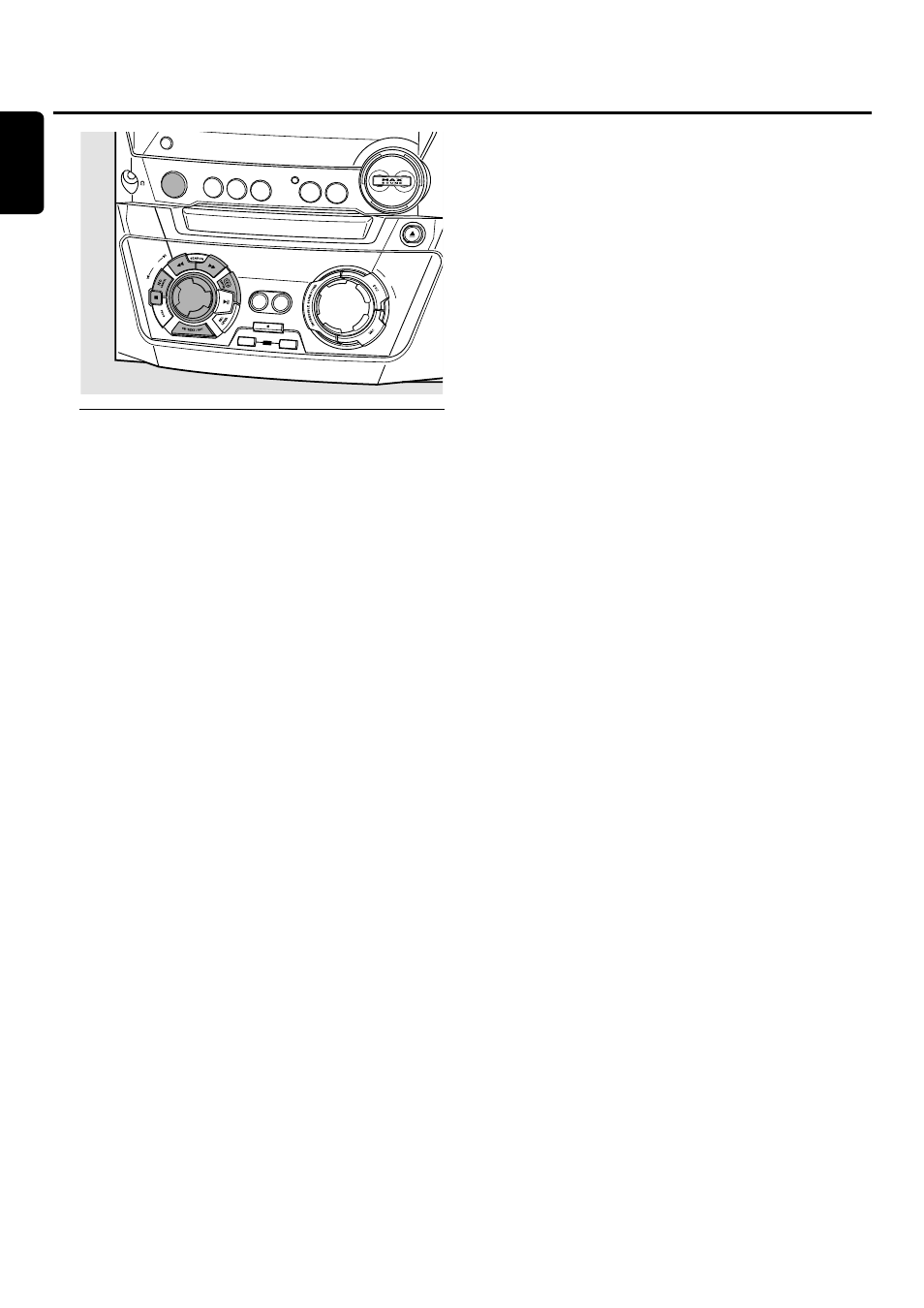
CD text editing (on CD recorder
only)
Storing text during stop mode
After you have recorded your CDR(W) you can enter text,
e.g. names to discs and tracks.This text will be displayed
during playback on this unit, but also on other sets
equipped with the CD text feature.You can enter up to
60 characters per text field. Only use an unfinalized CDR
or CDRW (finalized CDRW must be unfinalized first).
1
If necessary press Ç to stop playback.
2
Press CDR to select the CD recorder.
3
Press CD TEXT/EDIT to enter the text edit menu.
➜ CD TEXT EDIT
is blinking.
TEXT EDIT is displayed.
4
Rotate í JOG CONTROL ë to select either:
➜
ALBUM ARTIST: for editing the CD artist
➜
ALBUM TITLE: for editing the CD title
➜
ARTIST TR 1 (or 2, 3,…): for editing the artist of track
1 (or 2, 3,…)
➜
TITLE TR 1 (or 2, 3,…): for editing the title of track 1
(or 2, 3,…)
5
Press YES to confirm the selection.
6
Rotate í JOG CONTROL ë to select a character.
➜
After selecting a character, the cursor moves
automatically to the next character space.
7
Repeat step 6 for adding further characters.
8
Press YES to save the characters that have been selected
and to exit to the last position in the text editing menu.
➜
UPDATE is displayed.
Storing text during recording
You can store and edit text even while recording. Editing
text during finalizing is not possible. When using high speed
recording and automatic finalizing, make sure to enter the
text before finalizing starts, otherwise, automatic finalizing
will be cancelled.
●
Follow steps 3–8 of “Storing text during stop mode”.
Auto copied text
When an artist’s name has been stored for a track, it will be
copied automatically into the next track.
●
Press either:
YES to confirm the copied text,
or
NO to delete the copied text and to enter a new one.
Inserting a space
1
Press à SEARCH or á SEARCH to move to the
position where the space is to be inserted.
➜
The position starts blinking.
2
Press YES to confirm the position of the insert character.
➜
A space will be inserted after the cursor.
Deleting and substituting a character
1
Press à SEARCH or á SEARCH to move to the
character’s position to be deleted or substituted.
➜
The character starts blinking.
2
If you want to delete the character:
Press NO.
➜
The character is deleted and the text is shifted one
position to the left.
If you want to substitute the character:
Rotate í JOG CONTROL ë to select a new character.
Press YES to confirm the selection.
0
0
To change another character press à SEARCH or
á SEARCH.
Erasing text
1
Press CD TEXT/EDIT to enter the text edit menu.
➜ CD TEXT EDIT
is blinking.
TEXT EDIT is displayed.
2
Rotate í JOG CONTROL ë to select the text erase menu:
➜
ERASE TEXT is displayed.
3
Press YES to confirm.
4
Rotate í JOG CONTROL ë to select one of the following:
➜
ALL TEXT CD: All text of the selected disc is chosen to
be erased in one step.
➜
ALL TEXT TR1 (or 2, 3,…): All text of track 1 (or 2, 3,…)
is chosen to be erased.
➜
CD TITLE: CD artist’s name and CD title are chosen to
be erased.
5
Press YES to start erasing.
➜
The chosen text will be erased.
Erasing from the memory
When the text memory of your CD recorder is almost full,
the messages
MEMORY FULL and FINALIZE DISC will
be displayed. If you still want to add a new disc to the text
memory, you have to finalize another disc.
Features
24
English
DISPLAY
CLOCK•TIMER
CD RECORDER
CDR OPEN•CLOSE
MASTER
VOLUME
COPY
CD
COMPILE
CD
RECORD
FINALIZE
ERASE
JOG
CONTROL
CD
SOURCE
AUX
TUNER
CDR
CD1
CD2
CD3
