Program, Programming track numbers, Erasing a track from the program – Philips FWR33 User Manual
Page 20: Clearing the program, Making a program for recording
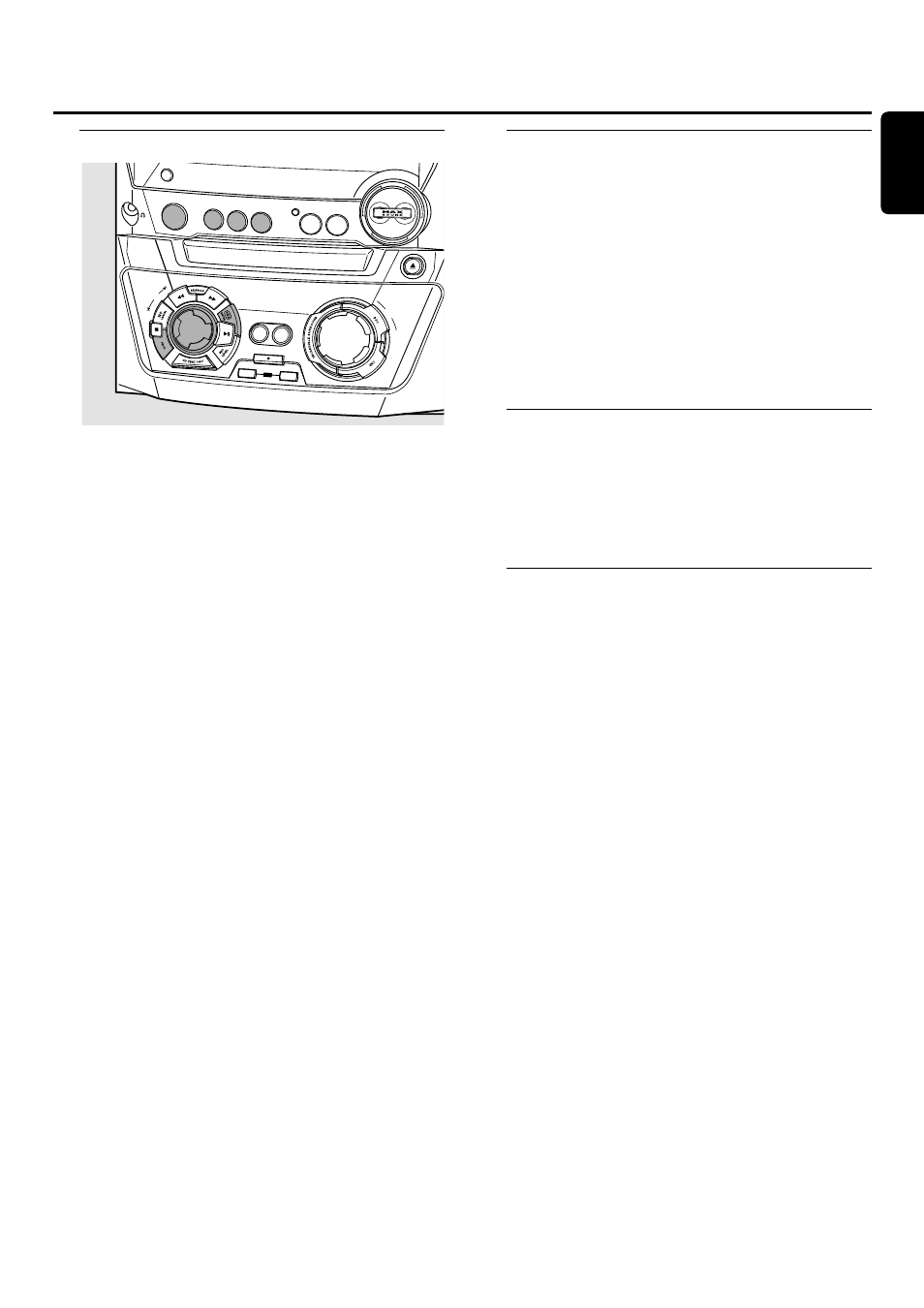
Programming track numbers
You can select up to 99 tracks and store them in the
memory. It is possible to store any track more than once.
1
Load the desired disc(s) in the disc tray(s).
2
Press either CD1, CD2, CD3 or CDR to select a disc.
3
Press PROG to enter the program menu.
➜ PROG
starts blinking and
PROGRAM is displayed.
4
Rotate í JOG CONTROL ë to select either:
➜
CD1 (or 2, 3) and track number or CDR and track
number:The track number of CD1 (or 2, 3) or the track
number of the disc in the CD recorder will be
programmed.
or (for audio CD(RW)´s only):
➜
CD1 (or 2, 3) ALL or CDR ALL: All tracks of CD1 (or
2, 3) or all tracks of the disc in the CD recorder will be
programmed.
5
Press YES to store your selection in the memory.
➜
The number of programmed tracks (
STEP
),
PROG and
the total program time are displayed.
6
Select and store all desired tracks in this way.
7
Press PROG to end programming.
➜ PROG
stays shown and the program is currently available.
Note: If you try to store more than 99 tracks,
PROGRAM FULL will be displayed.
Erasing a track from the program
1
If necessary press Ç to stop playback.
2
Press either CD1, CD2, CD3 or CDR to select a disc.
3
Press PROG, followed by à SEARCH or á SEARCH to
move through the program steps.
➜
The track number at the selected step and the total
program time are displayed.
4
Press NO to remove the track from the program.
➜
CLEARED is displayed briefly.
➜
The next programmed track number will move up to
this position and is displayed together with the step
number and the remaining total program time.
Clearing the program
1
If necessary press Ç to stop playback.
2
Press NO.
➜
CLEAR PROG? is displayed.
3
Press YES to clear the program.
➜
PROG CLEARED is displayed and
PROG
goes off.
Making a program for recording
1
Select and store all desired tracks from the CD changer
(see “Programming track numbers”).
2
Enter the recording menu (see “Internal recording”).
0
0
If the total time of the program is greater than the
remaining recording time of the CDR(W):
➜
DOES NOT FIT will be displayed briefly, followed by
the remaining recording time and
RECORD PROG?.
If you start recording anyway, only those tracks of the
program that fit onto the CDR(W) will be recorded
entirely.
0
0
To change the program, press NO.
➜
PROGRAM will be displayed briefly,
PROG
and the total
playing time of the program will start blinking. Now you
can change the program (see “Programming track
numbers”, “Erasing a track from the program” and
“Clearing the program”).
Note: If you try to use a program for recording which contains
tracks from the CD changer and CD recorder,
4 DISC PROG
and
CLEAR PROG? will be displayed. Press either NO to exit
or YES to clear the current program and prepare a new one.
Program
17
English
DISPLAY
CLOCK•TIMER
CD RECORDER
CDR OPEN•CLOSE
MASTER
VOLUME
COPY
CD
COMPILE
CD
RECORD
FINALIZE
ERASE
JOG
CONTROL
CD
SOURCE
AUX
TUNER
CDR
CD1
CD2
CD3
