Step 1 setting up the machine, 1 removing the protective parts, 2 attaching the control panel cover – Brother DCP-120C User Manual
Page 6: 3 loading paper, Step1, Setting up the machine, 1removing the protective parts, 2attaching the control panel cover, 3loading paper
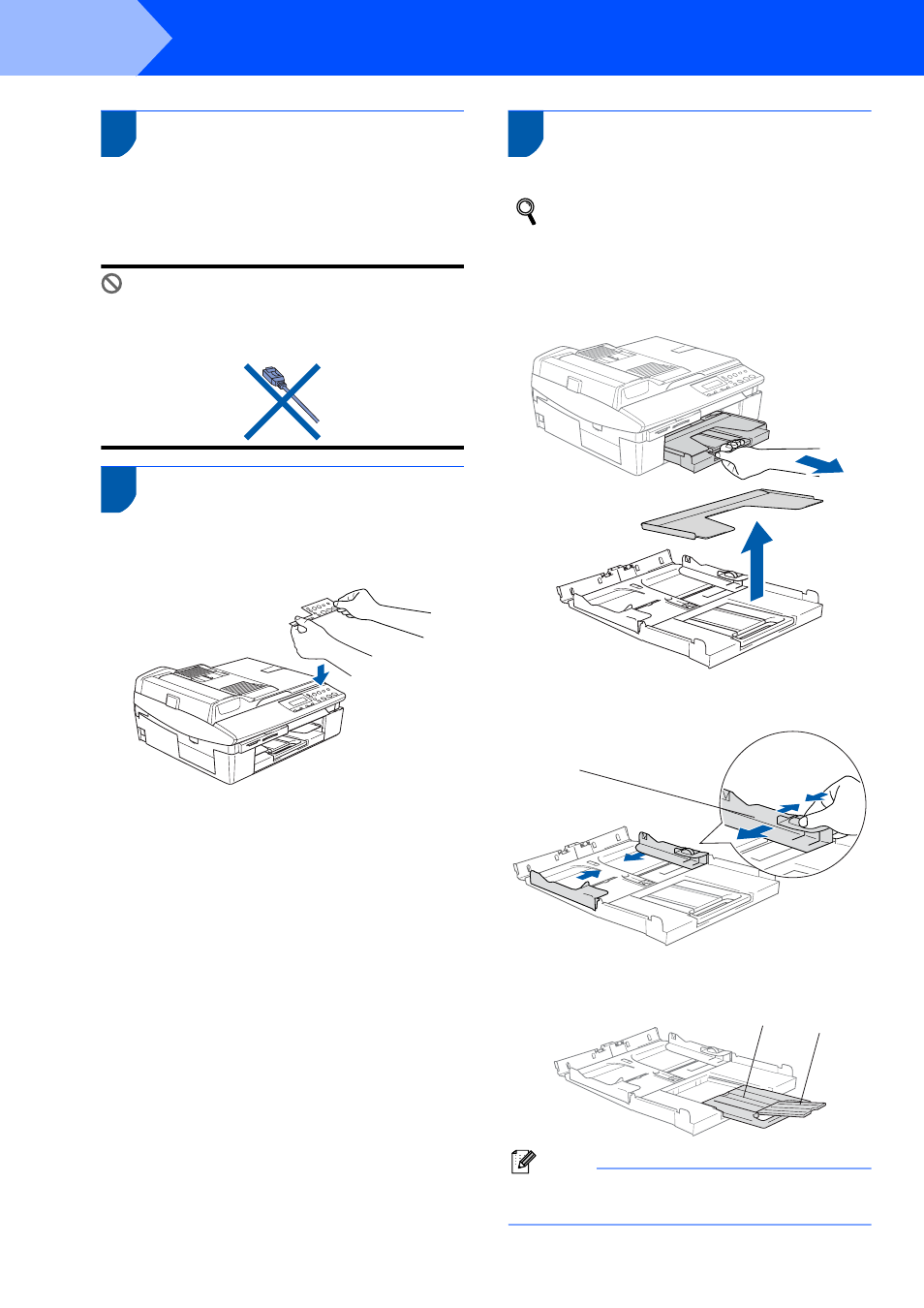
Setting Up the Machine
4
STEP1
1
1
Removing the protective
parts
1
Remove the protective tape and scanner glass
protection sheet.
Improper Setup
DO NOT connect the USB cable. Connecting
the USB cable is done during the software
installation process.
2
Attaching the control panel
cover
1
Attach the control panel cover to the machine.
3
Loading paper
You can load up to 100 sheets of 80 g/m
2
(20 lb) paper.
For details, see About paper in Chapter 1 of
the User’s Guide.
1
Pull the paper tray completely out of the
machine and remove the output paper tray.
2
Press and slide the paper guide (1) to fit the
paper width.
3
Pull out the paper support (1) and unfold the
paper support flap (2).
Note
Use the paper support flap for Letter, Legal and A4
paper.
11
1
2
This manual is related to the following products:
