Step2, Installing the driver & software, Windows – Brother DCP-120C User Manual
Page 16
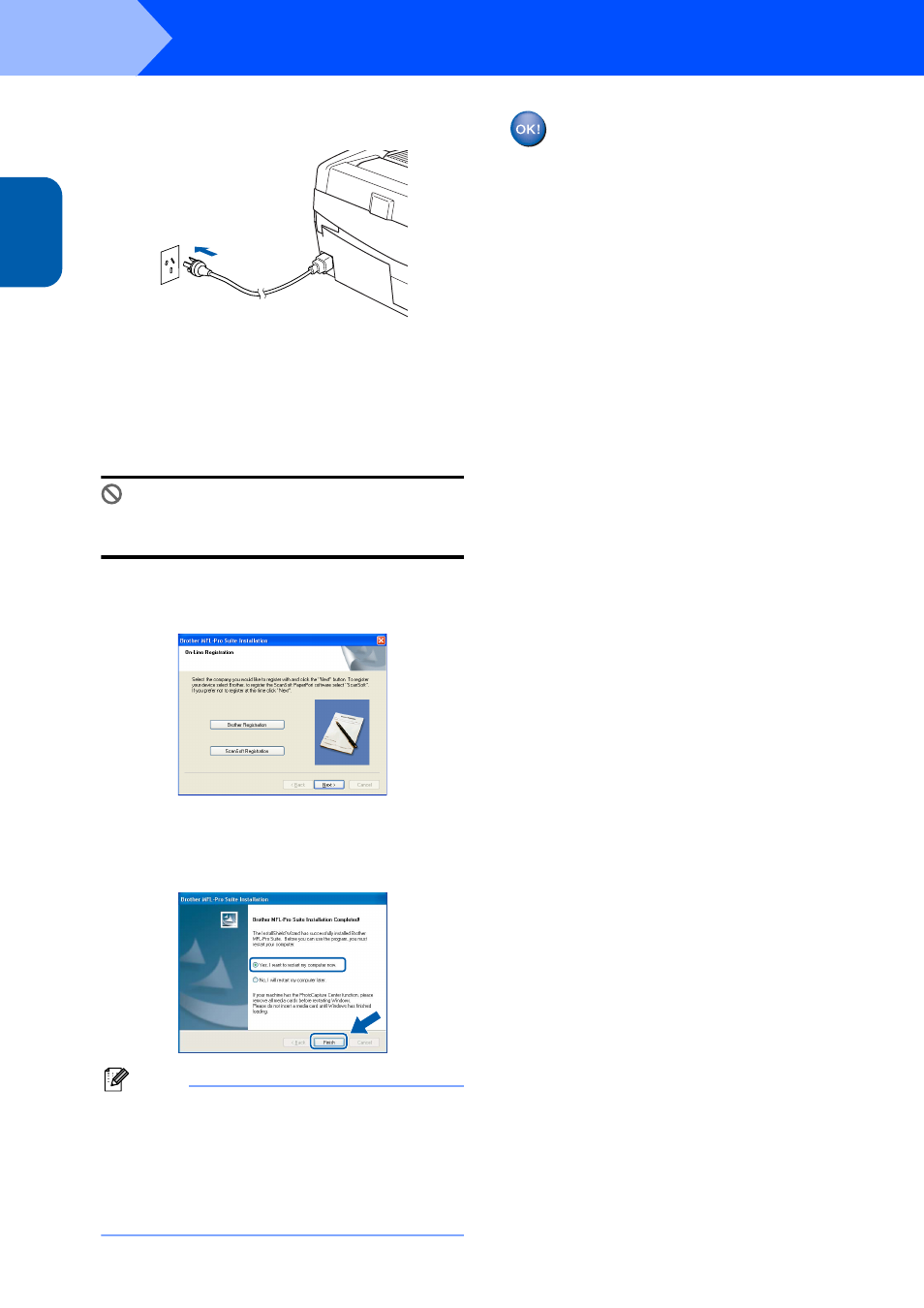
Installing the Driver & Software
14
STEP2
W
indows
®
USB
Windows
®
14
Turn on the machine by plugging in the power
cord.
It will take a few seconds for the installation
screens to appear.
The installation of the Brother drivers will
automatically start. The installation screens
appear one after another. Please wait, it will
take a few seconds for all screens to
appear.
Improper Setup
DO NOT try to cancel any of the screens during
this installation.
15
When the on-line Registration screen is
displayed, make your selection and follow the
on-screen instructions.
16
Click Finish to restart your computer.
(After restarting the computer, for Windows
®
2000 Professional/XP, you must be logged on
with Administrator rights.)
Note
After restarting the computer, the Installation
Diagnostics will run automatically. If the
installation is unsuccessful, the installation results
window will be shown. If the Diagnostics shows a
failure, please follow the on-screen instruction or
read on-line help and FAQ’s in Start/All Programs/
Brother/MFL-Pro Suite DCP-XXXX.
The MFL-Pro Suite (including Brother
Printer driver and Scanner driver) has
been installed and the installation is now
complete.
