Installing the driver & software, Macintosh, Maci nt osh – Brother DCP-120C User Manual
Page 27: Net w or k
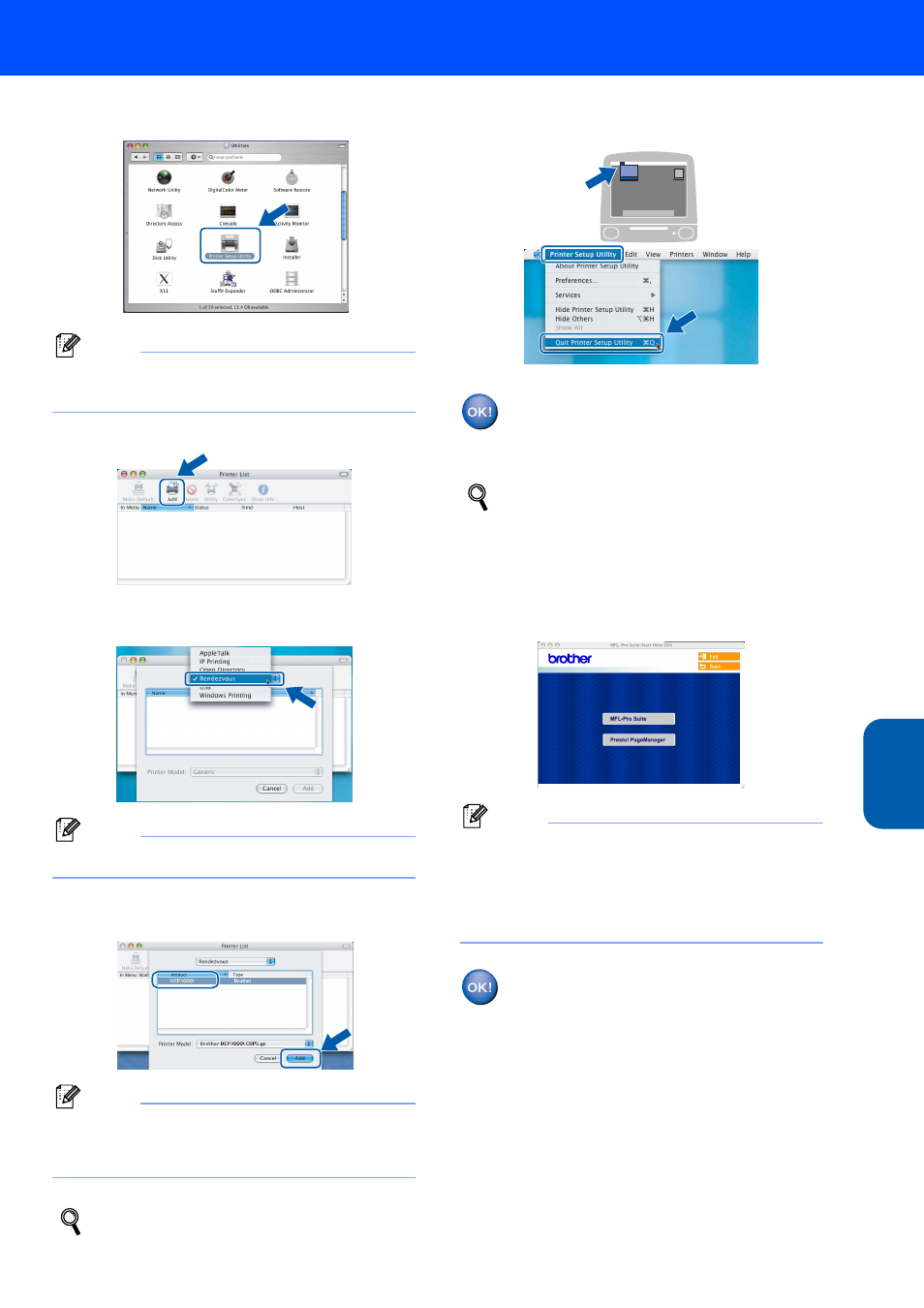
Installing the Driver & Software
25
Maci
nt
osh
®
Net
w
or
k
Macintosh
®
19
Double-click the Printer Setup Utility icon.
Note
For Mac
®
OS X 10.2.x users, open Print Center
icon.
20
Click Add.
21
Make the selection shown below.
(For Mac OS
®
X 10.2.4 to 10.3 users)
Note
For Mac OS
®
X 10.4 users, go to step
22.
22
Choose Brother DCP-XXXX, and then click
Add.
Note
XXXX is your model name.
xxxxxx are the last six digits of the Ethernet
address.
See Chapter 5 of the Network User's Guide
on the CD-ROM.
23
Click Printer Setup Utility, then
Quit Printer Setup Utility.
The MFL-Pro Suite, Printer Driver,
Scanner Driver and ControlCenter2 have
been installed.
For more information about connecting the
machine to a Macintosh
®
network, see
Chapter 5 of the Network User’s Guide on the
CD-ROM.
24
To install Presto!
®
PageManager
®
, click the
Presto! PageManager icon and follow the
on-screen instructions.
Note
When Presto!
®
PageManager
®
is installed OCR
capability is added to the Brother ControlCenter2.
You can also easily scan, share, and organize
photos and documents using
Presto!
®
PageManager
®
.
Presto!
®
PageManager
®
has been
installed and the installation is now
complete.
