4 use your home theater, Access the home menu, Discs – Philips HTS3541-F7 User Manual
Page 44
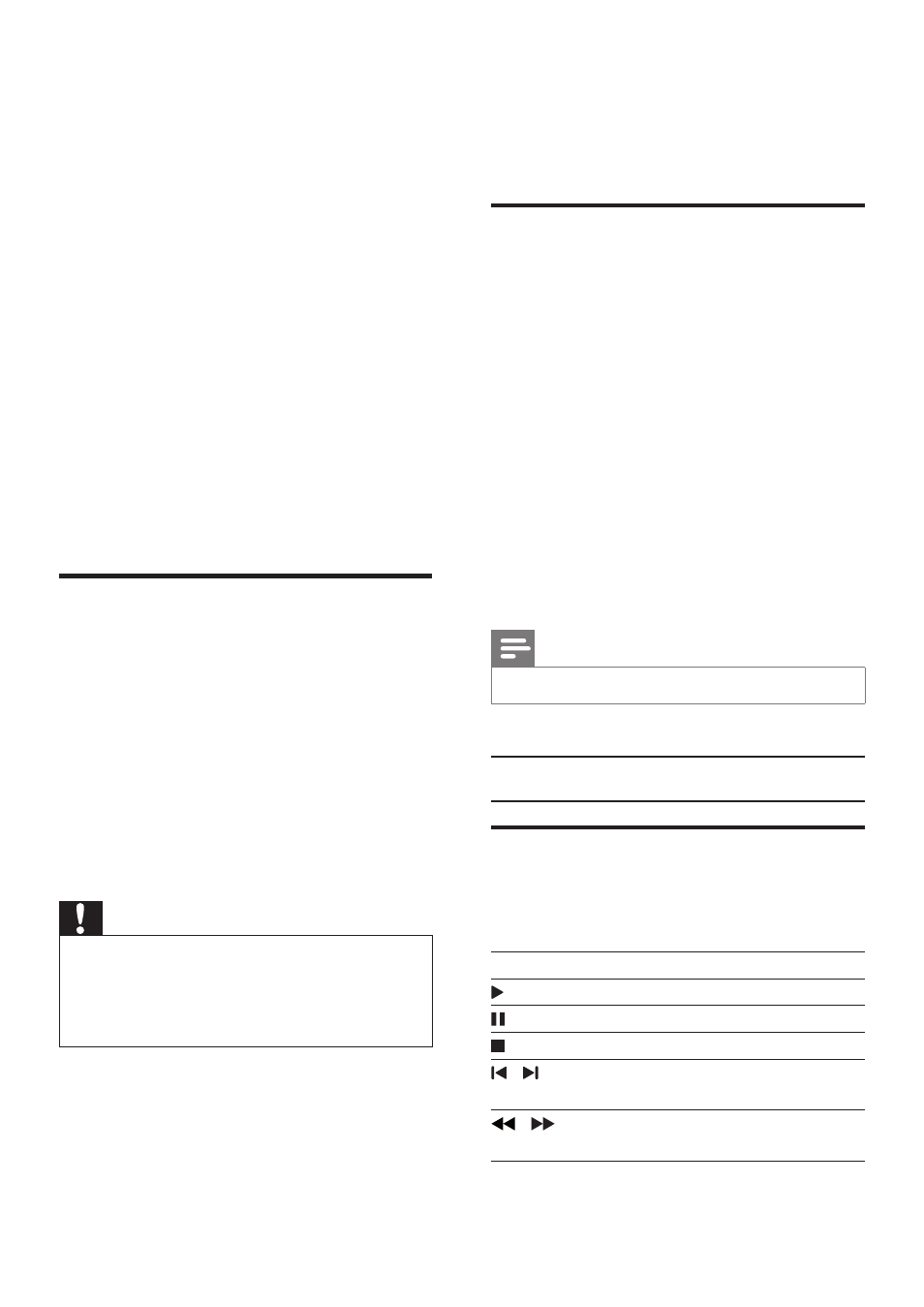
42
EN
4 Use your home
theater
This section helps you use the home theater to
play media from a wide range of sources.
Before you start
• Make the necessary connections described
in the quick start guide and the user
manual.
• Complete the first-time setup. First-time
setup appears when you turn on your
home theater for the first time or if you do
not complete the setup.
• Switch the TV to the correct source for
your home theater (for example, HDMI,
AV IN).
Access the home menu
The home menu provides easy access to
connected devices, setup and other useful
features in your home theater.
Connect your home theater to a network
router through wired or wireless network
connection, and enjoy:
• Netflix online videos
• VUDU online videos
• BD-Live applications
• Software update
Caution
•
Familiarize yourself with the network router, media
server software and networking principles. If necessary,
read documentation that accompanies the network
components. Philips is not responsible for lost, damaged,
or corrupt data.
Before you start
• For Netflix, VUDU and software updates,
make sure that the network router has
access to the Internet with high-speed
connection and is not restricted by
firewalls or other security systems.
• Make the necessary connections described
in the quick start guide, and then switch
the TV to the correct source for your
home theater.
Discs
Your home theater can play DVDs, VCDs, CDs,
and Blu-ray discs. It can also play discs that
you’ve made at home, such as CD-R discs of
photos, videos, and music.
1
Insert a disc into the home theater.
2
If the disc does not play automatically, press
DISC or select [play Disc] from the home
menu.
3
Use the remote control to control play
(see 'Remote control' on page 34
).
• It is normal to hear a little noise when
you play a Blu-ray disc. This does not
mean that your home theater is faulty.
Note
•
To avoid flickering, change the brightness of the display.
Play buttons
Button
Action
Navigation
buttons
Navigate menus.
Up/Down: Rotate the picture
clockwise or counter-clockwise.
Left/Right: Skip to the previous or
next picture.
OK
Confirm an entry or selection.
(Play)
Start or resume play.
Pause play.
Stop play.
/
Skip to the previous or next track,
chapter or file.
/
Search fast backwards or forward.
Search slow forward.
