Radio – Philips HTS3541-F7 User Manual
Page 17
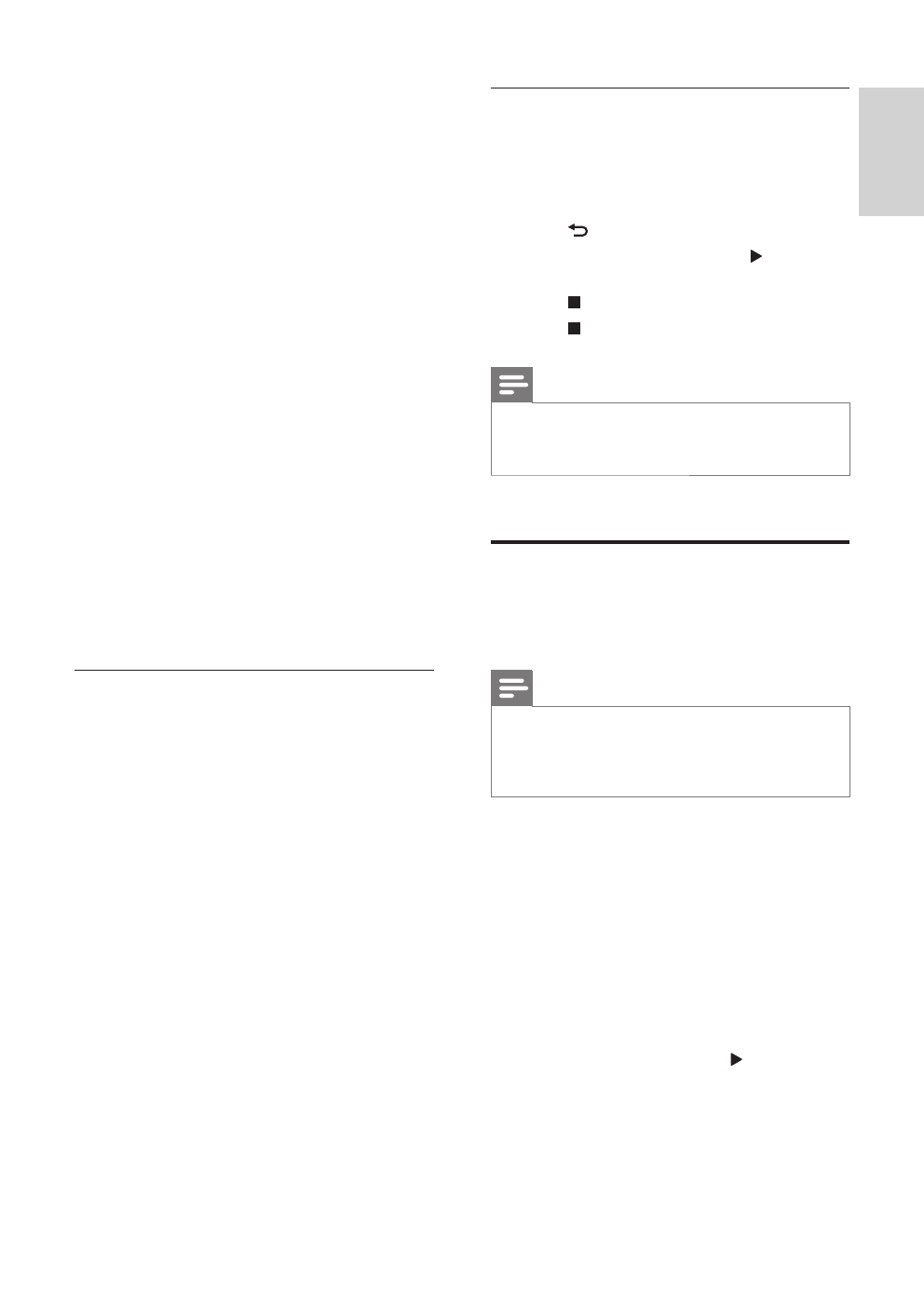
15
English
EN
•
[Subtitle Shift] : Change the subtitle
position on the screen.
•
[Info] : Display information about what is
playing.
•
[Character Set] : Select a character set
that supports the DivX subtitle.
•
[Time Search] : Skip to a specifi c part of the
video by entering the time of the scene.
•
[2nd Audio Language] : Select the second
audio language for Blu-ray video.
•
[2nd Subtitle Language] : Select the second
subtitle language for Blu-ray video.
•
[Titles] : Select a specifi c title.
•
[Chapters] : Select a specifi c chapter.
•
[Angle List] : Select a different camera angle.
•
[Menus] : Display the disc menu.
•
[PIP Selection] : Display Picture-in-Picture
window when playing a Blu-ray disc that
supports the Bonus View.
•
[Zoom] : Zoom into a video scene or
picture. Press the Navigation buttons
(left/right) to select a zoom factor.
•
[Repeat] : Repeat a chapter or title.
•
[Repeat A-B] : Mark two points within a
chapter or track to repeat play, or turn
off the repeat mode.
•
[Picture Settings] : Select a predefi ned
color setting.
Picture options
While viewing a picture, zoom into the picture,
rotate it, add animation to a slideshow, and change
the picture settings.
1
Press OPTIONS .
»
The picture options menu appears.
2
Press the Navigation buttons and OK to
select and change the following settings:
•
[Rotate +90] : Rotate the picture 90
degree clockwise.
•
[Rotate -90] : Rotate the picture 90
degree counter-clockwise.
•
[Zoom] : Zoom into a video scene or
picture. Press the Navigation buttons
(left/right) to select a zoom factor.
•
[Info] : Display picture information.
•
[Duration per slide] : Select the display
speed for each picture in a slide show.
•
[Slide Animation] : Select animation for
the slide show.
•
[Picture Settings] : Select a predefi ned
color setting.
•
[Repeat] : Repeat a selected folder.
Musical slideshow
If the picture and audio fi les are from the same
disc or USB storage device, you can create a
musical slideshow.
1
Select an audio track, and then press OK .
2
Press BACK , and go to the picture folder.
3
Select a picture, and then press ( Play ) to
start the slideshow.
4
Press to stop slideshow.
5
Press again to stop music.
Note
•
Make sure that the picture and audio formats
are supported by your home theater (see 'File
formats' on page 21 ) .
Radio
Listen to FM radio on your home theater, and
store up to 40 radio stations.
Note
•
AM and digital radio are not supported.
•
If no stereo signal is detected, or if fewer than
fi ve stations are found, you are prompted to
install the radio stations again.
1
Extend the FM antenna at the back of your
home theater and place it away from the TV
or other sources of radiation.
2
Press RADIO .
»
If you have already installed the radio
stations, the last channel that you listened
to is played.
»
If you have not installed any radio
stations, the message AUTO
INSTALL...PRESS PLAY appears on
the display panel. press ( Play ).
3
Use the remote control to listen or to
change radio stations.
