Parental control settings, Display settings, Energy saving settings – Philips HTS3541-F7 User Manual
Page 21: Speaker settings, Restore default settings
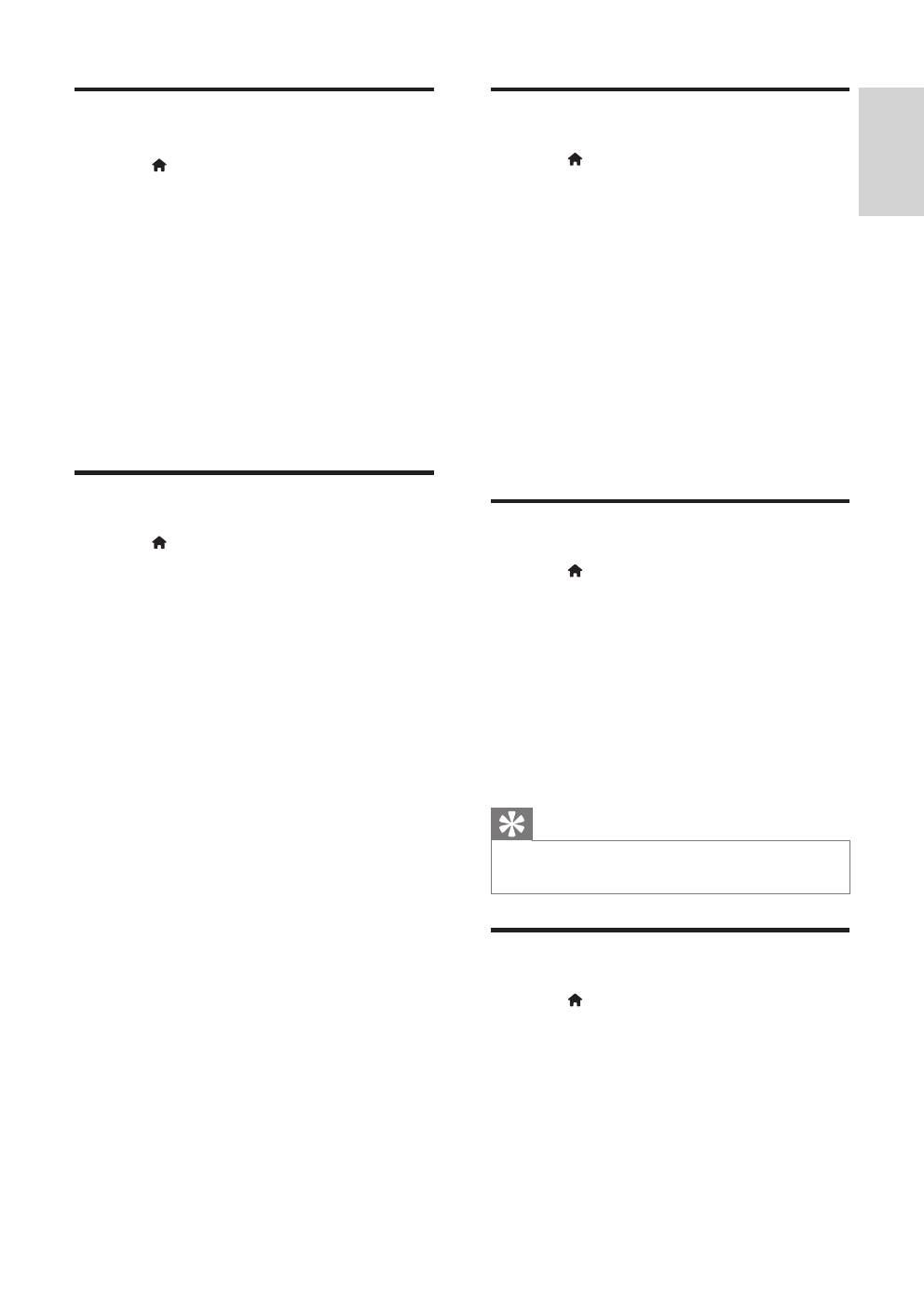
19
English
EN
Parental control settings
1
Press ( Home ).
2
Select [Setup] , and then press OK .
3
Select [Preference] , and then press OK .
4
Press the Navigation buttons and OK to
select and change:
•
[Change Password] : Set or change your
password for parental control access.
If you do not have a password or have
forgotten your password, enter 0000 .
•
[Parental Control] : Restrict access to
discs that are recorded with age ratings.
To play all discs, irrespective of the ratings,
select 8 or [Off] .
Display settings
1
Press ( Home ).
2
Select [Setup] , and then press OK .
3
Select [Preference] , and then press OK .
4
Press the Navigation buttons and OK to
select and change:
•
[Auto Subtitle Shift] : Enable or disable
automatic repositioning of subtitles on
TVs that support this feature.
•
[Display Panel] : Set the brightness of the
home theater front panel display.
•
[VCD PBC] : Enable or disable the content
menu navigation of VCD and SVCD discs
with Play Back Control feature.
Energy saving settings
1
Press ( Home ).
2
Select [Setup] , and then press OK .
3
Select [Preference] , and then press OK .
4
Press the Navigation buttons and OK to
select and change:
•
[Screen Saver] : Switch the home theater
to screen saver mode after 10 minutes
of inactivity.
•
[Auto Standby] : Switch the home theater
to standby after 30 minutes of inactivity.
This timer works only when a disc or
USB play is paused or stopped.
•
[Sleep Timer] : Set the duration of the sleep
timer so that the home theater is switched
to standby after the specifi ed period.
Speaker settings
1
Press ( Home ).
2
Select [Setup] , and then press OK .
3
Select [Advanced] , and then press OK .
4
Press the Navigation buttons and OK to
select and change:
•
[Enhanced Audio] : Select [On] to enable
audio post processing at the speaker and
enable karaoke settings (if your product
supports Karaoke). To play the original
audio of the disc, select [Off] .
Tip
•
Enable audio post processing before you select a
predefi ned sound mode (see 'Sound mode' on page 17 ) .
Restore default settings
1
Press ( Home ).
2
Select [Setup] , and then press OK .
3
Select [Advanced] > [Restore default
settings] , and then press OK .
4
Select [OK] , and then press OK to confi rm.
»
Your home theater is reset to its default
settings except for some settings such
as parental control and DivX VOD
registration code.
