9 notice, Copyright, Compliance – Philips HTS3541-F7 User Manual
Page 26
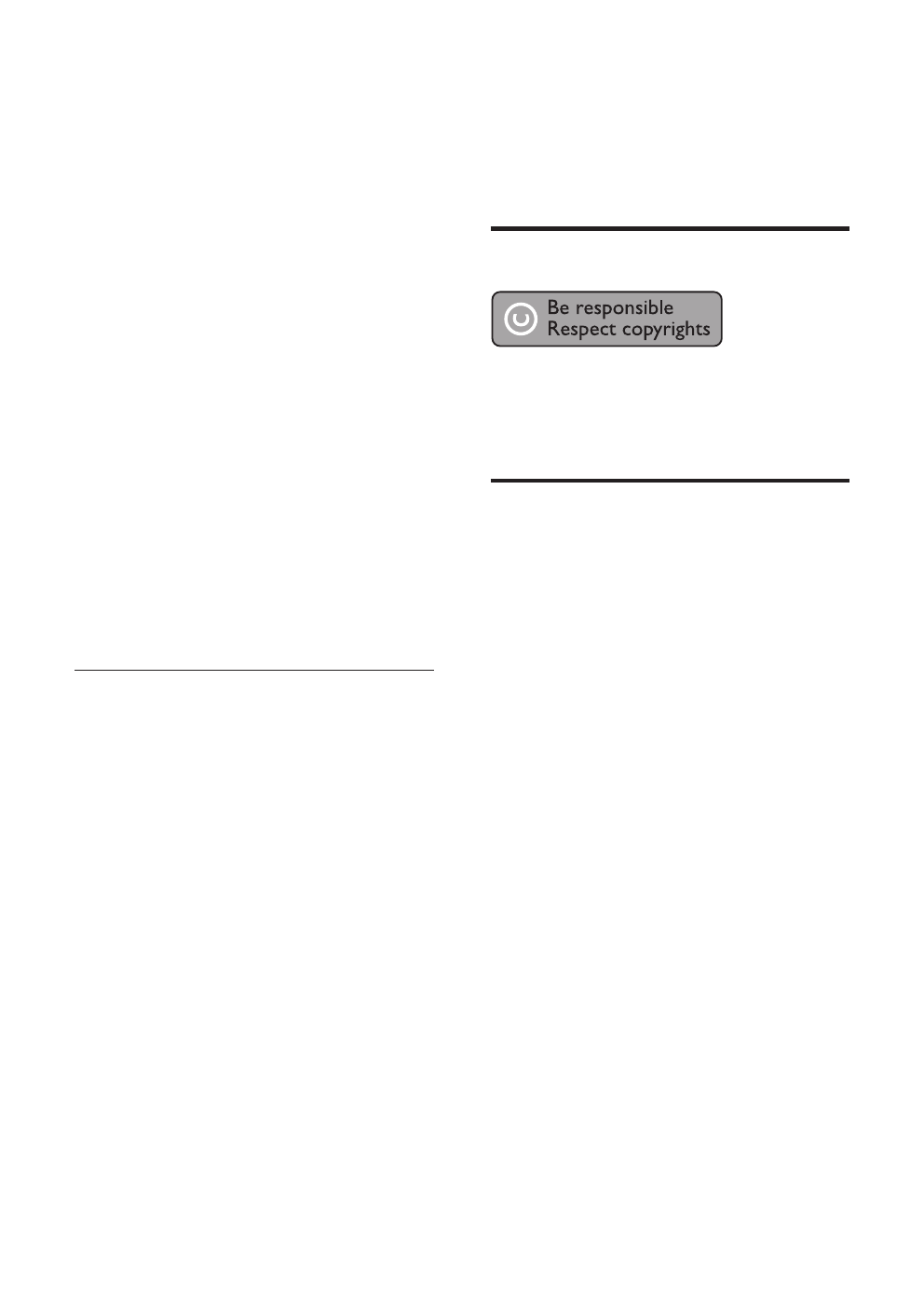
24
EN
'No entry' or 'x' sign appears on the TV.
•
The operation is not possible.
EasyLink does not work.
•
Make sure that the home theater is
connected to a Philips brand EasyLink TV, and
the EasyLink option is turned on (see 'Set up
EasyLink (HDMI-CEC control)' on page 10 ) .
When you switch on the TV, the home theater
automatically switches on.
•
This behavior is normal when you are using
Philips EasyLink (HDMI-CEC). To make the home
theater work independently, switch off EasyLink.
Cannot access BD-Live features.
•
Make sure that the home theater is
connected a home network with internet
access (see 'Connect and set up a home
network' on page 10 ) .
•
Make sure that the network is set up (see
'Set up the wired network' on page 11 ) .
•
Make sure that the Blu-ray disc supports BD-
Live features.
•
Clear memory storage (see 'BD-Live on Blu-
ray' on page 13 ) .
TV screen is black when you play a Blu-ray 3D
video or a DivX copy protected video.
•
Make sure that the home theater is
connected to the TV through an HDMI cable.
•
Switch to the correct HDMI source on the TV.
Network
Wireless network distorted or not found.
•
Make sure that the wireless network is not
disturbed by microwave ovens, DECT phones,
or other neighboring Wi-Fi devices.
•
Place the wireless router and the home
theater within fi ve meters of each other.
•
Use a USB extension cable to connect the
Wi-Fi dongle to the home theater.
•
If the wireless network does not work
properly, try a wired network installation (see
'Set up the wireless network' on page 11 ) .
Slow video streaming from Netfl ix and VUDU.
•
Look in your wireless router’s user manual
for information on indoor range, transfer rate,
and other factors of signal quality.
•
You need a high speed Internet connection
for your router.
Netfl ix and VUDU does not work.
•
Make sure that the network is correctly
connected and set up (see 'Connect and set
up a home network' on page 10 ) .
•
Check the router connection (refer to the
user manual for the router).
9 Notice
This section contains the legal and trademark notices.
Copyright
This item incorporates copy protection technology
that is protected by U.S. patents and other
intellectual property rights of Rovi Corporation.
Reverse engineering and disassembly are prohibited.
Compliance
This equipment has been tested and found to
comply with the limits for a Class B and C digital
device, pursuant to Part 15 of the FCC Rules. These
limits are designed to provide reasonable protection
against harmful interference in a residential
installation. This equipment generates, uses and can
radiate radio frequency energy and, if not installed
and used in accordance with the instructions, may
cause harmful interference to radio communications.
However, there is no guarantee that interference
will not occur in a particular installation.
If this equipment does cause harmful interference
to radio or television reception, which can be
determined by turning the equipment off and on, the
user is encouraged to try to correct the interference
by one or more of the following measures:
•
Reorient or relocate the receiving antenna.
•
Increase the separation between the
equipment and receiver.
•
Connect the equipment into an outlet on
a circuit different from that to which the
receiver is connected.
•
Consult the dealer or an experienced radio/
TV technician for help.
To assure continued compliance, any changes or
modifi cations not expressly approved by the party
responsible for compliance could void the user’s
authority to operate this equipment. (Example-
use only shielded interface cables when connecting
to computer or peripheral devices).
