Philips HTS3531-F7 User Manual
Page 8
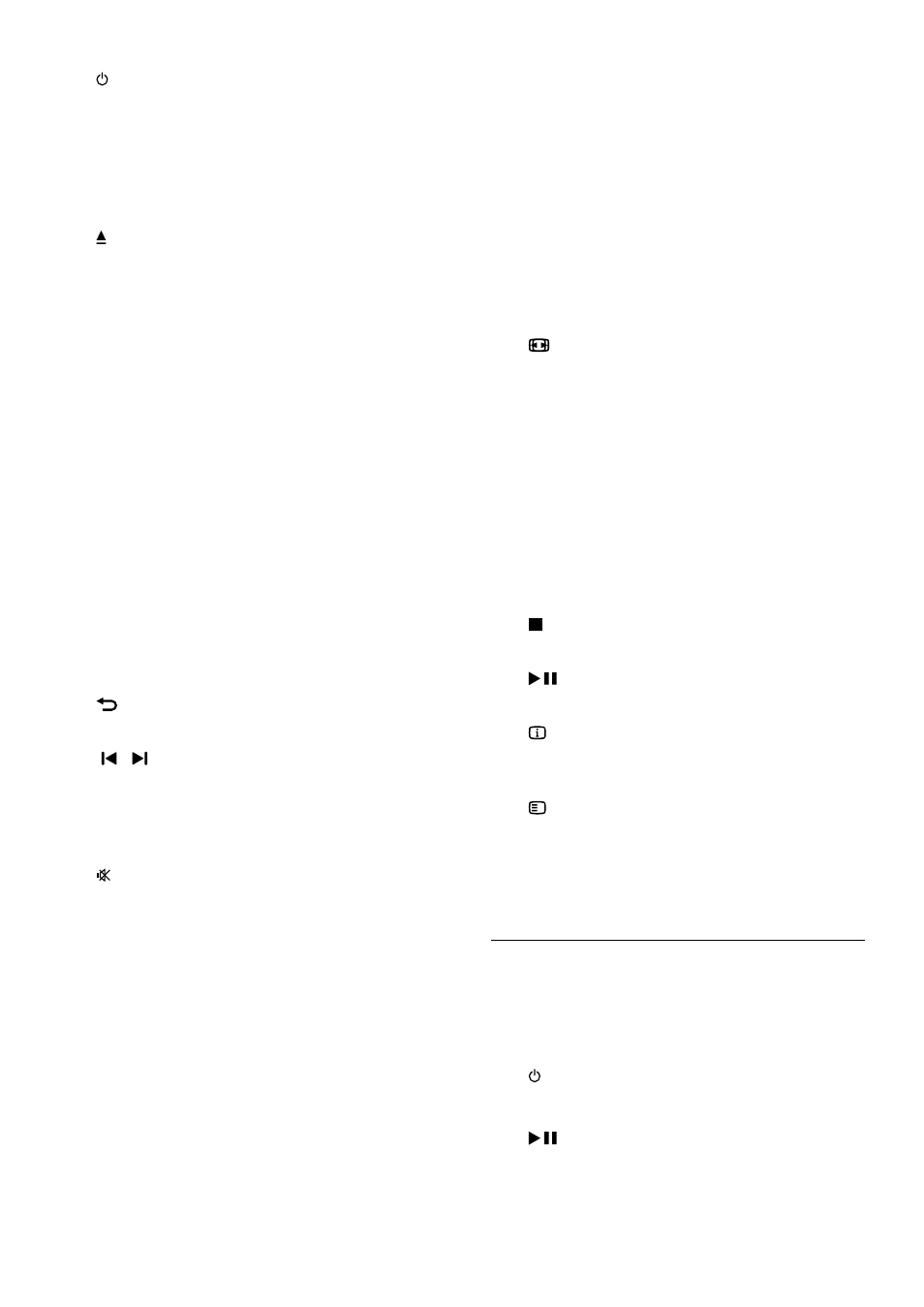
6
EN
a
(Standby-On)
•
Switch the home theater on or to
standby.
•
When EasyLink is enabled, press and hold
for at least three seconds to switch all
connected HDMI CEC compliant devices
to standby.
b
(Open/Close)
Open or close the disc compartment, or
eject the disc.
c
Source buttons
•
DISC: Switch to disc source.Access or
exit the disc menu when you play a disc.
•
AUDIO SOURCE: Select an audio input
source.
•
RADIO: Switch to FM radio.
•
USB: Switch to USB storage device.
d
Navigation buttons
•
Navigate menus.
•
In video mode, press left or right to fast
backward or fast forward; press up or
down to slow backward or slow forward.
•
In radio mode, press left or right to
search a radio station; press up or down
to fine tune a radio frequency.
e
OK
Confirm an entry or selection.
f
BACK
Return to a previous menu screen.
g
/ (Previous/Next)
•
Skip to the previous or next track,
chapter or file.
•
In radio mode, select a preset radio
station.
h
(Mute)
Mute or restore volume.
i
VOL +/-
Increase or decrease volume.
j
SOUND
Select a sound mode.
k
Numeric buttons
Select an item to play.
l
ANGLE
Select video scenes recorded in different
camera angels.
m
REPEAT / PROGRAM
•
Select or turn off repeat mode.
•
In radio mode, set a radio station.
n
REPEAT A-B
Mark two points within a chapter or track to
repeat play, or turn off the repeat mode.
o
CREATE MP3/ZOOM
•
Access the create MP3 menu.
•
Zoom into a video scene or picture.
Press the Navigation buttons (left/right)
to select a zoom factor.
p
SCREEN FIT
Fit the picture format to the TV screen.
q
SUBTITLE
Select subtitle language for video.
r
AUDIO SYNC
•
Select an audio language or channel.
•
Press and hold to access audio delay
setting, then press +/- to delay the audio
to match the video.
s
SURR
Select surround sound or stereo sound.
t
(Stop)
Stop play.
u
(Play/Pause)
Start, pause or resume play.
v
INFO
Access more play options while playing a disc
or a USB storage device.
w
SETUP
Access or exit the setup menu.
x
SLEEP
Switch the home theater to standby mode
after the elapsed time.
EasyLink controls
With Easylink, you can control your home theater
and the TV with the following buttons on your
home theater remote control (see 'EasyLink' on
•
(Standby-On): Press and hold to switch
your home theater, TV and the connected
devices to standby.
•
(Play/Pause): When a video disc is in
the disc compartment, wake up the TV from
standby, and then play a disc.
