Easylink, Switch on, Control devices – Philips HTS3531-F7 User Manual
Page 21: 7 update software, Check software version, Update software through usb or cd-r
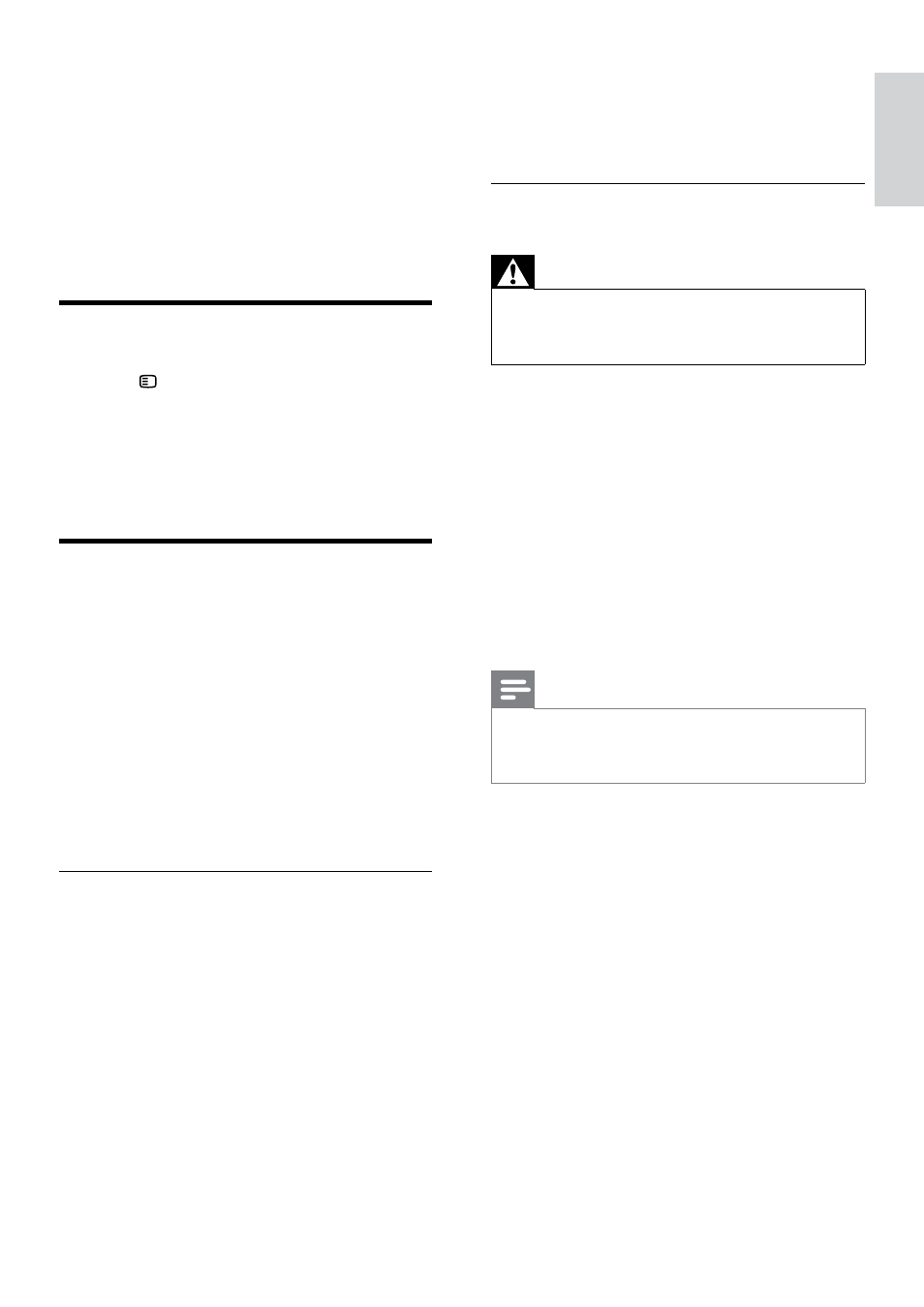
19
English
EN
7 Update software
To continue to get the best features and support
for your home theater, update the software
regularly. Compare the version of your current
software with the latest version on
www.philips.com/support.
Check software version
1
Press SETUP.
2
Select [Preference Setup], and then press
OK.
3
Select [Version Info.], and then press OK.
»
The software version is displayed.
Update software through USB
or CD-R
What you need
•
A CD-R or a USB flash drive with at least
75MB of memory. The USB flash drive must
be FAT formatted. Do not use a USB hard
drive.
•
A computer with Internet access.
•
An archive utility that supports the ZIP
file format (for example, WinZip® for
Microsoft® Windows® or Stufflt® for
Macintosh®).
Step 1: Download the latest software
1
Connect a USB flash drive or insert a CD-R
to your computer.
2
In your web browser, go to www.philips.com/
support.
3
At the Philips Support website, find your
product and locate the Software and drivers.
»
The software update is available as a zip
file.
4
Save the zip file in the root directory of your
USB flash drive or CD-R.
5
Use the archive utility to extract the software
update file in the root directory.
6
Remove the USB flash drive or CD-R from
your computer.
Step 2: Update the software
Warning
•
If you use a USB flash drive, make sure that
there is no disc in the disc compartment, and
the disc compartment is closed.
1
Connect the USB flash drive or insert the
CD-R to your home theater.
2
Switch your TV to the correct source for
your home theater.
3
Follow the instructions on the TV to
complete the update.
»
When the software update is complete,
the home theater automatically switches
off and restarts. If it does not, disconnect
the power cord for a few seconds, and
then reconnect it.
Note
•
When the software update is in progress, do
not turn off the power, or remove the USB flash
drive or CD-R.
