Display menu for vcd and svcd, Display menu for mp3/jpeg, Synchronize picture and sound – Philips HTS3531-F7 User Manual
Page 17: Usb storage devices, Easylink, With easylink, you can control your home theater, And the tv with the following buttons on your, Home theater remote control (see 'easylink' on
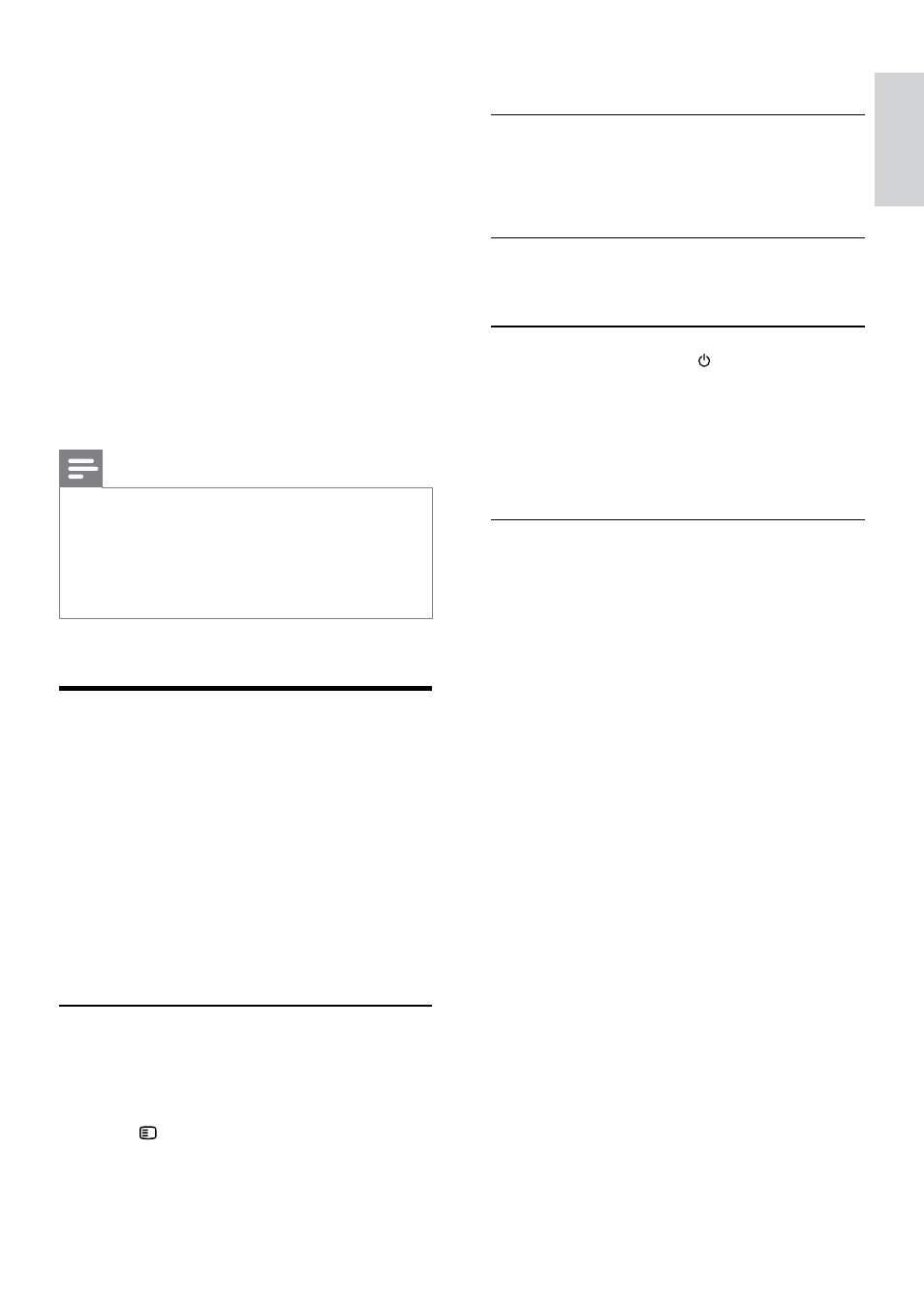
15
English
EN
5
Press the Navigation buttons and OK to
select and change:
•
[Speed]: Select the write-to-file speed.
•
[Bitrate]: Select the conversion quality.
•
[Device]: Select the USB storage device
which you use to store the MP3 files.
6
Navigate to the right panel, and then select
the audio tracks and press OK.
•
To select all tracks, navigate to [Select
All], and then press OK.
7
Select [Start], and then press OK to start the
MP3 conversion.
»
A new folder which contains the MP3
files is created in the USB storage device.
•
To exit the menu, select [Exit], and then
press OK.
Note
•
When the conversion is in process, do not press
any buttons.
•
DTS CDs and copy-protected CDs cannot be
converted.
•
Write-protected or password-protected USB
storage device cannot be used to store MP3 files.
EasyLink
The home theater supports Philips EasyLink, which
uses the HDMI-CEC (Consumer Electronics
Control) protocol. EasyLink-compliant devices that
are connected through HDMI can be controlled
by a single remote control.
Philips does not guarantee 100% interoperability
with all HDMI-CEC devices.
What you need
•
HDMI-CEC compliant devices.
•
An HDMI connection between the
connected devices.
Switch on
1
On the TV and other connected devices, turn
on the HDMI-CEC operations. For details,
see the manual of the TV or other devices.
2
Press SETUP.
3
Select [General Setup], and then press OK.
4
Select [EasyLink Setup] > [EasyLink], and
then press OK.
5
Select [On], and then press OK.
Control devices
Control the home theater and the other
connected HDMI-CEC compliant devices with a
single remote control.
One-touch play
If you enable One-touch play, the TV
automatically switches to the correct channel
when you play a disc in your home theater.
One-touch standby
When you press and hold (Standby) on the
remote control, the home theater and all the
connected HDMI-CEC devices (that support
one-touch standby) switch to the standby mode.
If one-touch standby is enabled on your home
theater, you can switch to standby with the
remote control of the TV or other HDMI-CEC
devices.
