Easylink controls, Connectors, Connect to tv – Philips HTS3531-F7 User Manual
Page 10
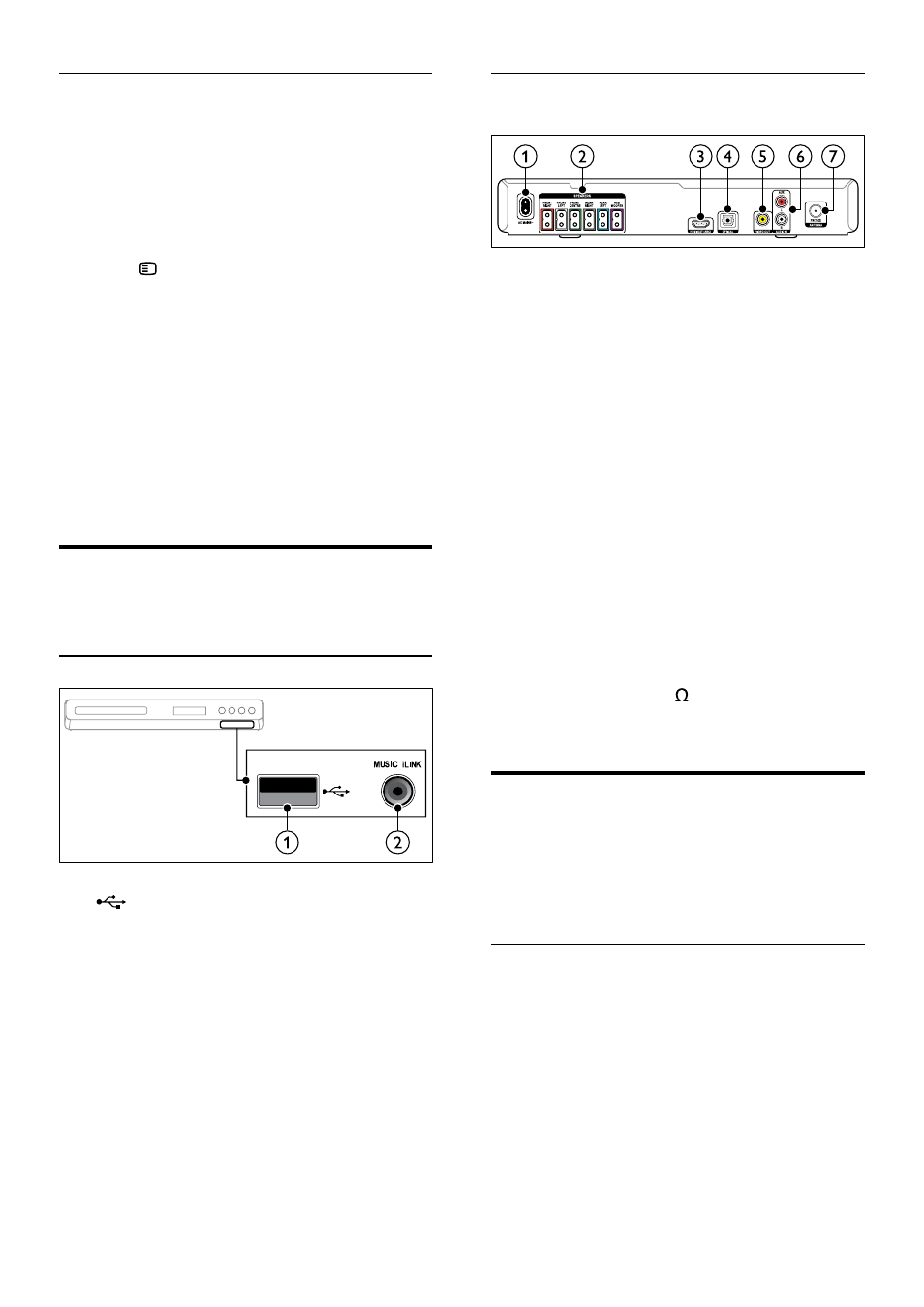
8
EN
Setup
Set up your speakers through the speaker setup
menu.
1
Connect your speakers and subwoofer as
described in the Quick start guide.
2
Turn on your TV, and switch to the correct
source for the home theater.
3
Press SETUP on your home theater
remote control.
4
Select [Audio Setup], and then press OK.
5
Change the following settings, and then press
OK.
•
[Speakers Volume]: Set the volume level
of each speaker.
•
[Speakers Delay]: Set the delay time for
speakers which are placed closer to the
seating position in order to obtain equal
audio transmission from all the speakers.
Connectors
Connect other devices to your home theater.
Front
a
(USB)
Audio, video or picture input from a USB
storage device.
b
MUSIC iLINK
Audio input from an MP3 player.
Back connectors
a
AC MAINS
Connect to the power supply.
b
SPEAKERS
Connect to the supplied speakers and
subwoofer.
c
HDMI OUT
Connect to the HDMI input on the TV.
d
OPTICAL
Connect to an optical audio output on the
TV or a digital device.
e
VIDEO OUT
Connect to the composite video input on
the TV.
f
AUDIO IN-AUX
Connect to an analog audio output on the TV
or an analog device.
g
ANTENNA FM 75
Signal input from an antenna, cable or satellite.
Connect to TV
Connect your home theater to a TV to watch videos.
You can listen to audio from TV programs through
your home theater speakers. Use the best quality
connection available on your home theater and TV.
Option 1: Connect to TV through HDMI
Best quality video
With a standard HDMI connection, you need an
additional audio cable to play the audio from the
TV through your home theater (see 'Connect
audio from TV and other devices' on page 9).
1
Using a High Speed HDMI cable, connect
the HDMI OUT connector on your home
theater to the HDMI connector on the TV.
The HDMI connector on the TV might be
labeled HDMI IN.
