Connect audio from tv and other devices, Set up audio for connected devices, Audio, video, and picture options – Philips HTS3531-F7 User Manual
Page 15: Radio, Access the advanced options, When you play your audio, video, Or media files (see 'audio
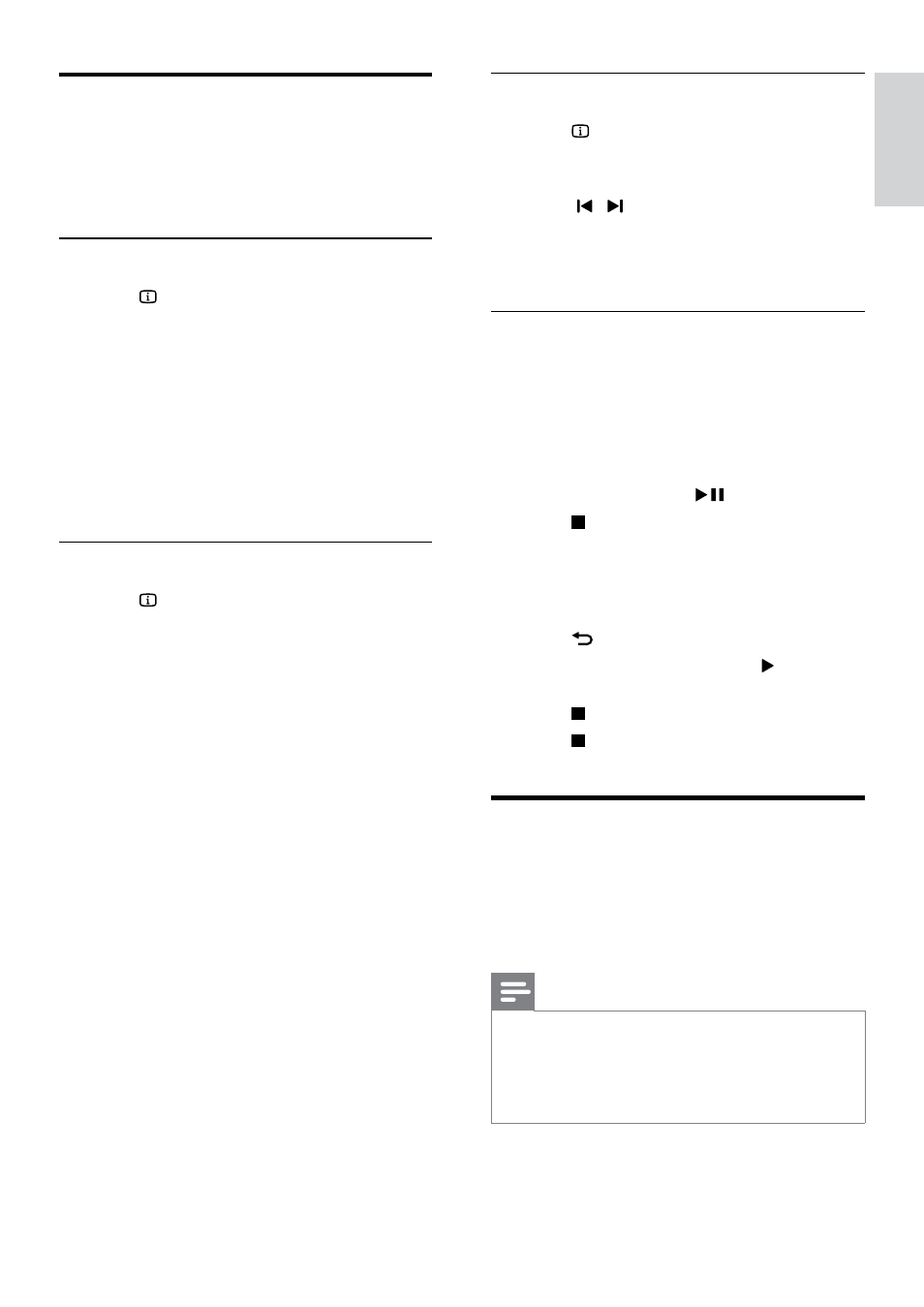
13
English
EN
Audio, video, and picture
options
Use advanced features when you play audio, video,
or media files from a disc or a USB storage device.
Audio options
1
Press INFO repeatedly to cycle through
the following options:
•
Show the current track information and
time.
•
[Off]: Press Navigation buttons (left/
right) to select a repeat mode.
•
[Disc Go To]: Skip to a specific part of
the disc by entering the disc time.
•
[Track Go]: Skip to a specific part of the
track by entering the track time.
•
[Select Track]: Select a specific track.
Video options
1
Press INFO.
»
The video options menu is displayed.
2
Press the Navigation buttons and OK to
select and change:
•
[Title]: Select a specific title.
•
[Chapter]: Select a specific chapter.
•
[Track]: Select a specific track (for VCD/
SVCD only).
•
[Audio]: Select audio language for video.
•
[Subtitle]: Select subtitle language for video.
•
[Angle]: Select video scenes recorded in
different camera angels.
•
[TT Time]: Skip to a specific part of the
video by entering the title time.
•
[Ch Time]: Skip to a specific part of the
video by entering the chapter time.
•
[Disc Time]: Skip to a specific part of the
video by entering the disc time (for VCD/
SVCD only).
•
[Track Time]: Skip to a specific part of
the video by entering the track time (for
VCD/SVCD only).
•
[Preview]: Select a content preview for
disc.
•
[Repeat]: Select a repeat mode.
•
[Time Disp.]: Select the information of
time display.
Picture options
1
Press INFO to access picture preview
mode.
»
12 thumbnail pictures are displayed.
2
Press / to go to previous or next
preview page.
3
Press the Navigation buttons and OK to
select a picture.
Slideshows
While playing audio, access fun features such as
picture and musical slideshows.
Picture slideshows
View a slideshow of your pictures stored in your
disc or a USB storage device.
1
Select a picture from a disc or USB storage
device, and then press
.
2
Press to stop the slideshow.
Musical slideshows
Create a musical slideshow to play music and
pictures at the same time.
1
Select a music track, and then press OK.
2
Press BACK, and go to the picture folder.
3
Select a picture, and then press (Play) to
start the slideshow.
4
Press to stop slideshow.
5
Press again to stop music.
Radio
Listen to FM radio on your home theater, and
store up to 40 radio stations.
What you need
•
FM antenna.
Note
•
AM and digital radio are not supported.
•
If no stereo signal is detected, you are prompted
to install the radio stations again.
•
For the best reception, place the antenna away
from the TV or other sources of radiation.
