Connect, Setup, Connectors – Philips HTS3531-F7 User Manual
Page 13: Front, Back connectors, Discs
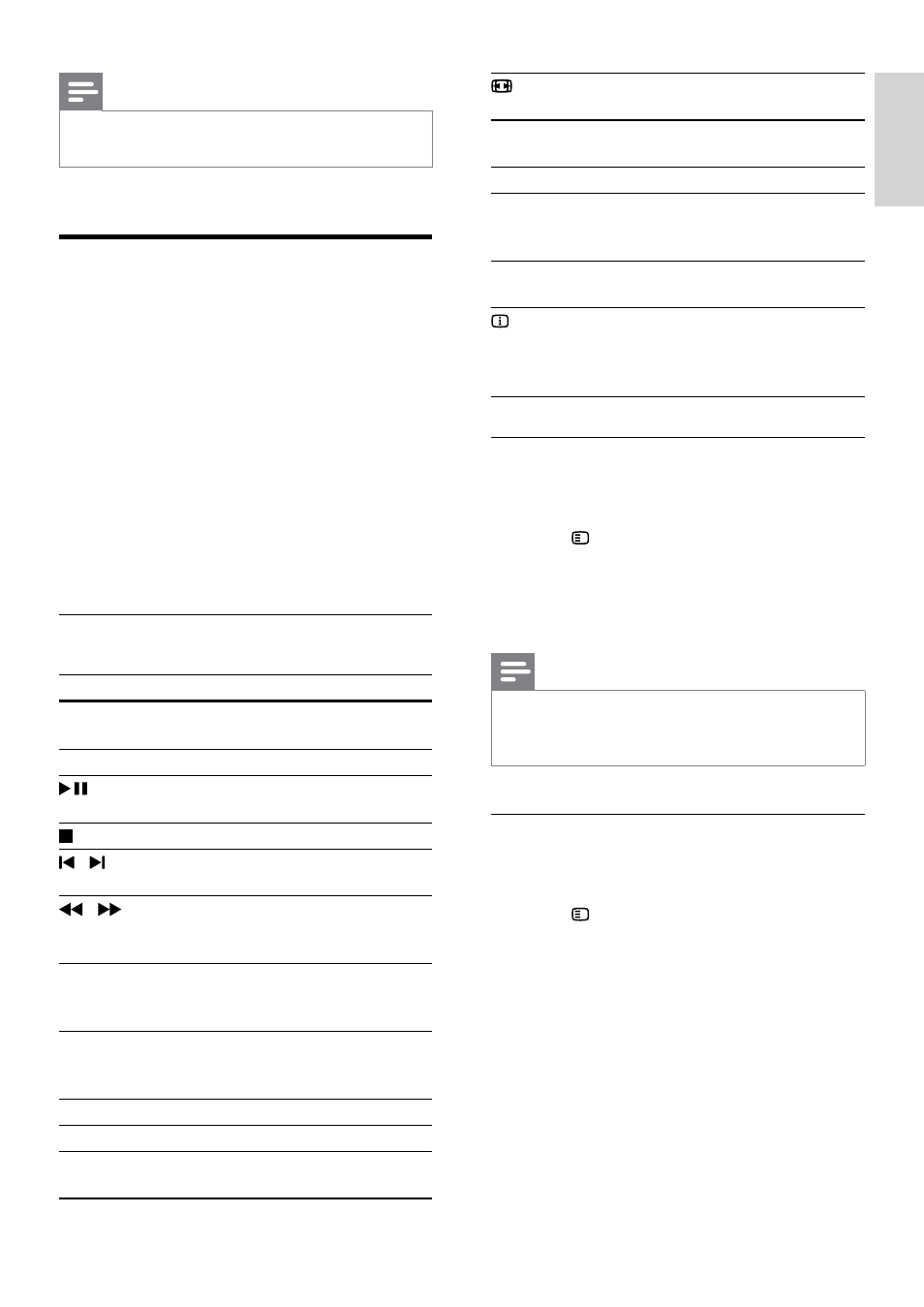
11
English
EN
Note
•
If the audio source is a 2.1 channel. multi-channel
mode will output 5-channel stereo sound.
Discs
Your home theater can play DVDs, VCDs, and
CDs. It can also play discs that you’ve made at
home, such as CD-R discs of photos and music.
What you need
•
Audio and video connection between your
home theater and the TV.
•
An audio or a video disc.
1
Insert a disc into the home theater.
»
Your TV switches to the correct source
and the disc plays automatically. If it does
not, press DISC.
2
Press the play buttons to control play (see
'Play buttons' on page 11).
Play buttons
Button
Action
Navigation
buttons
Navigate menus.
OK
Confirm an entry or selection.
(Play/
Pause)
Start, pause or resume play.
Stop play.
/
Skip to the previous or next track,
chapter or file.
/
Fast backwards or fast forwards.
Press repeatedly to change the
search speed.
Navigation
buttons (left/
right)
Rotate the picture clockwise or
counter-clockwise.
Navigation
buttons (up/
down)
Flip the picture vertically or
horizontally.
SUBTITLE
Select subtitle language for video.
DISC
Access or exit the disc menu.
AUDIO
SYNC
Select an audio language or
channel.
SCREEN
FIT
Fit the picture format to the TV
screen.
ZOOM
Zoom into a video scene or
picture.
REPEAT
Select or turn off repeat mode.
REPEAT A-B
Mark two points within a chapter
or track to repeat play, or turn off
the repeat mode.
ANGLE
Select video scenes recorded in
different camera angels.
INFO
when you play your audio, video,
or media files (see 'Audio, video,
and picture options' on page 13).
Display menu for VCD and SVCD
Display the content menu on VCD and SVCD
discs.
1
Press SETUP.
2
Select [Preference Setup], and then press
OK.
3
Select [PBC] > [On], and then press OK.
Note
•
To skip the content menu, select [Off].
•
While playing a VCD/SVCD, you can press DISC
to turn off or on the PBC (playback control).
Display menu for MP3/JPEG
You can choose how you want the MP3 contents
to display.
1
Press SETUP.
2
Select [Preference Setup], and then press
OK.
3
Select [MP3/JPEG Display], and then press
OK.
4
Select the following options, then press OK.
•
[View Folders]: Display the MP3 folders.
•
[View Files]: Display the MP3 files.
