Shift, Auto image, Horizontal size – Philips LC7181 User Manual
Page 26: Operation on screen display menu, English user guide garbo matchline
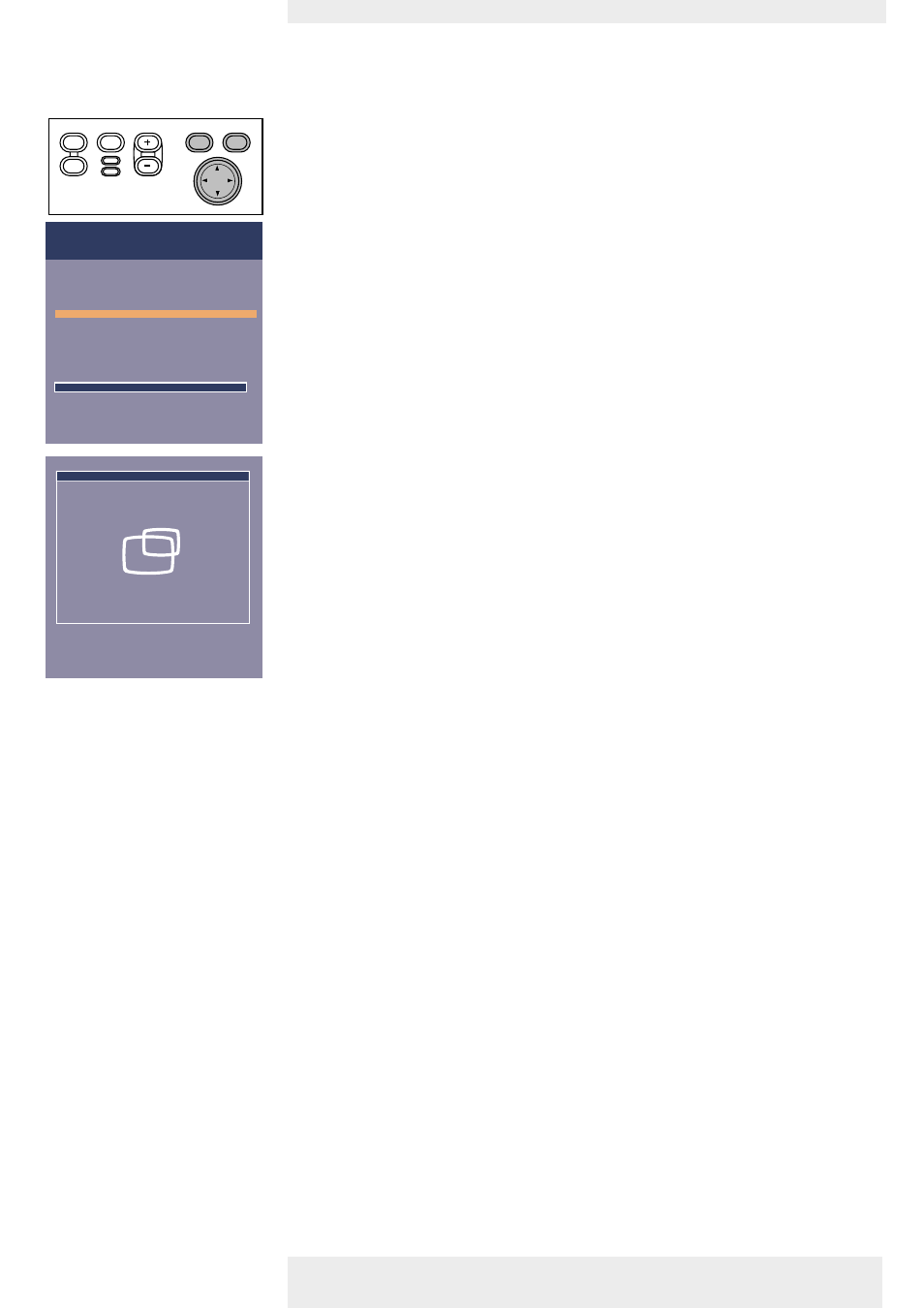
Shift
The Shift function adjusts the computer image in horizontal and vertical direction to centre it on
the screen.This function is only active when ‘Auto image’ is set to ‘Off ’.
1
Press Menu.
–
The menu bar will appear.
2
Use Cursor Control to move the cursor to ‘Display’.
3
Use Cursor Control to move the cursor to ‘Shift’.
4
Press OK to activate Shift.
5
Use Cursor Control to position the computer image.
6
Press OK to confirm and store the adjustment.
7
If required, select the next item to be adjusted or press Menu to exit.
Auto image
The Auto Image function automatically sizes and positions the image to fit optimally in the
screen picture. In addition it takes care for phase adjustment. It does not affect the selected
picture format. When Auto Image is set to On, the Horizontal size, Shift and Phase options are
greyed out.
Horizontal size
The Horizontal size function is used to size a computer image to make it fit the projected
picture. When the OSD menu is active and the horizontal size option is selected, the level will
be indicated graphically on a linear scale (slider).
Philips Home Cinema Projector
English User guide Garbo Matchline
26
5. Operation
On Screen Display Menu
Picture
(previous)
Auto Image
Horizontal size
Phase
Shift . . .
Shift is used to adjust the position of the image.
Press OK key to activate Shift.
Display
Audio
Settings
Move pointer to position the image.
Press OK key when done.
Shift
Menu
OK
AV
Mute
Source
Stand
by
Lamp
Temp
Menu
OK
AV
Mute
Source
Stand
by
Lamp
Temp
>
