General explanation, Operation, On screen display menu – Philips LC7181 User Manual
Page 21: English user guide garbo matchline
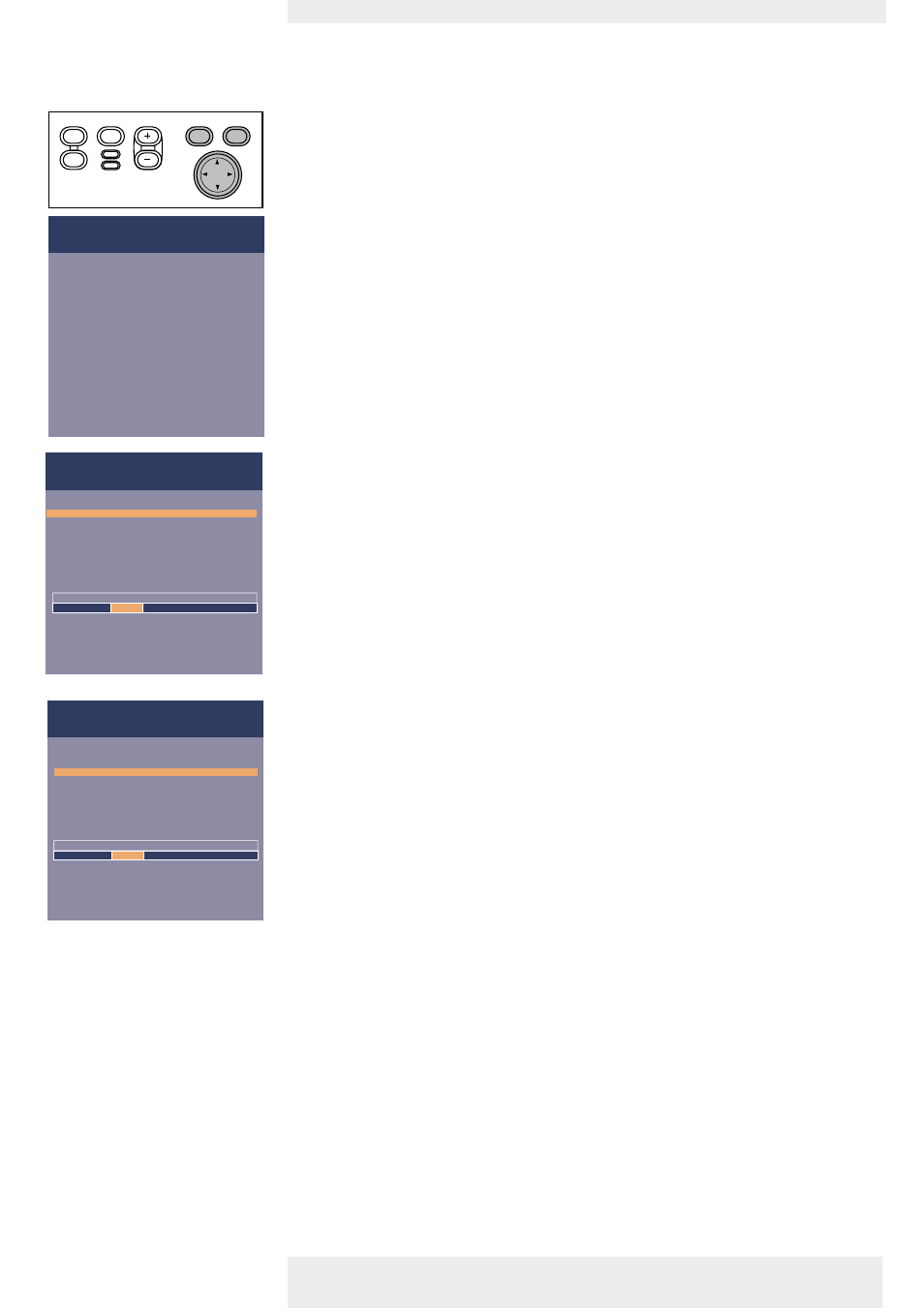
>
1
Press Menu.
–
The menu bar appears on the screen.
The first item is highlighted and its sub menu is shown.
Depending on the selected source (Video, S-Video, Component, RGBS, Ordenador) some
options of the submenu may be greyed out.This indicates that these functions:
– are not available in a certain mode,
– have no function for the selected source.
For example:
– Horizontal size under menu ‘Display’ when Auto image is switched to ON.
– Hue under menu ‘Picture’ when signaltype is not NTSC.
2
Use Cursor Control left and/or right to move the cursor to any other item in the menu bar.
3
Select the sub menu item to be adjusted using Cursor Control up and/or down. When
more items are available than can be shown in one screen, this will be indicated by ‘more’ at
the bottom of the list. Move the cursor down to go to the next list of items. With ‘previous’
you can go back to the first list.
4
Adjust the selected item in the action window at the bottom of the screen, using Cursor
Control left and/or right.
5
Select the next item to be adjusted in the sub menu and adjust as described above.
6
Press Menu to close the On Screen Menu Display.
General explanation
Philips Home Cinema Projector
English User guide Garbo Matchline
21
5. Operation
Picture
Picture format
Contrast
Colour tracking
Saturation
Hue
Sharpness
(more)
Display
Audio
Settings
Picture
(previous)
Colour temperature
Red
Green
Blue
Brightness
Mirror
min
Move pointer left or right to adjust the Red level.
Display
Audio
Settings
max
Picture
Picture format
Contrast
Colour tracking
Saturation
Hue
Sharpness
(more)
min
Move pointer left or right to adjust the contrast level.
Display
Audio
Settings
max
Menu
OK
AV
Mute
Source
Stand
by
Lamp
Temp
Menu
OK
AV
Mute
Source
Stand
by
Lamp
Temp
On Screen Display Menu
