Connecting to a computer, Pc/macintosh, Installation – Philips LC7181 User Manual
Page 16: English user guide garbo matchline
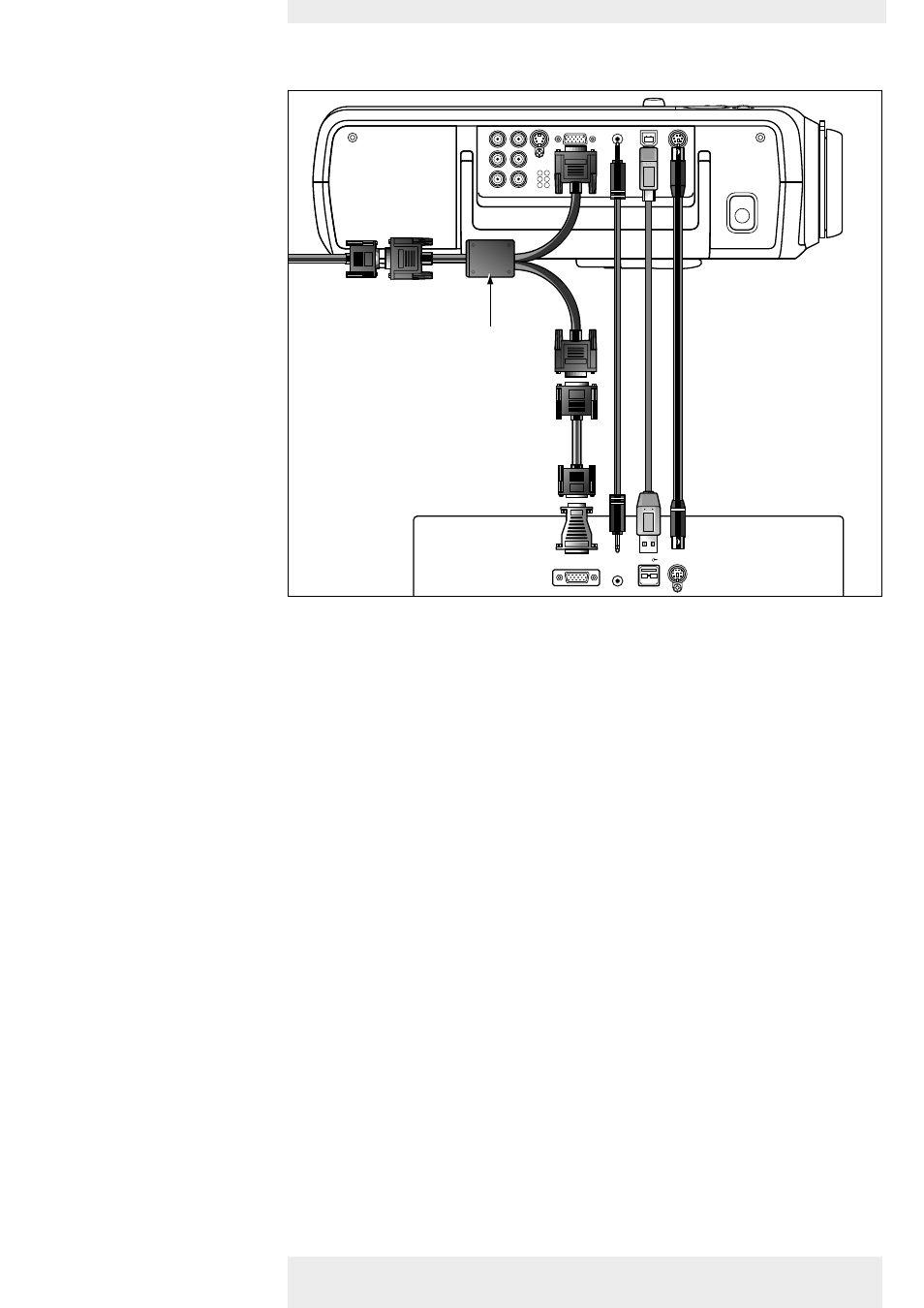
>
PC/Macintosh
1
Connect the Data (out) socket of the computer to the Computer (in) socket of the
projector and secure the plugs by tightening the thumb screws.
For this, use the VGA cable supplied (1).
2
Connect the USB (upstream) socket of the projector to the USB downstream port of the
computer.
For this, use an optional USB cable (2).
or:
2
Connect the PS/2 (out) socket of the projector to the PS/2 (in) socket of the computer.
For this, use an optional PS/2 cable (3).
•
When switching on, first switch on the projector and then the PC.
–
You can now manipulate the mouse cursor on the computer and on the screen, using
Cursor Control on the remote control. When using the USB connection, make sure
Windows 98, Windows ME, Windows 2000 or Windows XP is installed on the computer.
–
The display settings of the computer will be changed to fit the capability of the projector.
3
If required you can connect the Audio out socket of the computer to the Audio in
Computer socket of the projector.
For this use an optional audio cable (4).
–
Audio information from the Computer will then be played via the projector speaker.
Philips Home Cinema Projector
English User guide Garbo Matchline
16
4. Installation
PS/2
USB
Audio L
Audio R
Video
Y
Pb
Pr
G
B
R
S-Video
Data
Audio in Data
PS/2
USB
Audio L
Audio R
Video
Y
Pb
Pr
G
B
R
S-Video
Computer
Audio in Computer
Audio out
Data out
Mac/PC
USB
Philips VGA/MAC adapter
2
4
PROJECTOR
PROJECTOR
COMPUTOR
COMPUTOR
MONIT
OR
MONIT
OR
1
3
5
PS/2
For external monitor
connection only
Projector
Projector
Computer
Computer
Monitor
Monitor
4a
5a
4b
5b
4c
5c
6
Connecting to a computer
