Digital zoom/magnification, Picture in picture pip, Operation on screen display menu – Philips LC7181 User Manual
Page 25: English user guide garbo matchline
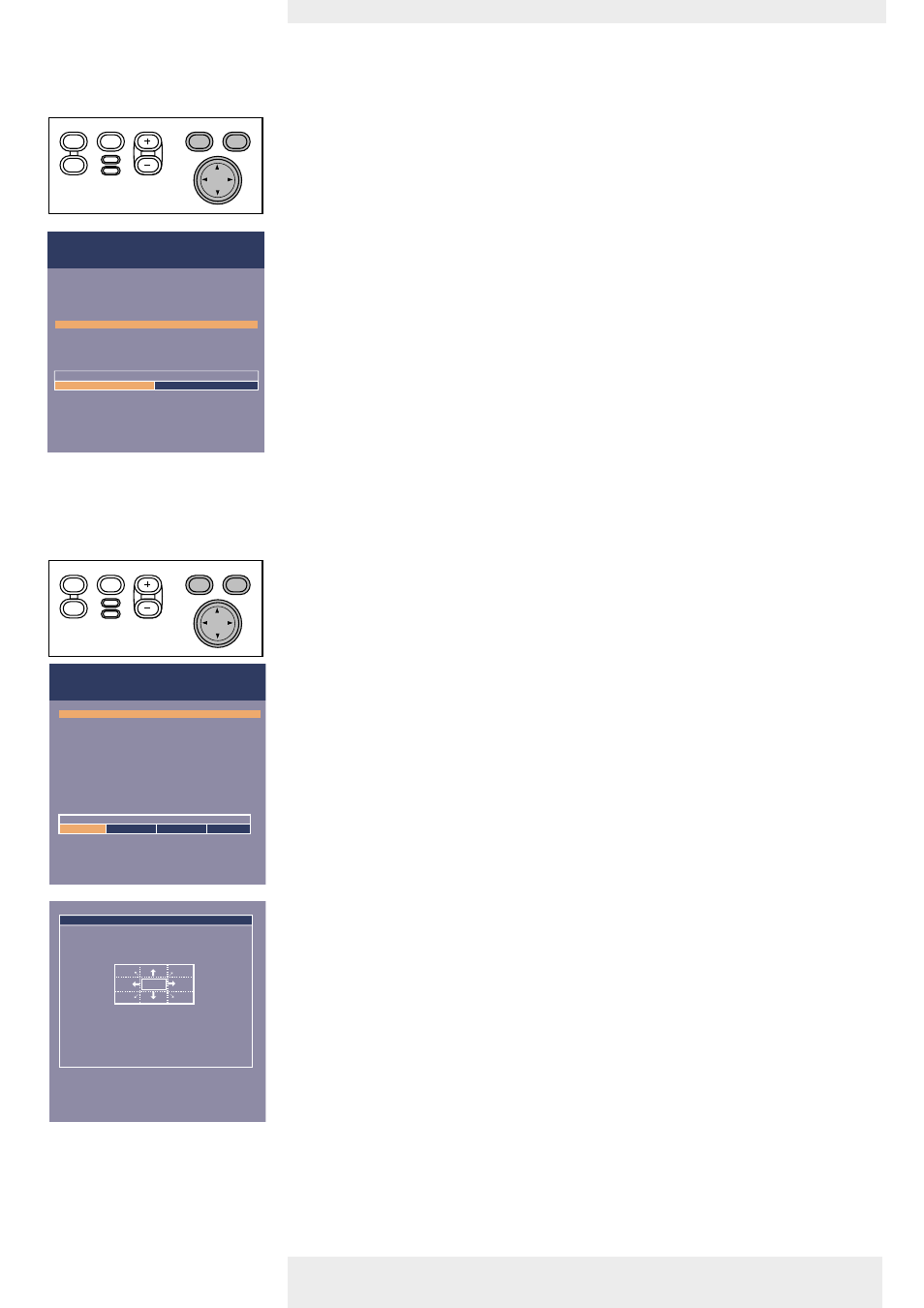
Digital Zoom/Magnification
‘Digital Zoom’ is used to enlarge a part of the picture.
1
Press Menu.
–
The menu bar will appear.
2
Use Cursor Control to move the cursor to ‘Display’.
3
Use Cursor Control to move the cursor to ‘Digital Zoom’.
4
Select ‘On’ to switch ‘Digital Zoom’ on.
• Press OK to continue, or
• Press Menu to exit and continue with the previous Zoom settings.
5
Use the zoom target to select centre of the screen area you wish to enlarge.
• Press OK to confirm.
6
Use the Magnification slider to adjust the Zoom factor.
• Press OK to confirm and exit the menu.
7
Use Cursor Control to select another section of the enlarged area (‘Panning’).
Picture in picture (PIP)
‘PIP’ enables the projection of a Video or S-Video picture in the currently projected computer
picture;
1
Press Menu.
–
The menu bar will appear.
2
Use Cursor Control to move the cursor to ‘Display’.
3
Use Cursor Control to move the cursor to ‘Picture in Picture’.
4
Select the required picture size (‘Small’, ‘Medium’ or ‘Large’) or select ‘Off ’ to switch off ‘PIP’.
5
Use Cursor Control to move the cursor to ‘Source’.
6
Select the source (‘Video’ or ‘S-Video’) from which you wish to project the picture in the
currently projected computer picture.
If you select ‘Auto’ the system will check if there is a source available that can be displayed in
the PIP window. If such a source is found then it will be displayed.
7
Use Cursor Control to move the cursor to ‘Position’.
8
Press OK to confirm.
–
The ‘PIP Position’ window will appear.
9
Use Cursor Control to position the ‘PIP’ window.
10 Press OK to confirm.
Please note that only Video and S-Video sources can be displayed in the PIP window and only when
the main window is displaying a computer source (or no source at all). Any invalid combination will
result in a black PIP window for the main window has priority.
Note
Philips Home Cinema Projector
English User guide Garbo Matchline
25
5. Operation
On Screen Display Menu >
off
on
Picture
Picture In Picture
Source
Position
Digital Freeze
Digital Zoom
Magnification
(more)
Digital Zoom is used to enlarge part of the picture.
Audio
Settings
Display
Menu
OK
AV
Mute
Source
Stand
by
Lamp
Temp
Menu
OK
AV
Mute
Source
Stand
by
Lamp
Temp
Menu
OK
AV
Mute
Source
Stand
by
Lamp
Temp
Menu
OK
AV
Mute
Source
Stand
by
Lamp
Temp
Picture
Picture in Picture
Source
Position...
Digital Freeze
Digital Zoom
Magnification
(more)
PIP is used to switch Off or On the PIP window
with the selected size.
Display
Audio
Settings
PIP size
Off
Small Medium Large
Move pointer to position the PIP window.
Press OK key when done.
PIP position...
