Some examples, Picture format, Vertical shift – Philips LC7181 User Manual
Page 24: Operation on screen display menu, English user guide garbo matchline
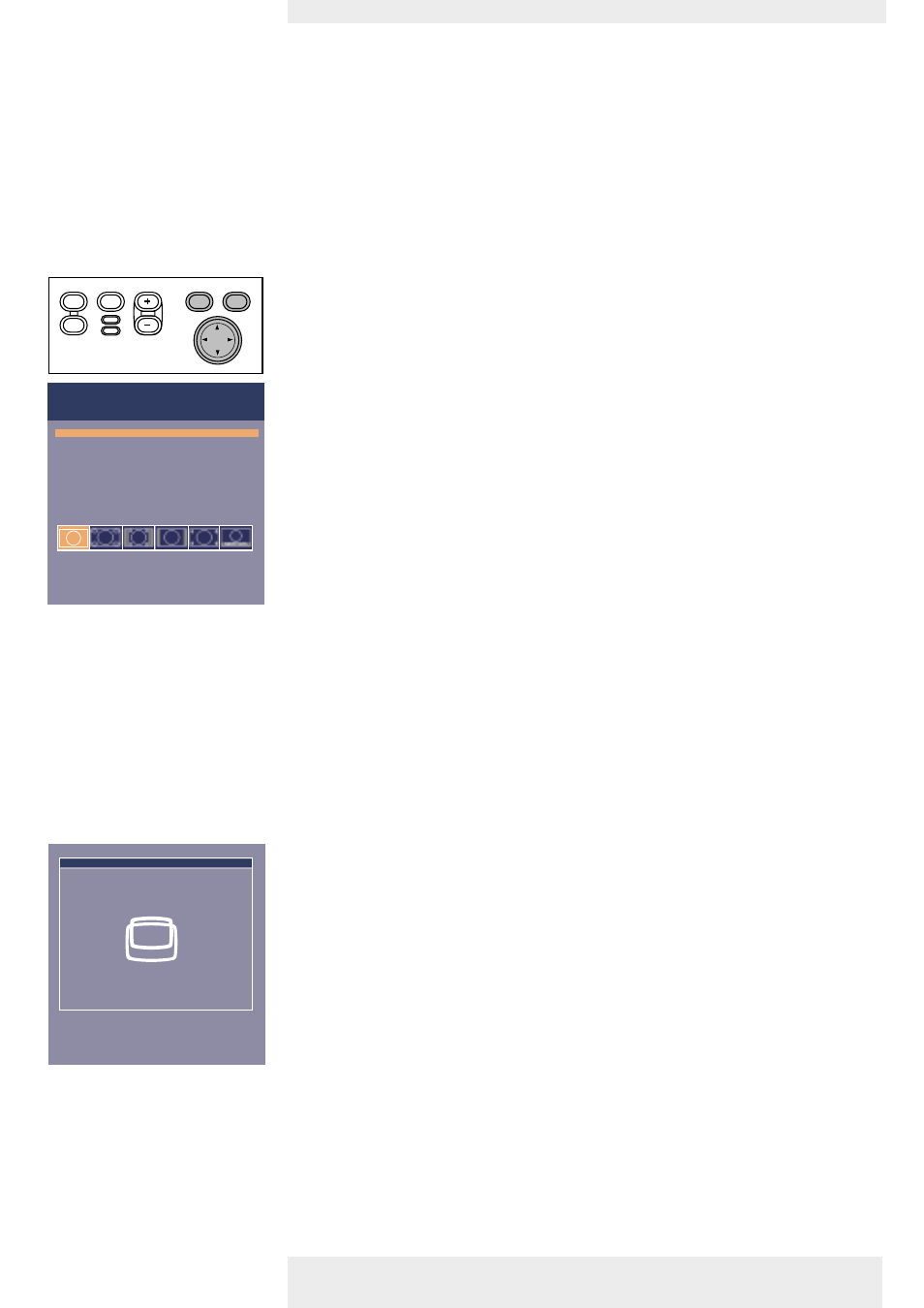
>
Some examples
The following ‘Display’ adjustment procedures, follow a slightly different sequence of actions, or
may need some further explanation.
Picture Format
‘Picture Format’ is used to select one of six picture format options (wide screen, super zoom
4:3, 4:3, movie expand 14:9, movie expand 16:9, 16:9 subtitles). Default mode for computer
signal input at each start up of the projector is 4:3. For video signal input the picture format will
be selected that was selected the last time the projector was switched on.
1
Press Menu.
–
The menu bar will appear.
‘Picture’ is highlighted and its sub menu is shown.
2
Use Cursor Control to move the cursor to ‘Picture Format’.
3
Select the desired picture format.
–
Selected picture format is activated. See also ‘Vertical shift’.
4
If required, select the next item to be adjusted or press Menu to exit.
With the Picture Format (E) button on the remote control, you can toggle through the various
picture formats. A feedback message on the screen indicates the selected picture format.
Vertical Shift
(after selecting picture format for video input signal)
Due to the scaling of the image when the picture format is changed, it might be possible that a
part of the actual image is missing at the top or the bottom of the screen. When one of the
picture formats ‘super zoom 4:3’, ‘movie expand 14:9’, ‘movie expand 16:9’, ‘16:9 subtitles’ is
selected and confirmed by pressing OK, the Vertical Shift function is activated.This allows you to
correct the position of the projected image upwards or downwards.
1
Use Cursor Control to move the projected image upwards or downwards.
2
Press OK to confirm and store the adjustment.
3
If required, select the next item to be adjusted or press Menu to exit.
When the ‘Vertical shift’ window has been removed you can also the Cursor Control Up/Down buttons
on the projecor or the remote control to move the image upwards/downwards.
Note
Note
Philips Home Cinema Projector
English User guide Garbo Matchline
24
5. Operation
On Screen Display Menu
Menu
OK
AV
Mute
Source
Stand
by
Lamp
Temp
Menu
OK
AV
Mute
Source
Stand
by
Lamp
Temp
Picture
Picture format
Contrast
Colour tracking
Saturation
Hue
Sharpness
(More)
Picture Format - Wide Screen
Picture Format is used to adjust the
width/height ratio of the image.
Display
Audio
Settings
Move pointer to position the image.
Press OK key when done.
Shift...
