Connecting to an external monitor, Installation, Connecting to a computer – Philips LC7181 User Manual
Page 17: English user guide garbo matchline
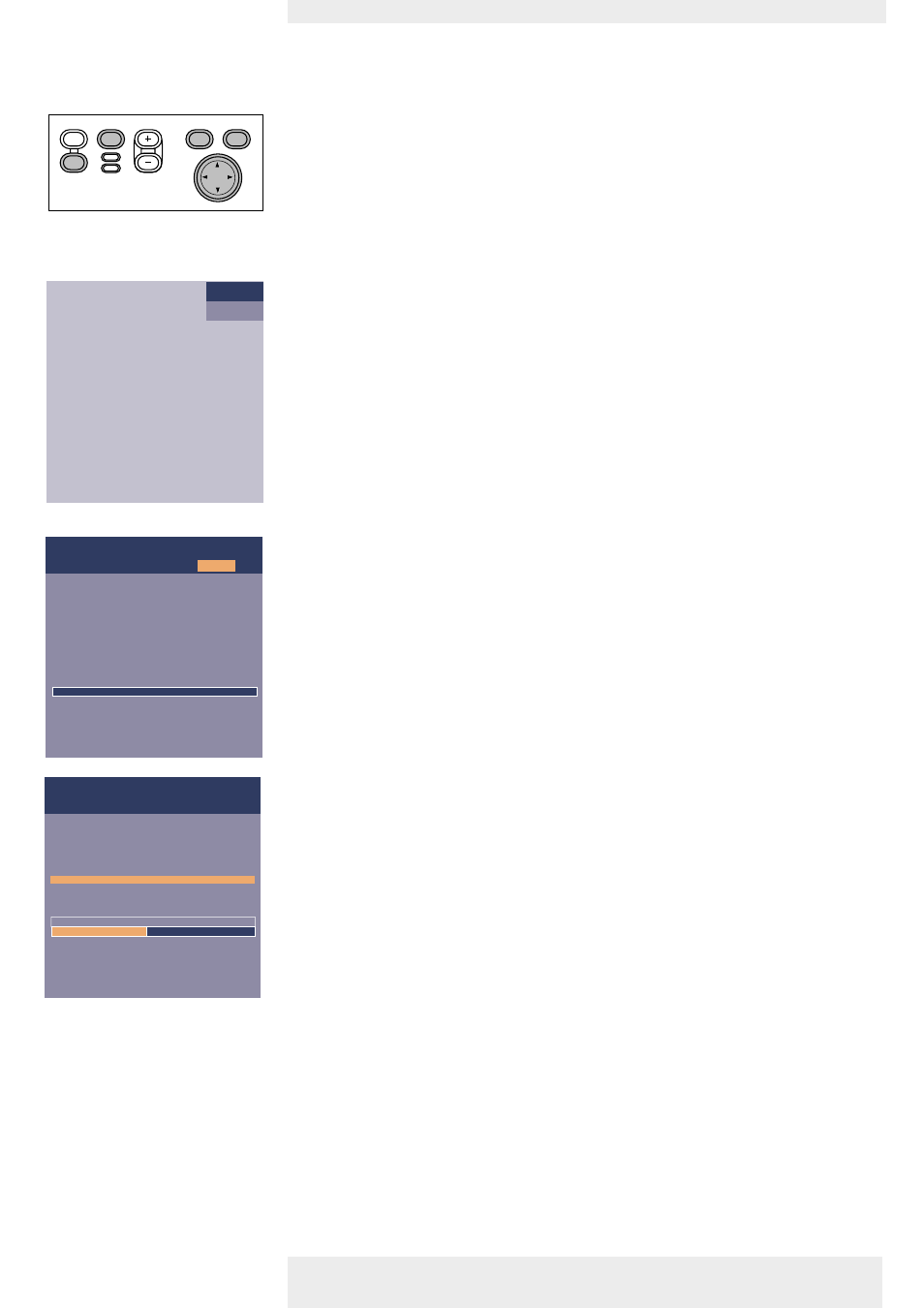
Connecting to an external monitor
1
Connect the VGA Y connector marked ‘Projector’ (5a), of an optional VGA Y-cable, to the
Computer (in) socket of your projector.
2
Connect the VGA cable supplied (1) between the computer and the VGA Y connector
marked ‘Computer’ (5b).
3
Connect the VGA Y connector marked ‘Monitor’ (5c) to the VGA cable (6) of the monitor.
4
Switch on your Computer.
5
Switch on the projector.
6
Select ‘Computer’ input, using the Source button.
–
‘Computer’ appears on the screen.
7
Press Menu.
–
The menu bar appears on the screen.
8
Use Cursor Control to select ‘Settings’ in the menu bar.
9
Use Cursor Control to select ‘Monitor out’.
10 Use Cursor Control to select ‘On’.
–
The projector will indicate the necessity to connect the Y-cable.
11 Switch on the external monitor.
–
The image projected is simultaneously shown on the monitor.
Philips Home Cinema Projector
English User guide Garbo Matchline
17
4. Installation
Computer
Menu
OK
AV
Mute
Source
Stand
by
Lamp
Temp
Menu
OK
AV
Mute
Source
Stand
by
Lamp
Temp
Off
On
Picture
(previous)
Start-up screen
SmartSet
Feedback
Lamp counter
Monitor out
Display
Audio
Settings
Monitor out is to be activated if an extra monitor
is connected to the projector. Otherwise it should
be de-activated and no special Y-cable should be
connected.
Settings
Picture
Language
Keystone correction
System information...
Factory reset
Key lock
SmartSave
(more)
Display
Audio
<
Connecting to a computer
