Hookups (cont’d) 9 – Philips DVD580MT User Manual
Page 9
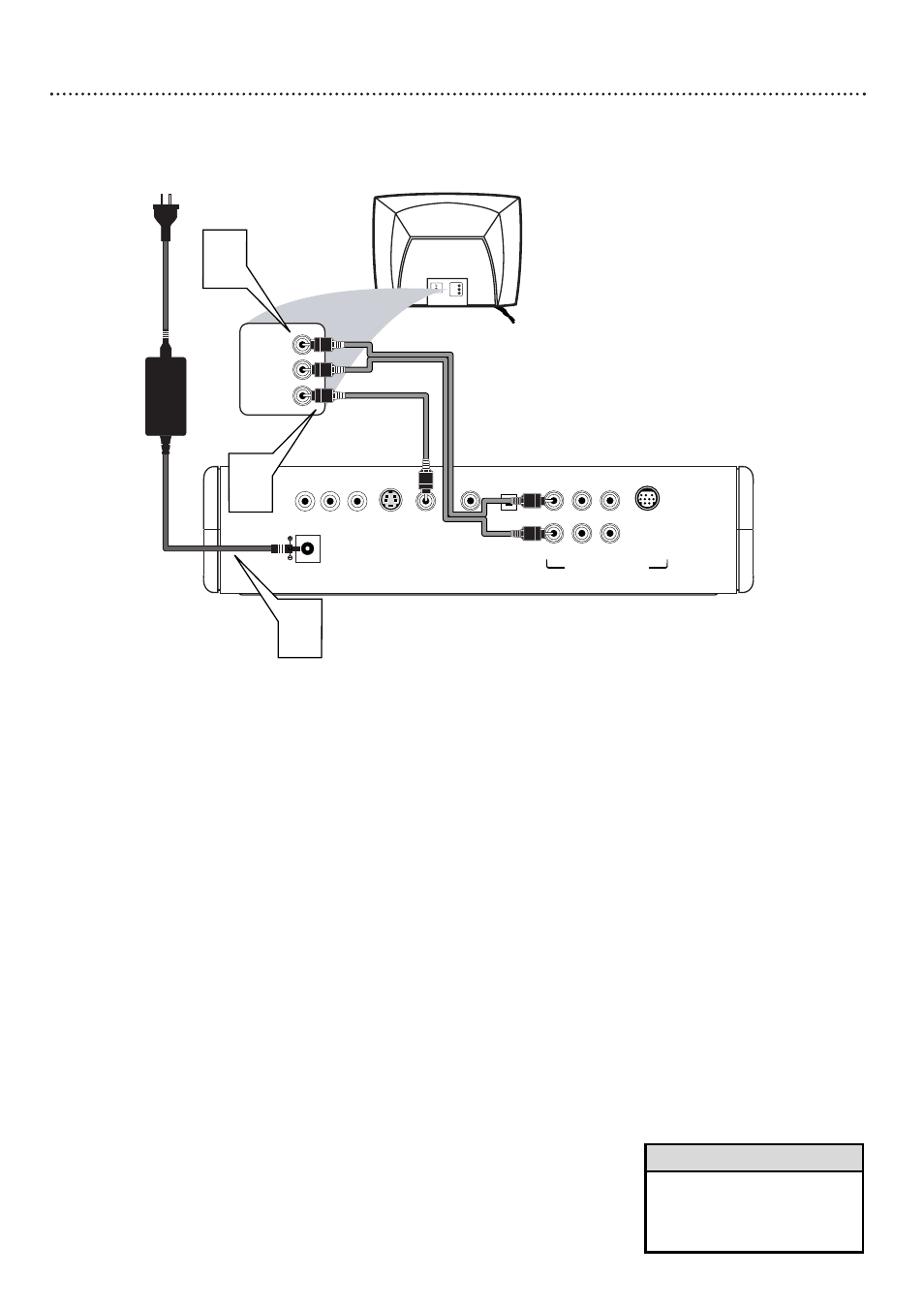
Hookups (cont’d) 9
Connecting to a TV Only
TV has a yellow Video In jack
Back of TV
(example only)
LEFT AUDIO IN
VIDEO IN
RIGHT AUDIO IN
LEFT AUDIO IN
VIDEO IN
RIGHT AUDIO IN
2
COAXIAL
OPTICAL
VIDEO
S-VIDEO
Y
Pb
Pr
12V
FL
SL
CENTER
FR
SR
SUBW.
MULTI-5.1
1
3
MULTICHANNEL AUDIO OUT
1
Connect the supplied yellow video cable to the Player’s yel-
low VIDEO jack and to the corresponding VIDEO IN jack
on your TV.
2
Connect the supplied red and white audio cables to the
Player’s FR (front right, red) and FL (front left, white) jacks
and to the right/left AUDIO IN jacks on the TV. Match the
cable colors to the jack colors.
3
Connect the supplied power adaptor to the 12V jack on the
rear of the Player.
Connect the power plugs of the Player’s adaptor and the
TV to a power outlet.
4
Press POWER y
y
or DVD y
y
to turn on the Player.
Turn on the TV and set the TV to the correct Audio/Video
In channel.
Such channels may be called AUX or AUXILIARY
IN, AUDIO/VIDEO or A/V IN, EXT1 or EXT2, etc. These chan-
nels often are near channel 00. See your TV owner’s manual for
details. Or, change channels at the TV until you see the Player’s
blue background screen on the TV.
5
Set TV TYPE accordingly. Details are on page 33.
Set AUDIO OUT to ANALOG. Details are on page 36.
• On the TV, the Video In jack is
usually yellow and might be
labeled video, CVBS, composite,
or baseband.
Helpful Hint
