Helpful hints (cont'd) 43 – Philips DVD580MT User Manual
Page 43
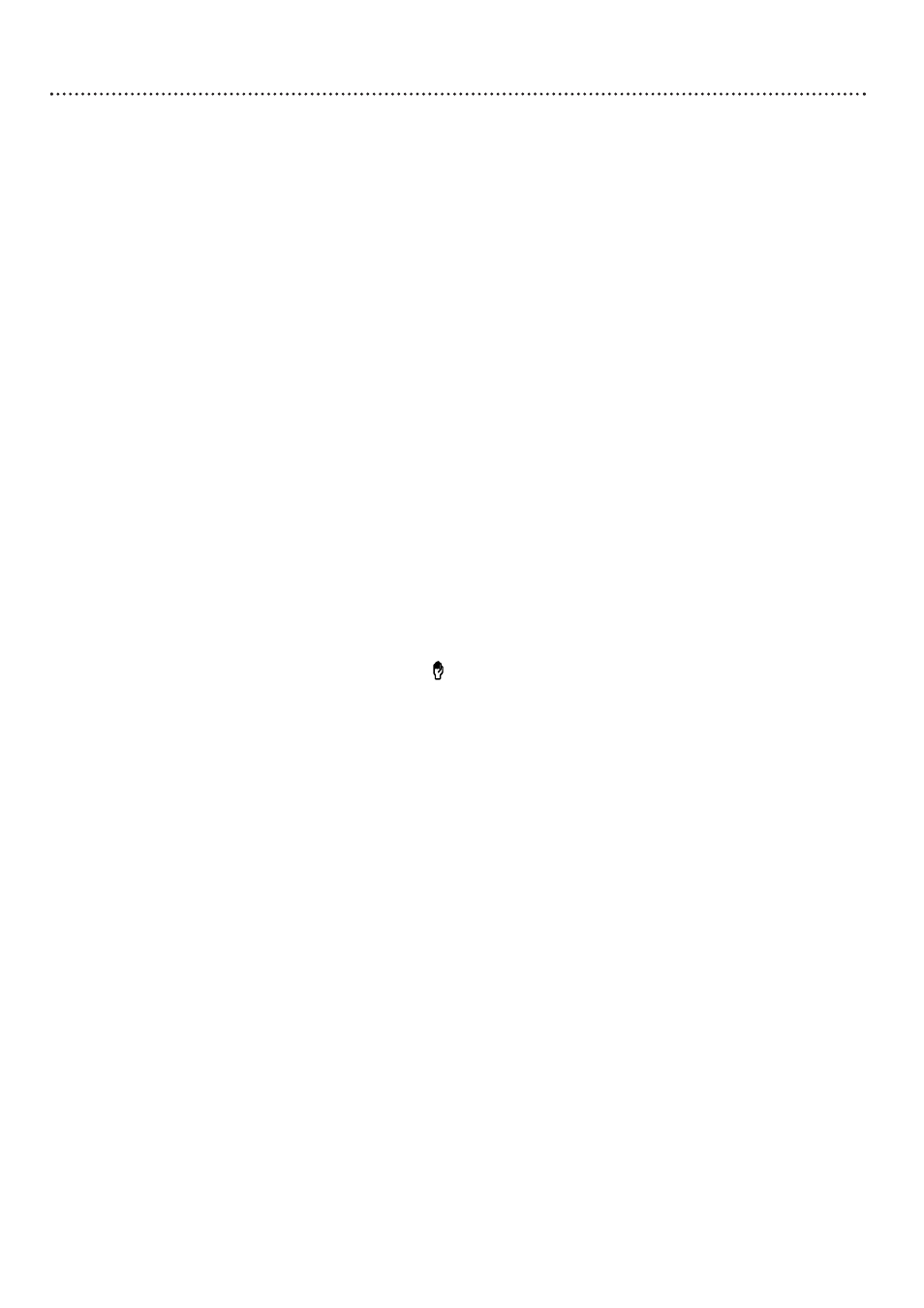
Helpful Hints (cont'd) 43
Disc will not play.
• Make sure the Disc label is facing up when you put the Disc in the Player. If you are playing a two-
sided Disc, make sure the side you want to play is facing up. Details are on page 16.
• Check the Parental Control settings. Select NO_PARENTAL to turn off Parental Control and play all
Discs. Details are on pages 28-29.
• Check the NTSC/PAL settings of the Disc, your TV, and the Player. Details are on page 33.
• Check the Region Code of the Disc. The Disc must be coded for All regions or Region 1 in order to
play on this Player. Details are on page seven.
• See if the Disc is defective by trying another Disc. Make sure the Disc is not scratched or warped.
Carefully clean the Disc. Details are on page seven.
• Use a commonly available cleaning CD/DVD to clean the lens of the Player.
• Discs that are copy-protected or incorrectly coded by the manufacturer may not play on this Player.
Contact your retailer or the Disc manufacturer to obtain a compatible, playable Disc.
The Player does not respond to the remote control.
• Aim the remote control directly at the sensor (IR or infrared) on the front of the Player. Details are
on page 18.
• Remove any obstacles between the Player and the remote control.
• Inspect or replace the batteries in the remote control.
• Stand or sit directly in front of the Player when using the remote. Using the remote at an angle to
the Player (or from the side of the Player) may not work as efficiently.
The buttons on the Player or remote control do not work.
• To reset the Player, disconnect the adaptor’s power plug from the power outlet for several minutes.
Then reconnect the Player to power again.
The Player will not select some features, such as Angles, Subtitles, or multi-language
Audio.
• The feature may not be available on the Disc. If it is not, will appear on the TV screen. Check the
Disc case to see if the Disc has the feature. If the Disc does not have the feature, the Player cannot
create the feature. This is not a malfunction of the Player.
• Some features can be changed only during playback. Other features can be changed only if playback is
stopped. Stop or start playback, then try the feature again.
The Player turns itself off.
• The Player will turn itself off automatically if you do not use the Player or its remote or if a Disc is
not playing. This is part of the Screen Saver feature. Details are on page 41.
