42 helpful hints – Philips DVD580MT User Manual
Page 42
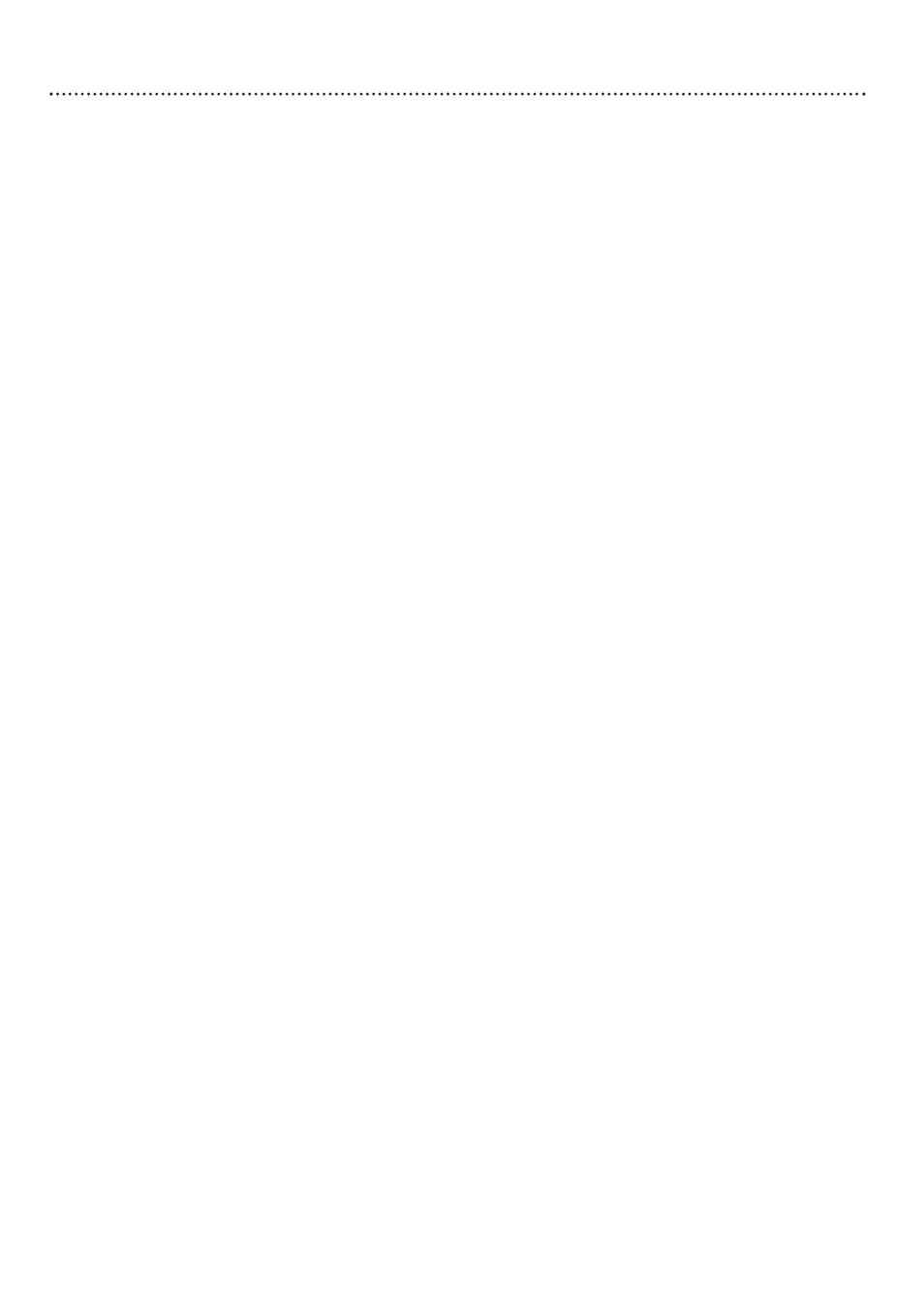
42 Helpful Hints
If you are having problems with your product, check this list of problems and possible solutions before
requesting service. You may be able to solve the problem yourself.
If you need to call a customer service representative, please know the model number and serial num-
ber of your product before you call. This information is on the rear of the product. Also, please take a
moment to identify the problem you are having, and be prepared to explain this to the representative.
If you believe the representative will need to help you with operations, please stay near the product.
Our representatives will be happy to assist you.
No power
• Press POWER y
y
on the front of the Player or DVD y
y
on the remote to turn on the Player.
• Make sure you connected the power adaptor properly. Connect the adaptor to the 12V jack on the
rear of the Player and to an active power outlet. Use only the supplied adaptor.
• Make sure the power outlet has power by trying another appliance in the same outlet.
No picture
• Make sure the TV power is on.
• Check the video cable(s). Make sure the cable(s) are fastened securely to the Player and to the TV.
• Set your TV to the correct Video In channel. These channels are usually near channel 00. Or, you
may have a button on the TV remote control that selects an Auxiliary, Video, or A/V IN channel. See
your TV owner’s manual for details. Or, just change channels at the TV until you see the DVD logo
in the blue background screen on the TV.
• You only need one video connection. Refer to page eight to see what connection best suits your sit-
uation.
• If you used S-Video connections as described on page 10, set VIDEO OUT to (S-) VIDEO. If you
used Component Video connections as described on page 11, set VIDEO OUT to YCBCR. Details
are on page 35.
Distorted picture
• Check the Disc for fingerprints. Clean the Disc with a soft cloth, wiping from the center to the edge
in a straight line.
• Sometimes a small amount of picture distortion may appear. This is not a malfunction.
• Set TV TYPE correctly. If your TV uses NTSC, set the Player to NTSC. Likewise, the DVDs you play
must be in NTSC format. Details are on page 33. You can set the Player to NTSC or PAL simply by
pressing VIDEO SYS repeatedly when playback is stopped.
The picture is distorted or the picture is only black and white.
• TVs meet NTSC or PAL Color System standards. If the Disc’s or Player’s Color System is different
than your TV’s Color System, the picture will be distorted or colorless.
However, you can change the Color System of the Player by adjusting TV TYPE. Details are on pages
7 and 33. Choose NTSC, PAL, or MULTI, depending on your TV and your Disc. You can set the
Player to NTSC or PAL simply by pressing VIDEO SYS repeatedly when playback is stopped.
The sound is distorted during Disc playback through a Stereo.
• Make sure you did not connect any cables from the Player to the Stereo’s “PHONO IN” jack.
• Check your AUDIO OUT setting. Details are on page 36.
No sound
• Check the audio connections. Details are on pages 9-14. Remember, you only need one audio connec-
tion. Refer to page eight to see what connection best suits your situation.
• Make sure cables are connected firmly to all equipment.
• Select another sound source or Auxiliary station at your Stereo or Receiver. See your
Stereo/Receiver manual for details. Or, just continue selecting the different sound sources or modes
on the Stereo/Receiver until you hear sound from the Disc that is in the Player.
Details are on pages 9-14.
