8 hookups – Philips DVD580MT User Manual
Page 8
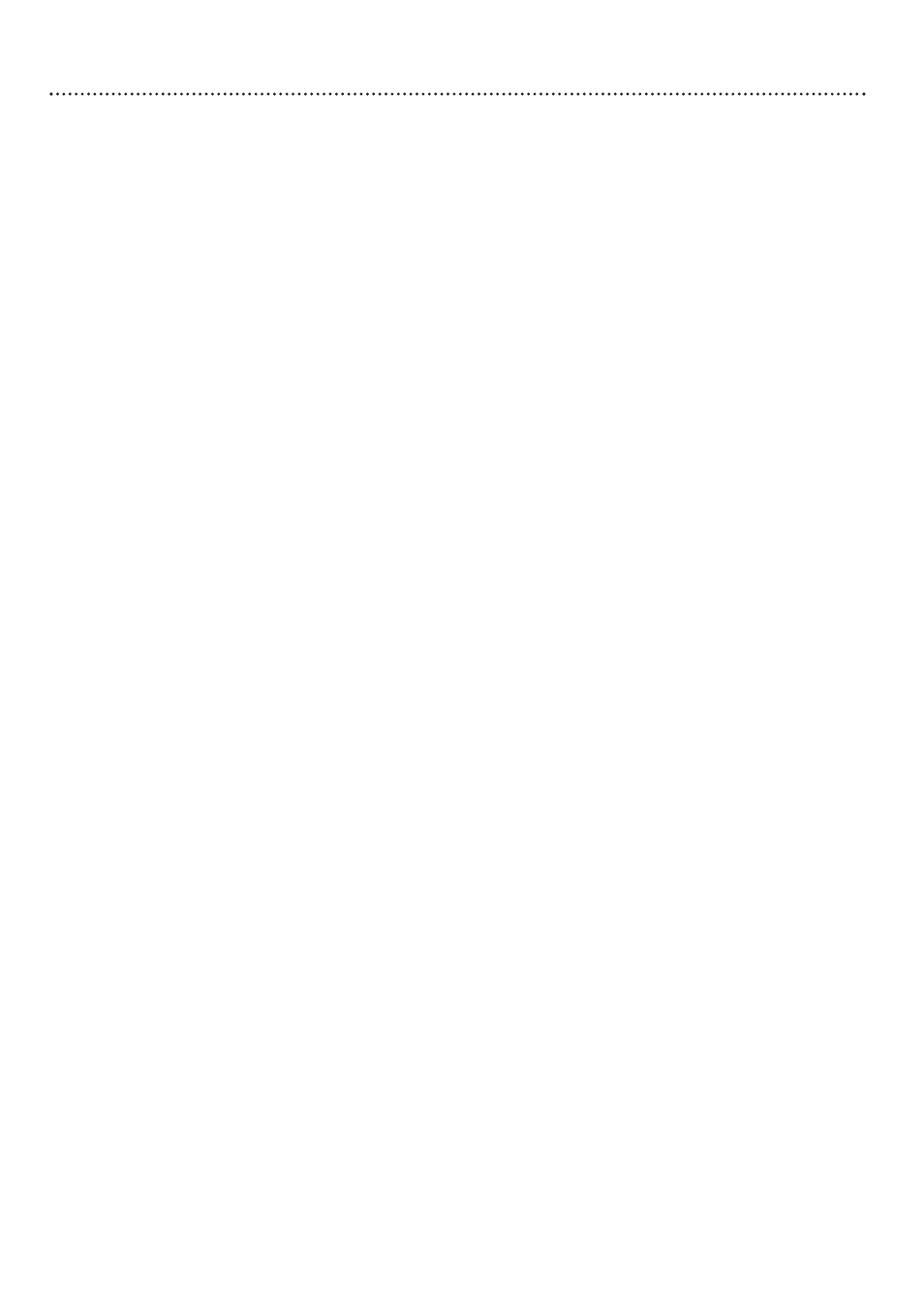
8 Hookups
Determining the best possible connection...
Your existing equipment, especially your TV, will determine your connection possibilities. However, the
following guidelines describe which options provide the best picture and sound quality.
H
HH
HH
HH
H
Component Video provides the best picture quality. Details are on page 11.
H
HH
HH
H
S-Video provides excellent picture quality. Details are on page 10.
H
HH
H
Composite Video (a yellow Video jack) provides good picture quality.
Details are on page nine.
H
HH
H
Your TV may have only an RF-style jack, usually labeled Antenna In or 75 ohm
or RF In. You will need an RF modulator in order to view the Player’s materi-
als at your TV. See your electronics retailer or contact Philips for details on
RF modulator availability and operations.
H
HH
HH
HH
H
Digital audio connections provide the clearest sound, but you must have a digital Stereo.
Connect either the COAXIAL or OPTICAL Digital Audio Out jack of the Player to your
Stereo’s Coaxial or Optical Digital Audio In jack for the best sound quality.
Details are on page 13.
H
HH
HH
HH
H
If you have a Multichannel Receiver, connect the Player’s FL, FR, SL, SR, CENTER, and
SUBW. jacks to the corresponding In jacks on the Receiver. (A Multichannel Receiver is
connected to six speakers: Front Left, Front Right, Surround/Rear Left, Surround/Rear
Right, Center, and Subwoofer.) Details are on page 14.
H
HH
HH
H
If you have a Philips Multichannel Receiver, it may have a Multichannel 5.1 Audio In jack. If
so, connect the Player’s MULTI-5.1 (Out) jack to the appropriate Multichannel 5.1 Audio
In jack on the Philips Receiver.
H
HH
HH
H
If digital connections or multichannel connections are not possible, connect the Player’s
FL (front left, white) and FR (front right, red) jacks to the left and right Audio In jacks of
your Stereo or TV. Details are on pages 9-12.
If your TV has a single Audio In jack instead of separate left/right Audio In jacks, you will
need a different audio cable than the one supplied. You need a “splitter” audio cable to go
from the FL (front left, white) and FR (front right, red) jacks of the Player to the single
Audio In jack on your TV. See an electronics retailer or contact Philips for details.
Before you begin...
●
Refer to the manuals of your TV, Stereo, Receiver, or other equipment as necessary. Note the
style of jacks and connectors on the other equipment. Determine how to choose different Audio
and Video In channels on your other equipment so you can see and hear the Player’s materials on
the TV, Stereo, etc. Some equipment may let you choose the channels using a remote control or
by adjusting a TV/VIDEO/AUXILIARY/SOURCE switch.
●
Disconnect all equipment from the power outlets. Connect the equipment to the power outlets
only after you have finished hooking up everything. Never make or change connections with
equipment connected to the power outlet.
Remember...
●
Connect the Player directly to the TV. For example, do not connect the Player to a VCR, then
connect the VCR to a TV. This type of connection may distort the picture and sound. Also, your
VCR may have a copy protection system that may distort the picture or prevent playback of some
Discs.
●
Set the TV to the correct Video In channel. Such channels may be called AUX or AUXILIARY IN,
AUDIO/VIDEO or A/V IN, EXT1 or EXT2 or External In, etc. These channels are often near
channel 00. Your TV or its remote control may have a Video or Auxiliary switch/button that
allows you to choose the correct Video In channel. See your TV manual for details. Or, change TV
channels until you see the Player’s blue background screen on the TV.
●
Set the Stereo or Receiver to the correct channel or “source” mode.
●
Do not connect any of the Player’s Audio Out jacks (FL, FR, etc.) to the PHONO IN jack of your
Stereo.
●
You only need one audio connection and one video connection between the Player and your TV
and/or Stereo. So, you will not use all the jacks on the Player.
●
Set TV TYPE (page 33), VIDEO OUT (page 35), and AUDIO OUT (page 36) accordingly.
Once you determine the best option, find your choice on pages 9-14. Follow the
steps for the hookup you choose.
