Philips PCA646VC User Manual
Page 6
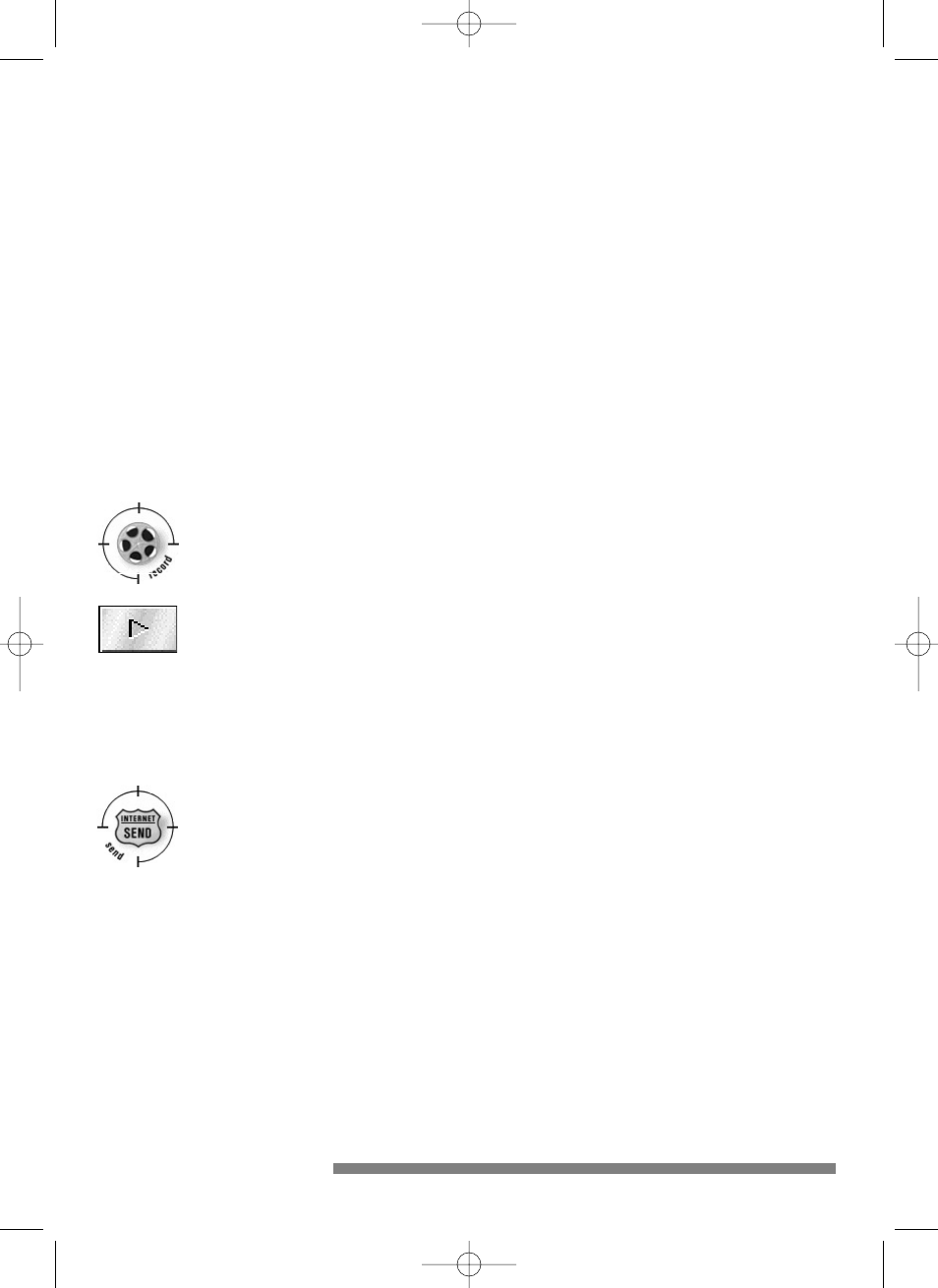
After starting the ‘Videogram Creator’ software, you will see the ‘live’
camera image. Move the camera about, adjust the lighting and turn the
red lens ring to focus.You will immediately see the effect of this on
your screen.Adjust the sound and image settings by clicking on ‘Edit’ in
the menu bar and selecting the ‘Video Settings’ option. Consult the
electronic manual on the CD-ROM for a detailed explanation of all the
possible settings.
STEP 2:
Recording video images
ᕃ
Click on the ‘Record’ icon.A three-second countdown displays on
your monitor, then the recording begins.
ᕄ
Click on the left mouse button or the ‘Esc’ key to stop recording.
ᕅ
Press the ‘Play’ button on the Tool Bar under the video window to see
what you recorded.
STEP 3:
Sending and/or saving a Videogram
ᕃ
Click on the ‘Send’ icon and type a name in the dialog box.
ᕄ
Click on the ‘Send’ button to create the Videogram.
ᕅ
Click on the ‘Send’ button again. If the e-mail software is MAPI
compatible, a mail window will automatically appear on the screen.
Enter the e-mail address of the person to whom you want to send the
Videogram and then send the e-mail. Even if your e-mail software is
not MAPI compatible you can send a Videogram by first saving the
Videogram as a file and then adding this file to the e-mail as an
attachment.
5
install_manual646_gb 19-03-1999 10:28 Pagina 5
