Philips PCA646VC User Manual
Page 20
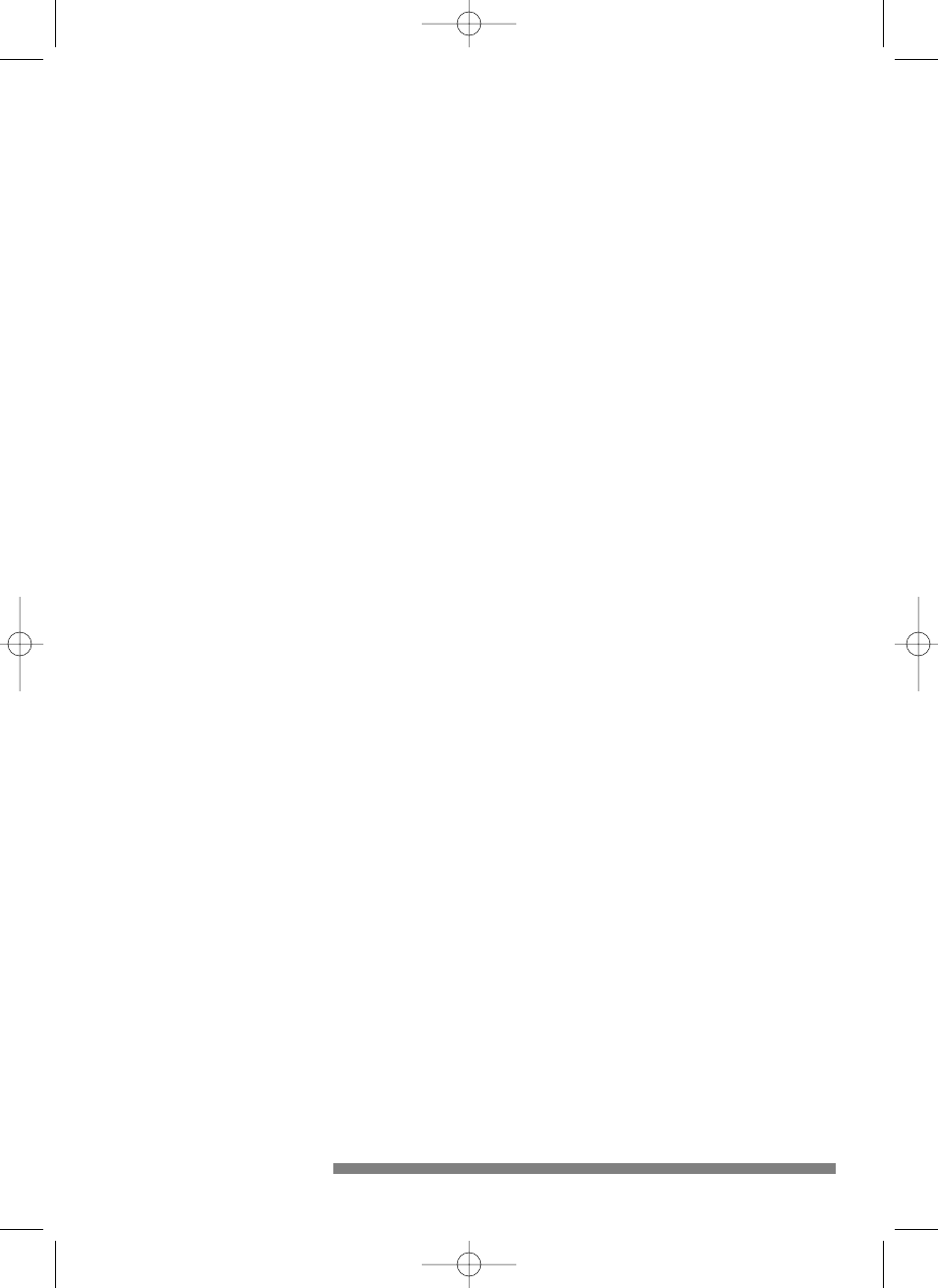
Q:
No Video: My application doesn’t show any video.
A:
There are several reasons for not having video:
1. Check whether the USB PC camera is connected to a USB port
2. Check whether the ‘Microsoft WDM Image Capture’ is the current
capture source. It is possible, in systems with other devices, that this
other device is the selected capture source.
3. If more than one USB capture device is connected to the PC, check
whether the correct USB capture device is selected.
Q:
No ‘Microsoft WDM Image Capture’:‘Microsoft WDM Image
Capture’ is not available as image capture source.
A:
All USB Image devices do need the ‘Microsoft WDM Image Capture’ as
capture source. Check whether this capture source is enabled. (Start,
Settings, Control Panel, MultiMedia, Device tab,Video Capture Devices
entry. Double click the ‘Microsoft WDM Image Capture’ entry.
A property page will pop-up.The option ‘Use the video capture device’
should be selected).
Q:
Why does my application crash when I unplug the camera
from the USB port?
A:
Should you unplug the camera while it is providing an audio stream to
an application on your computer, the computer might crash.Always
close applications that use audio from the camera microphone before
unplugging your Philips USB PC Camera to avoid problems.
Q:
Video works, but no audio is recorded: My application doesn’t
produce any audio.
A:
There are several reasons for not having audio:
1.The camera microphone can only produce a mono audio signal.
Check whether the application uses this setting. If not, adjust the
audio setting to mono.
2. Check whether the USB PC camera microphone is selected as the
current recording device (Start, Settings, Control Panel, MultiMedia,
Audio tab. In the recording section, the ‘CIF Digital camera, Audio
(Micr)’ should be selected).
19
install_manual646_gb 19-03-1999 10:28 Pagina 19
