How to access the scanner, How to access the scanner -9 – Brother MFC 8840D A User Manual
Page 57
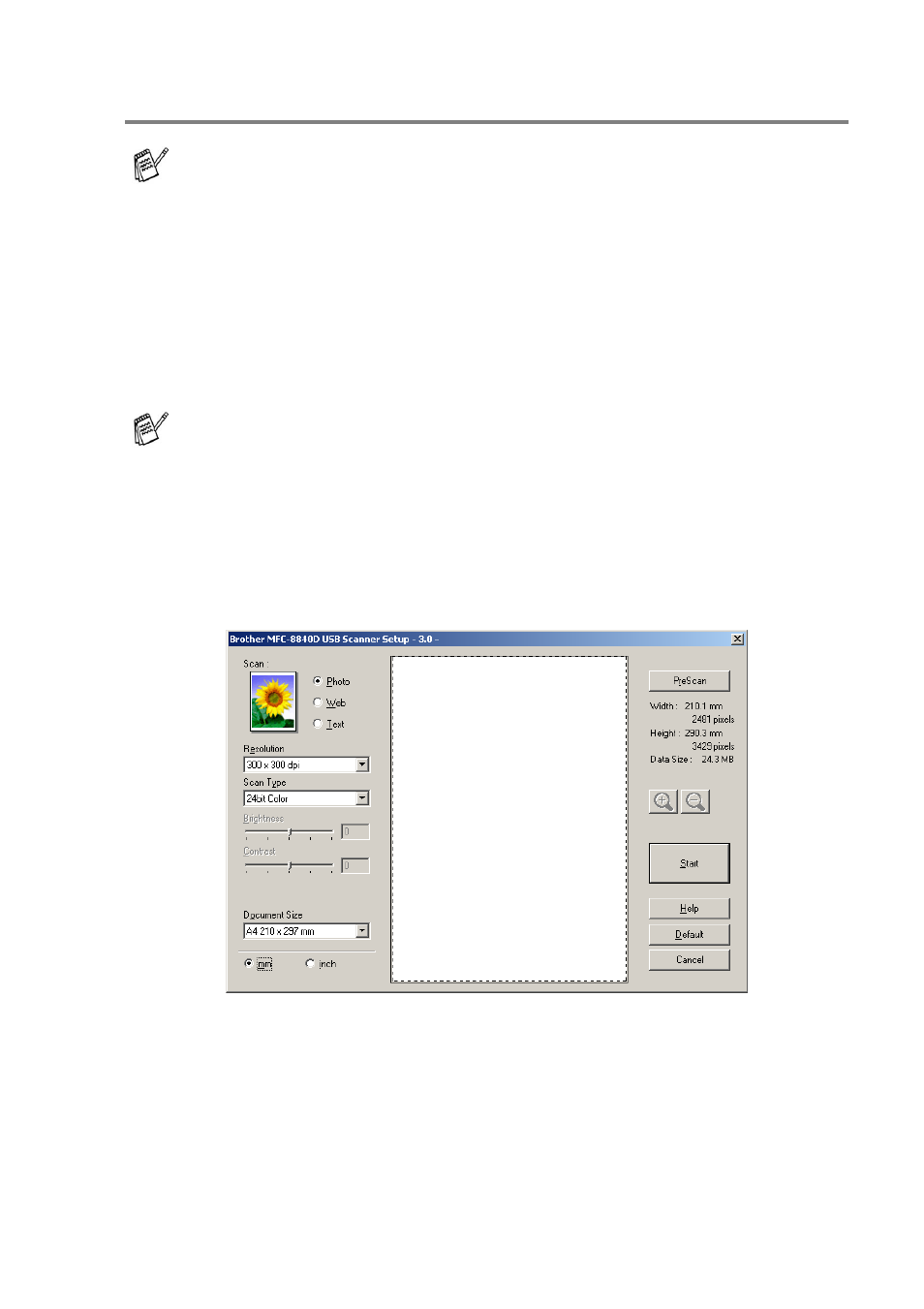
HOW TO SCAN USING WINDOWS
®
3 - 9
How to access the Scanner
1
Open the software application (ScanSoft
®
PaperPort
®
9.0SE) to
scan a document.
2
Select Scan from the File drop-down menu or select the Scan
button. The Scan pane appears in the left panel.
3
Select the scanner you are using from the Scanner drop-down
list box.
4
Click Scan.
The Scanner Setup dialog box will appear:
The instructions for scanning in this Guide are for when you use
ScanSoft
®
PaperPort
®
9.0SE.
If the machine is connected via:
Parallel-use Brother MFC-8840D or Brother DCP-8045D
USB-use Brother MFC-8840D USB or Brother DCP-8045D USB
LAN-use Brother MFC-8840D LAN or Brother DCP-8045D LAN
This manual is related to the following products:
