Brother MFC 8840D A User Manual
Page 3
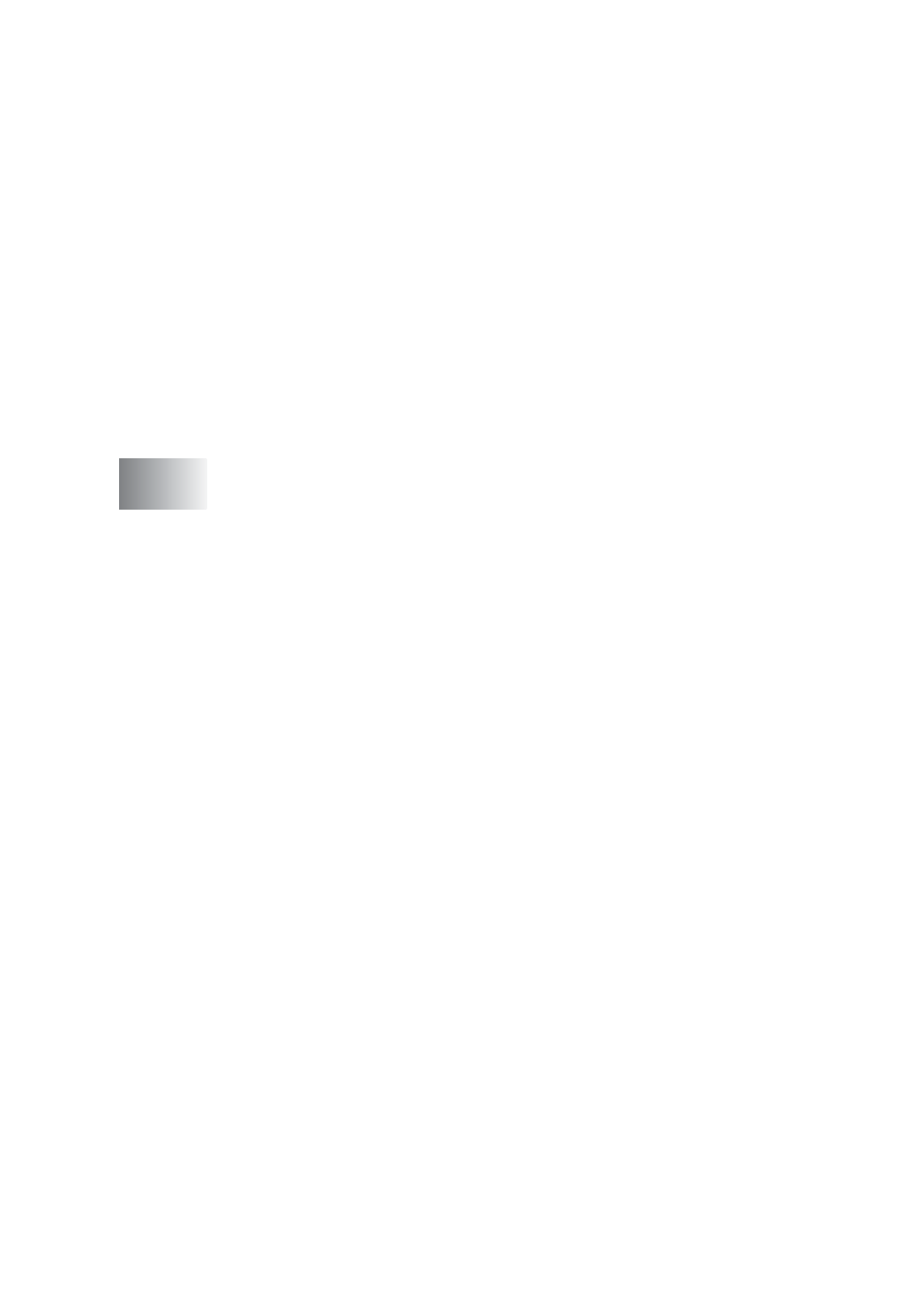
ii
Watermark .............................................................. 2-8
Page Setting ......................................................... 2-10
Device Options ..................................................... 2-11
Secure Print.............................................................. 2-11
Accessories tab .................................................... 2-14
Support tab ........................................................... 2-16
Features in the PS printer driver (For Windows
Ports tab ................................................................... 2-18
Device Settings tab................................................... 2-19
Layout tab................................................................. 2-20
Booklet (For MFC-8840D and DCP-8045D)
2000/XP) ................................. 2-20
Paper/Quality tab...................................................... 2-21
Advanced Options .................................................... 2-22
............................................. 3-1
Scanning a document (For Windows
WIA compliant ............................................................ 3-2
How to access the scanner ........................................ 3-2
Scanning a document into the PC .............................. 3-3
Scanning a document using the ADF ..................... 3-3
Pre-Scanning to crop a portion you want to
scan using the scanner glass ............................. 3-5
XP ..................................................... 3-7
Scanning a document ...................................................... 3-8
TWAIN compliant........................................................ 3-8
How to access the Scanner........................................ 3-9
Scanning a document into the PC ............................ 3-10
Scanning a whole page ........................................ 3-10
Pre-Scanning to crop a portion you want to
scan.................................................................. 3-11
Settings in the Scanner window ............................... 3-13
Image Type .......................................................... 3-13
Resolution ............................................................ 3-13
Scan Type ............................................................ 3-14
Brightness ............................................................ 3-14
Contrast ................................................................ 3-14
Document Size ..................................................... 3-15
Using the scan key (For USB or Parallel interface
cable users) ................................................................. 3-17
