Scan to e-mail, Scan to image, Scan to e-mail -18 scan to image -18 – Brother MFC 8840D A User Manual
Page 66
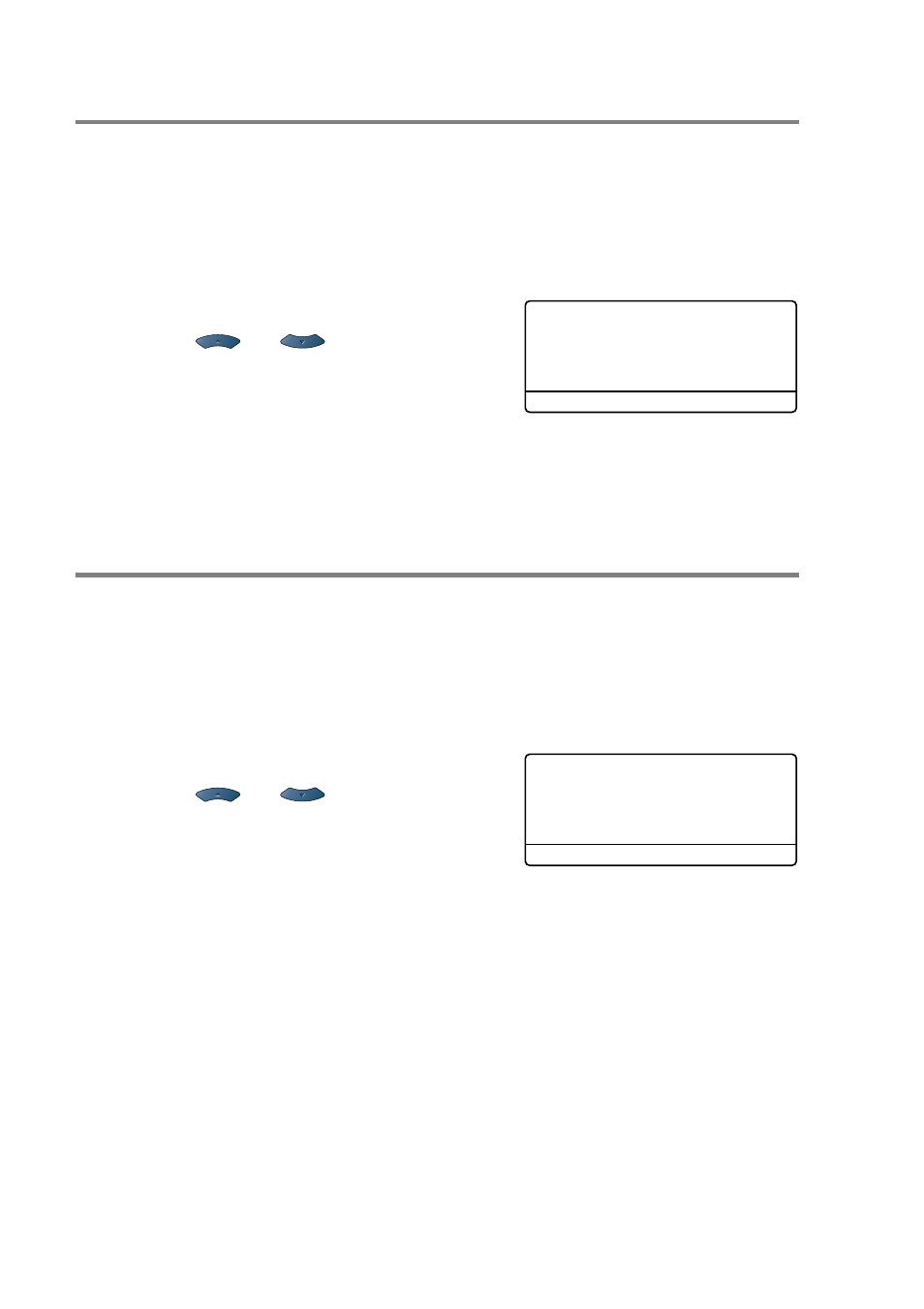
3 - 18 HOW TO SCAN USING WINDOWS
®
Scan to E-mail
You can either scan a black and white or color document into your
E-mail application as a file attachment. You can change the
Scan
configuration. (See Scan to E-mail: on page 4-14.)
1
Place the document face up in the ADF, or face down on the
scanner glass.
2
Press
Scan
.
3
Press
or
to
select
Scan to E-Mail
.
Press
Set
.
The machine will scan the document, create a file attachment,
and launch your E-mail application, displaying the new message
waiting to be addressed.
Scan to Image
You can scan a color picture into your graphics application for
viewing and editing. You can change the
Scan
configuration.
(See Scan to Image: on page 4-12.)
1
Place the document face up in the ADF, or face down on the
scanner glass.
2
Press
Scan
.
3
Press
or
to
select
Scan to Image
.
Press
Set
.
The machine will start the scanning process.
▲
Scan to E-Mail
Scan to Image
Scan to OCR
▼
Scan to File
Select
▲▼
& Set
▲
Scan to E-Mail
Scan to Image
Scan to OCR
▼
Scan to File
Select
▲▼
& Set
