2 printer driver settings (windows® only), Printer driver settings, How to access the printer driver settings – Brother MFC 8840D A User Manual
Page 27: Printer driver settings (windows, Only) -1
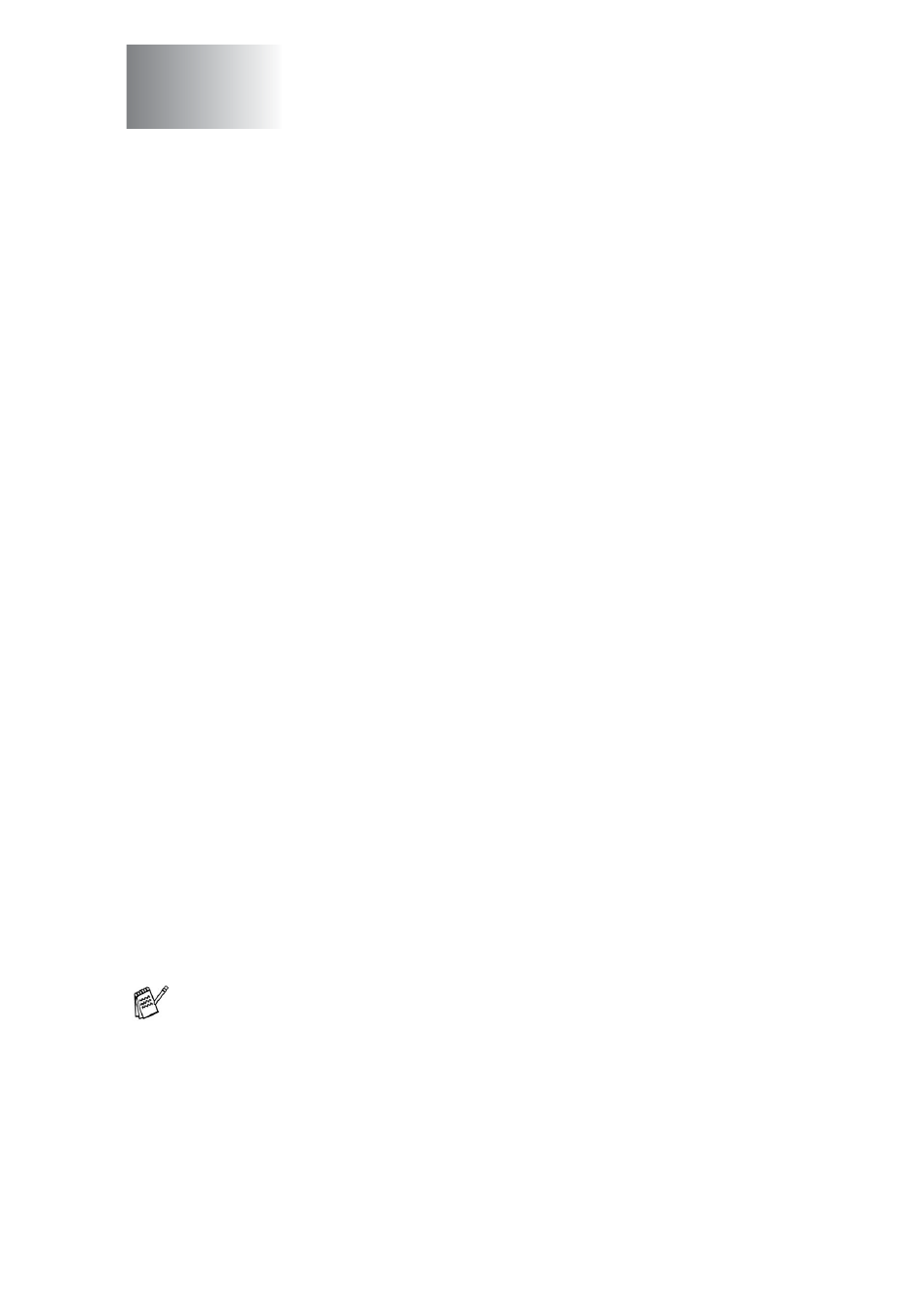
PRINTER DRIVER SETTINGS 2 - 1
2
Printer driver settings
You can change the following printer settings when you print from
your computer:
■
Media Type
■
Multiple Page
■
Duplex
■
Watermark*
1
*
2
■
Scaling*
2
■
Print Date & Time*
1
*
2
■
Quick Print Setup*
1
*
2
■
Secure Print*
1
*
1
These settings are not available with the BR-Script driver.
*
2
These settings are not available with the Universal printer driver.
How to access the printer driver
settings
1
Select Print from the File menu in your application software.
2
Select Brother MFC-XXXX or DCP-XXXX (USB) Printer
(Where XXXX is your model name) as your printer and click
Properties (Preferences). The Printing Preferences dialog
box will appear.
Printer driver settings
(Windows
®
Only)
■
The way you access the printer driver settings depends on
your operating system and software applications.
■
The screens shown in this chapter are from Windows
®
XP.
The screens on your computer may vary depending on your
Windows
®
Operating System.
■
Some descriptions in this chapter are based on the
MFC-8840D. These descriptions also apply to the
MFC-8440, DCP-8040 and DCP-8045D.
