Setting the emulation selection, Setting the emulation selection -18 – Brother MFC 8840D A User Manual
Page 25
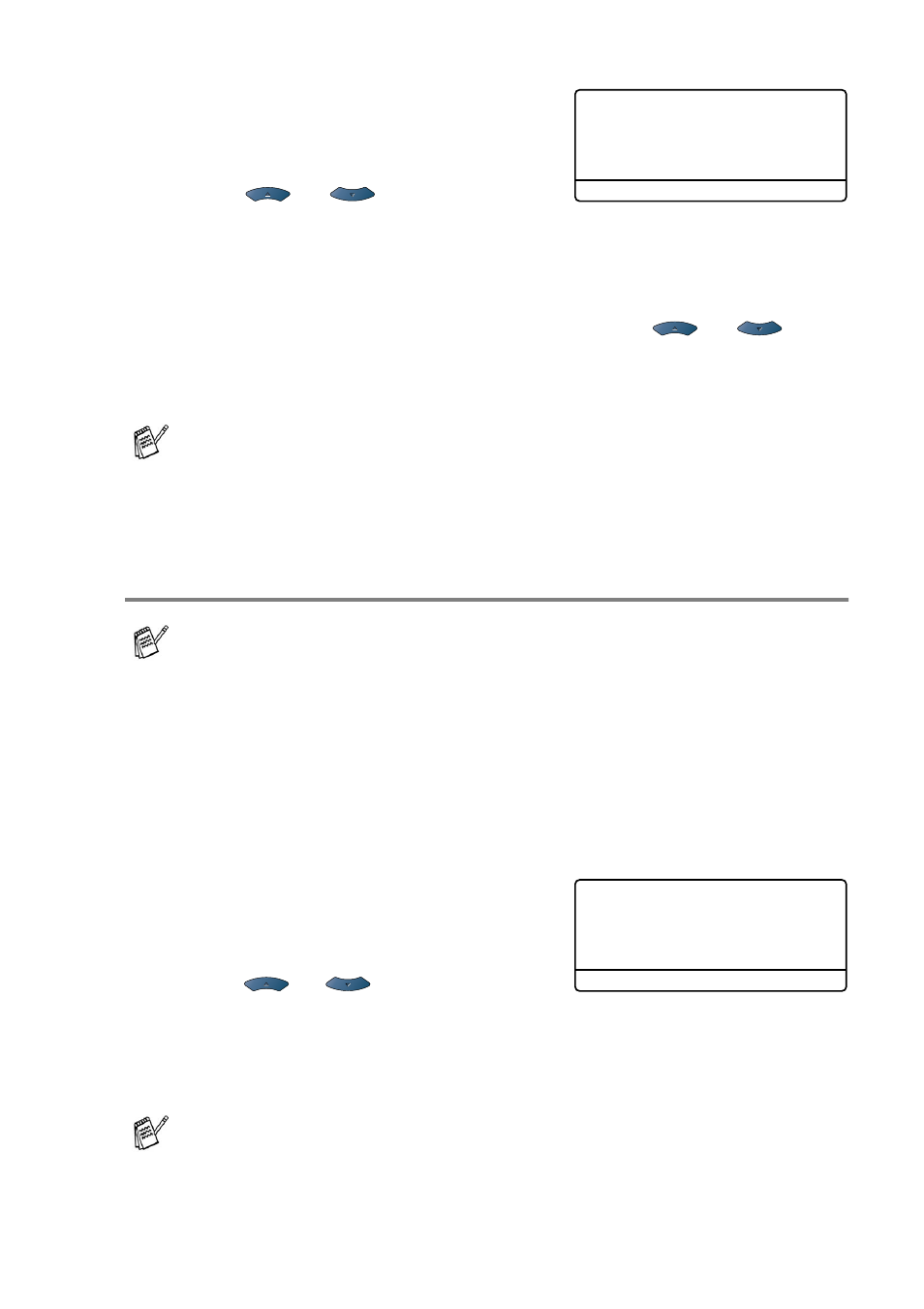
USING THE MACHINE AS A PRINTER 1 - 18
4
Enter your password using the
control panel.
Press
Set
.
5
Press
or
to select
.
Press
Set
. The machine prints the data.
—OR—
If you want to delete the secured data press
or
to
select
Delete
.
Press
Stop/Exit
.
Setting the Emulation Selection
This machine has an Automatic Emulation Selection function. When
the machine receives information from the PC, it automatically
chooses the emulation mode. This function has been set at the
factory to AUTO.
You can change the default emulation mode manually by using the
control panel.
1
Press
Menu
,
4
,
1
.
(For DCP-8040 and DCP-8045D,
press
Menu
,
3
,
1
.)
2
Press
or
to select
Auto
,
HP LaserJet
or
BR-Script 3
.
Press
Set
.
3
Press
Stop/Exit
.
■
If you turn the power switch Off, the secured data saved in
memory will be cleared.
■
After you print the secured data it will be cleared from
memory.
The LCD screen shown in this section is from MFC-8440 and
MFC-8840D.
Try this function with your application software or network server.
If the function does not work properly, either select the required
emulation mode manually using the machine panel buttons or
use the emulation selection commands in your software.
Secure Print
Test1
Password:XXXX
Enter & Set Key
41.Emulation
▲
Auto
HP LaserJet
▼
BR-Script 3
Select
▲▼
& Set
