Scan to ocr, Scan to ocr -9 – Brother MFC 8840D A User Manual
Page 174
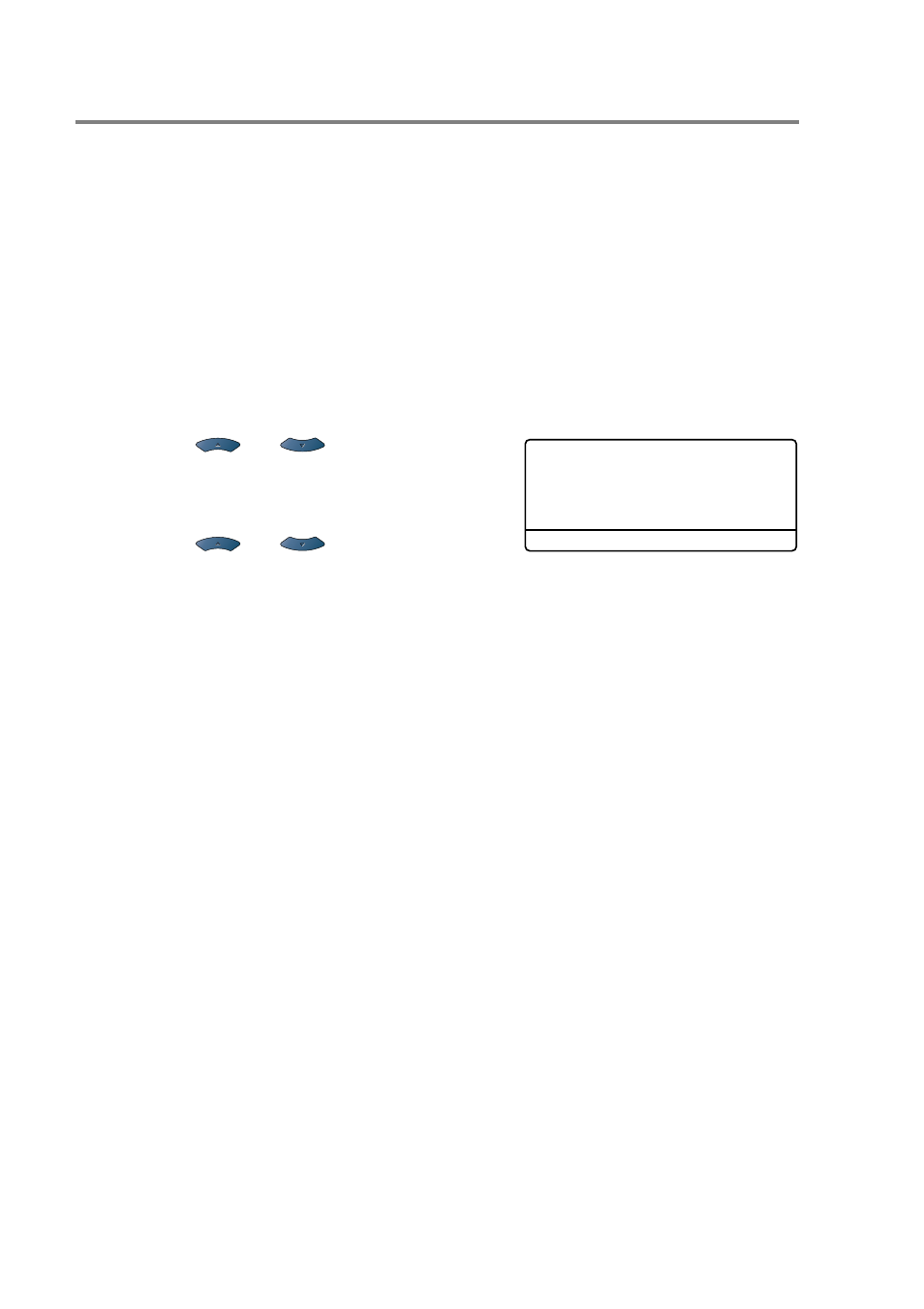
8 - 9 NETWORK SCANNING
Scan to OCR
When you select Scan to OCR your document will be scanned and
sent directly to the PC you designated on your network.
ControlCenter2.0 will activate ScanSoft
®
OmniPage
®
and convert
your document into text for viewing and editing from a word
processing application on the designated PC. You can change the
Scan
configuration. (See Scan to OCR: on page 4-13.)
1
Place the document face up in the ADF, or face down on the
scanner glass.
2
Press
Scan
.
3
Press
or
to
select
Scan to OCR
.
Press
Set
.
4
Press
or
to select a
destination you want to send to.
Press
Set
.
If the LCD prompts you to enter a PIN Number, enter the 4-digit
PIN Number for the destination PC on the control panel.
Press
Set
.
The machine will start the scanning process.
▲
Scan to E-Mail
Scan to Image
Scan to OCR
▼
Scan to File
Select
▲▼
& Set
