Scan to e-mail (e-mail server), For mfc-8440 and mfc-8840d only) -6 – Brother MFC 8840D A User Manual
Page 171
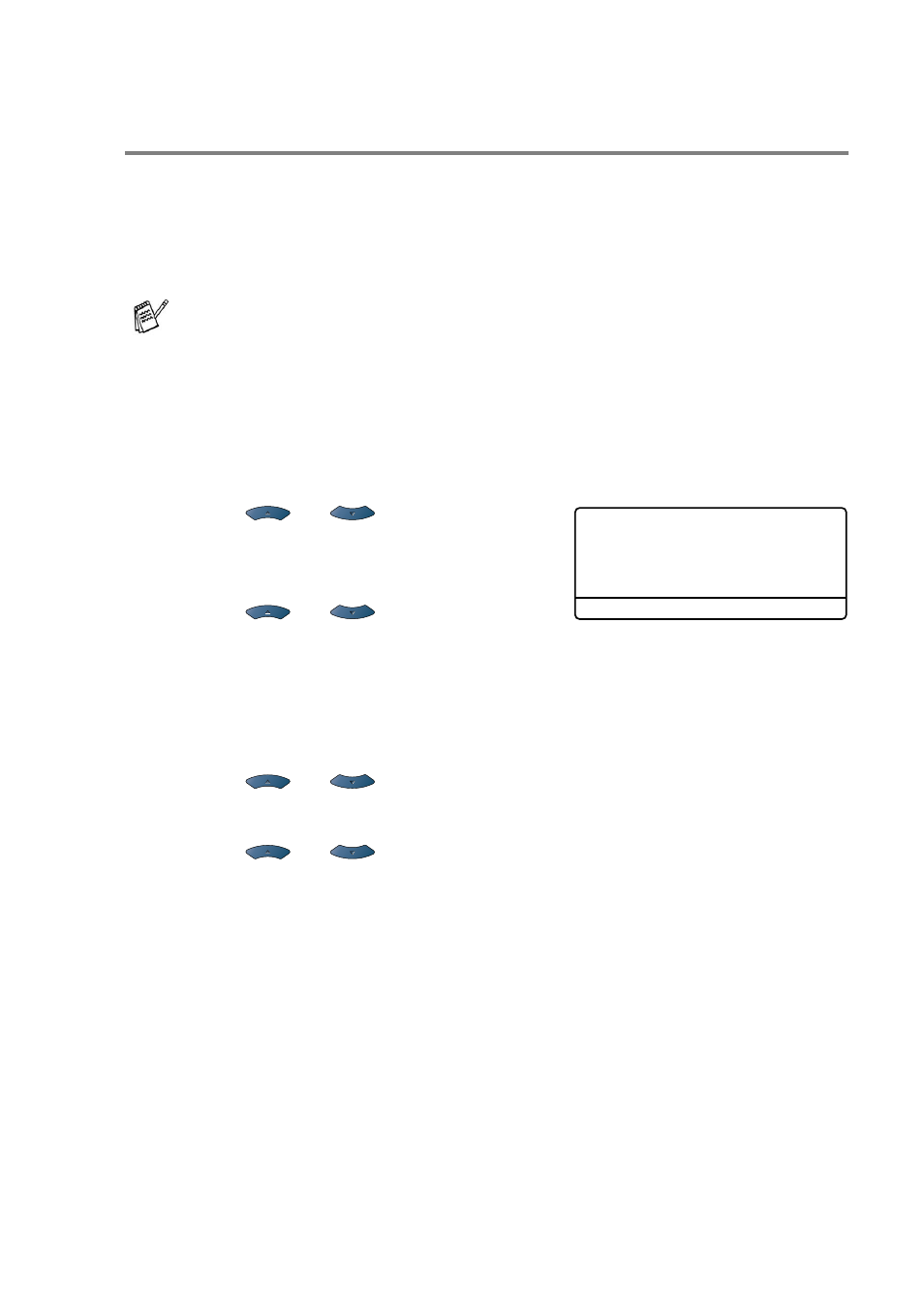
NETWORK SCANNING 8 - 6
Scan to E-mail (E-mail server)
(For MFC-8440 and MFC-8840D only)
When you select Scan to E-mail (E-mail server) you can scan a black
and white or color document and send it directly to an E-mail address
from the MFC. You can choose PDF or TIFF for Black and White and
PDF or JPEG for color.
1
Place the document face up in the ADF, or face down on the
scanner glass.
2
Press
Scan
.
3
Press
or
to select
Scan to E-Mail
.
Press
Set
.
4
Press
or
to select
E-mail Server
.
Press
Set
.
—OR—
Go to Step 5 if you have set up only one E-mail server.
5
Press
or
to select
Change Quality
.
Press
Set
.
6
Press
or
to select
Color 150 dpi
,
Color 300 dpi
,
Color 600 dpi
,
B/W 200 dpi
or
B/W 200×100 dpi
.
Press
Set
.
If you select
Color 150 dpi
,
Color 300 dpi
or
Color 600 dpi
in Step 6, go to Step 7.
—OR—
If you select
B/W 200 dpi
or
B/W 200×100 dpi
in Step 6, go
to Step 8.
Scan to E-mail (E-mail server) requires SMTP/POP3 mail server
support. (See NC-9100h Network User’s Guide on the
CD-ROM.)
▲
Scan to E-Mail
Scan to Image
Scan to OCR
▼
Scan to File
Select
▲▼
& Set
