How to use the p-touch® address book, Starting the p-touch® address book, How to use the p-touch – Brother QL-570 User Manual
Page 18: Starting the p-touch, Address book, Address book 1
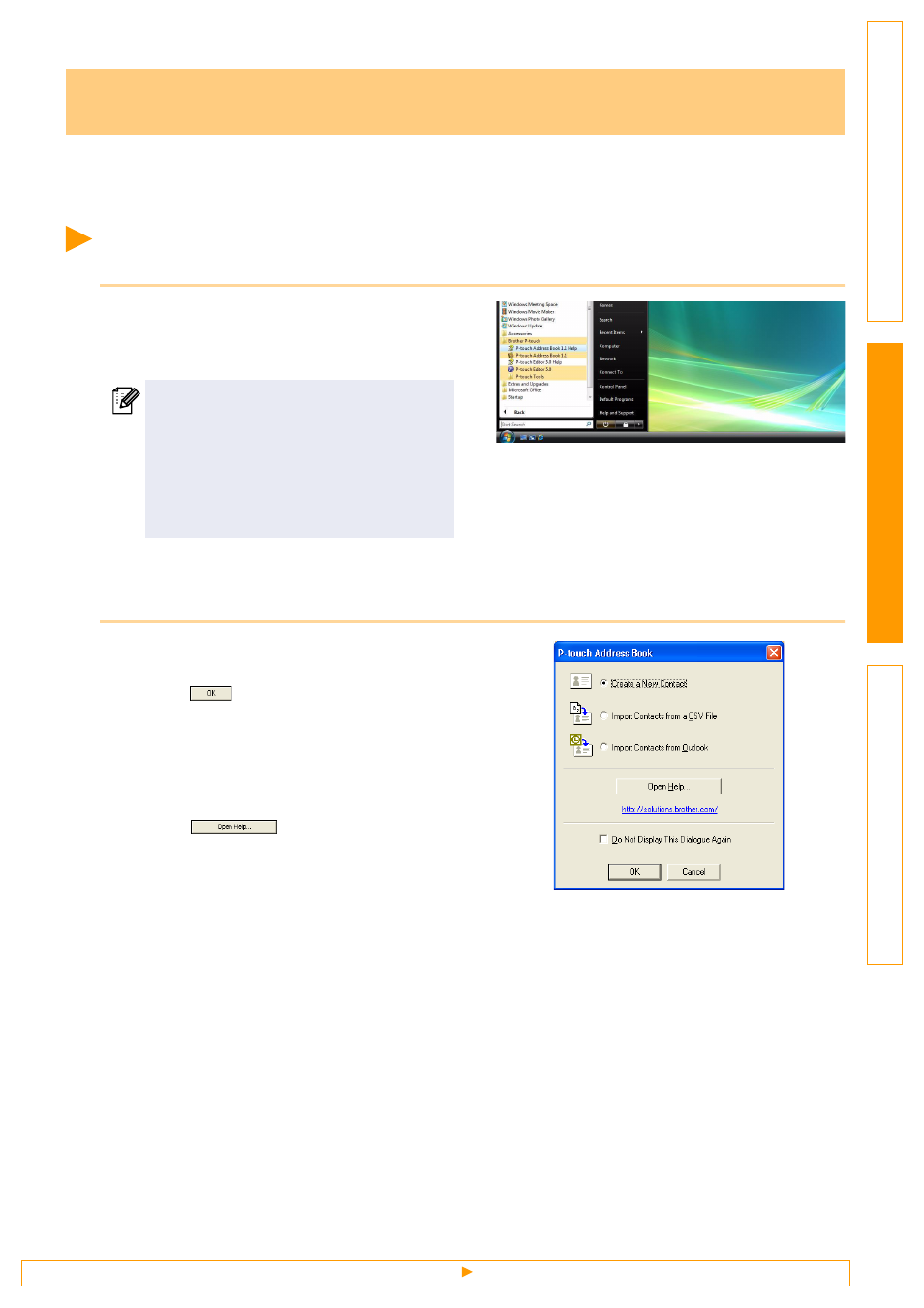
Starting the P-touch® Address Book
18
This section describes the procedure for creating labels from contacts efficiently using the P-touch
®
Address
Book. The P-touch
®
Address Book is valid for Windows
®
only. The following is the example for Windows
XP
®
, except for step 1.
Starting the P-touch
®
Address Book
1
Click [Start]-[All Programs(Programs)]-
[Brother P-touch]-[P-touch Address Book
1.1] .
When the P-touch
®
Address Book is launched, the [
Startup
] dialog box appears, letting you make
settings to create new contacts, import CSV format data or Outlook
®
contacts, and so on.
2
In the [Startup] dialog box, specify how
the P-touch
®
Address Book works and
click .
• When [Create a New Contact] is chosen, the
layout window appears.
• When [Import Contacts from a CSV File] or
[Import Contacts from Outlook] is chosen, you
can import contacts in other formats.
• Click
to open the P-touch
®
Address
Book Help files.
The P-touch
®
Address Book Help offers detailed
information on available features and explains
how to use the P-touch
®
Address Book.
How to Use the P-touch
®
Address Book
You can also start the P-touch
®
Address
Book using the following methods: (Only if
you created the shortcut during installation)
• Double-click the shortcut icon on the
desktop.
• Click the shortcut icon on the Quick
Launch bar.
