Trouble-shooting flowchart – Black Box GEH-6510 User Manual
Page 61
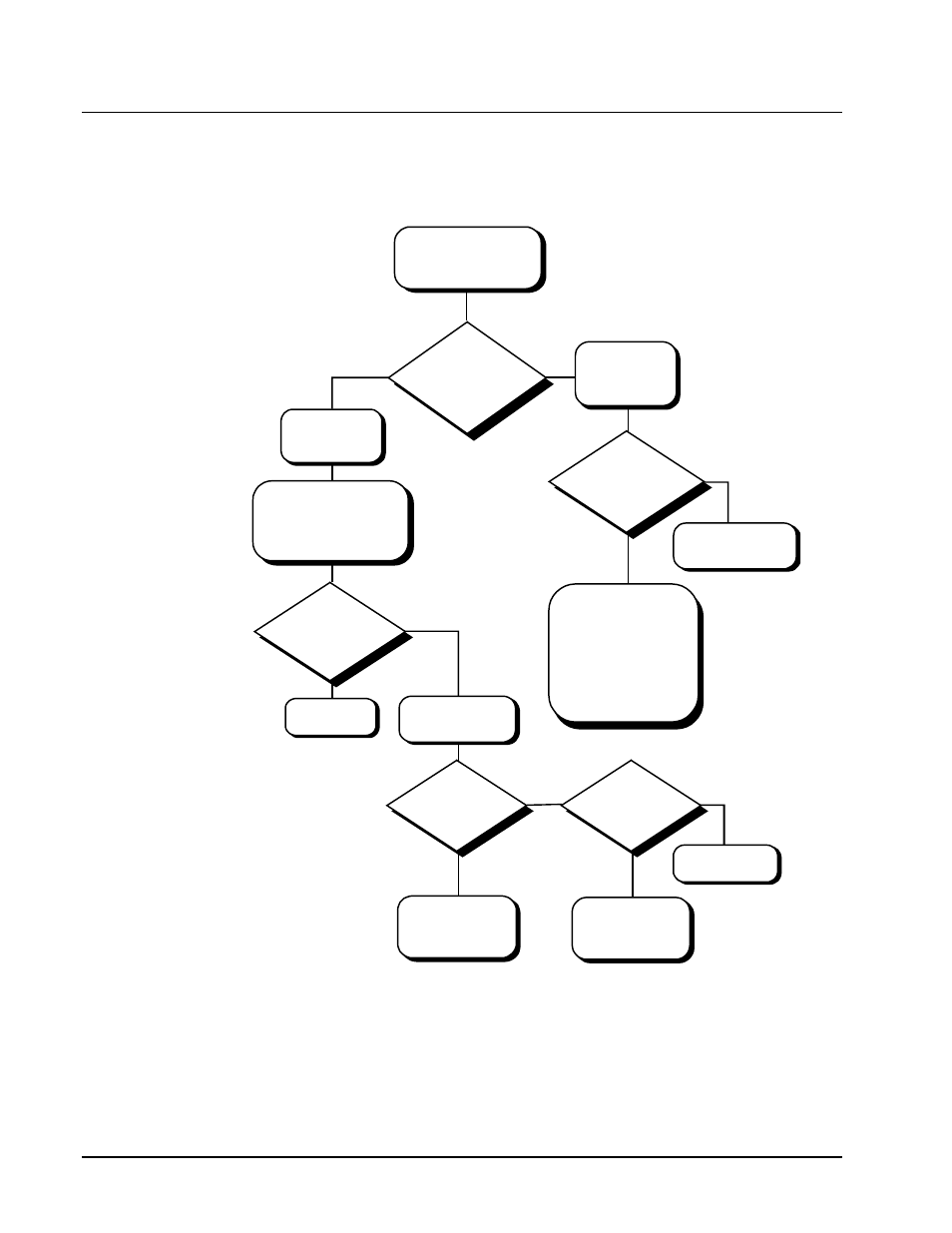
58
•••• Chapter Five - Troubleshooting
DDE Server User’s Guide
Trouble-Shooting Flowchart
The flowchart below may help you quickly isolate problems and direct you to
solutions. If you work through the flowchart and still experience difficulty, refer to
the Troubleshooting chart in the next section.
If the MMI is not updating,
make sure the correct version
of the DDE Server is running.
Check WW Logger for
messages with the
current device name.
Device is either not
configured or is
deactivated.
Check W WLogger
or the display for
timeouts on that
device.
Server is busy collecting
data for other devices.
W ait a few seconds.
No
Yes
Communication Problem s.
Check the following:
Modbus Address
Baudrate on the port
Cables
Is the com m port connected?
If using Port Server, check for
network problem s.
Device specific settings
The DDE Server
accepted the link
and is trying to
collect data.
Stop the DDE Server. Check
View: Configuration: DeviceInfo:
DevieName. Add the device
name if not present or activate
by enabling the check box.
Is the device present?
(Make sure spelling is
correct.)
No
Yes
Stop DDE Server
and add device.
Check if the device is
activated. Note the port
num ber.
Check W W Logger
for any messages
for that port.
No
Yes
A third-party application
is using the port. Close
the application and
restart the client.
Check if the
mnem onic is
present in the
Server.
No
You have the wrong
configuration file.
Close all applications
and restart them . Check
to see if the problem
still exists.
Yes
Yes
No
